RISCO Group LightSYS 2 User Manual
Page 63
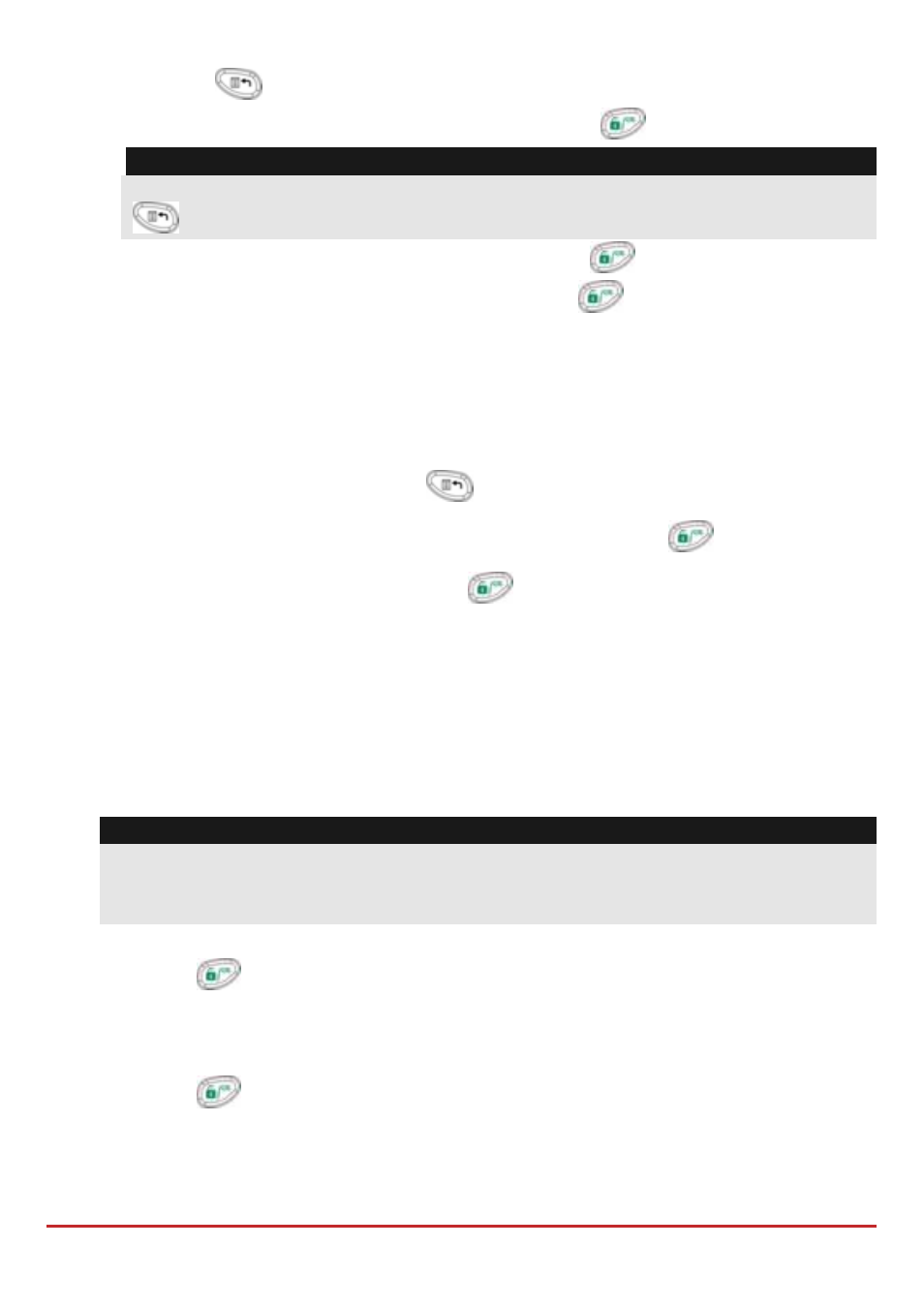
Installer Programming
Page 63
5. Press the
key.
6. Select language. Scroll through the options and press
.
Note:
Changing the language can be done also in regular operation mode by pressing
+ simultaneously
7. Enter the Installer code (default: ) and press
.
8. Correct the time and date and confirm by pressing
.
9. The system automatically enters the automatic accessories settings process option.
10. Move to the section ʺIdentifying the connected devicesʺ as described below.
Regular operation mode
To enter Installer Programming mode
1. From the main display press
.
2. Enter the Installer code (default:
) and press
.
3. Select [1] Programming and press
.
4. You are now in Installer Programming mode. Move to the section ʺIdentifying
the connected devicesʺ described below
Identifying the Connected Devices
Automatic Setting
Note:
By default, when entering Installer mode with the default DIP Switch 2 in ON position,
the system will take you immediately to Auto Settings. If the keypad is already
showing BUS SCANNING, skip to step 2 below.
1. Enter the programming key sequence
(Install, BUS Devices, Automatic).
2. Press
to begin the automatic BUS SCANNING (the Auto Settings process) in
which it identifies all the devices on the bus.
3. Verify that the keypad displays all the devices you have connected. If a device does
not appear, ensure that you have given it a unique ID within its “family”.
4. Press
to accept what is being displayed, to progress through configuration
screens and to advance on to the next device found.
5. Repeat steps 3 and 4 until the presence of all devices has been confirmed and all
parameters configured.