Switch parent directory, The .deleted folder – Blackmagic Design DaVinci Resolve Advanced Panel User Manual
Page 104
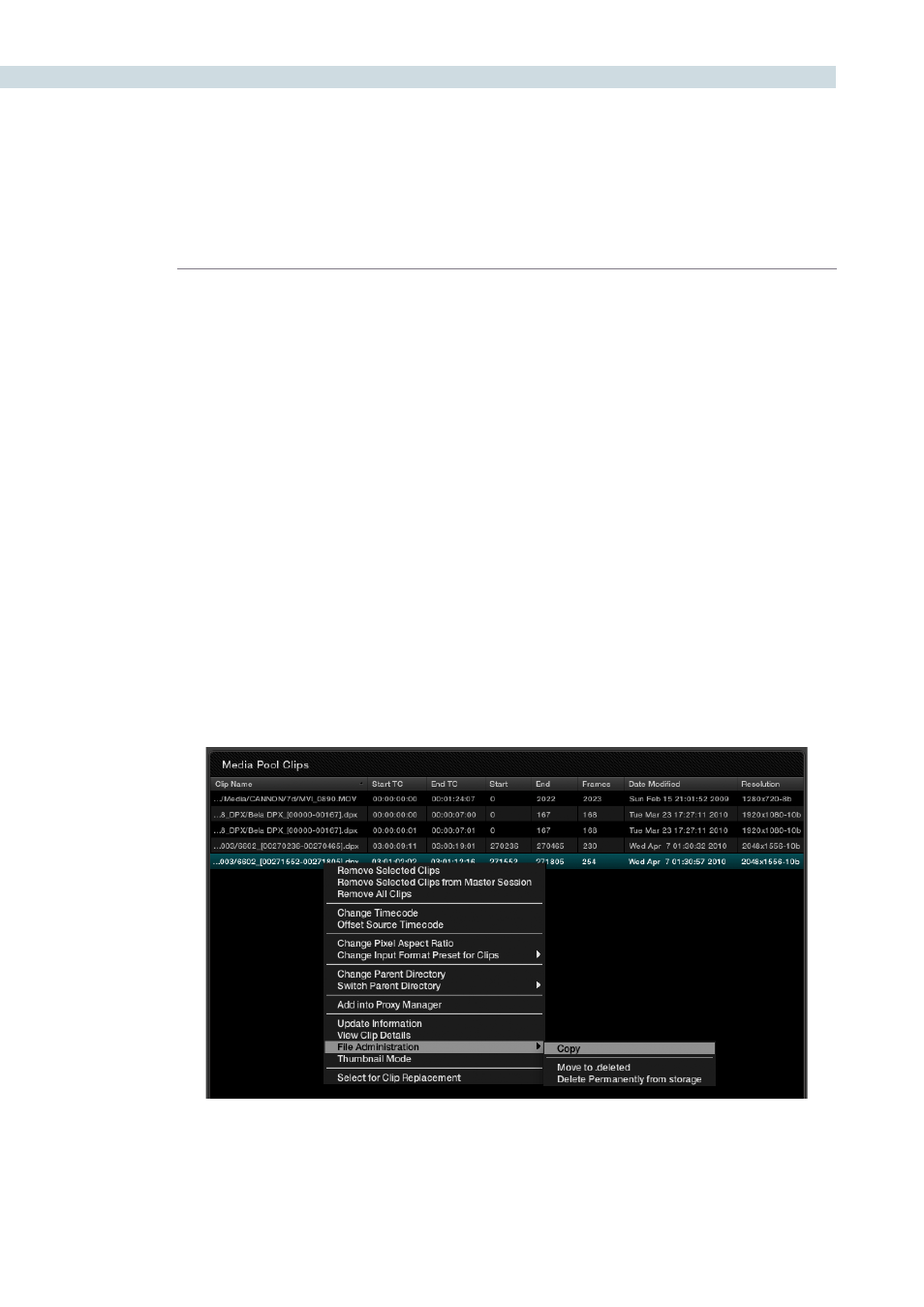
BROWSE
104
Switch Parent Directory
With a pre-conform workflow, there are often different versions of edits that are in separate folders.
DaVinci Resolve allows easy toggling of different versions of conform using switchable parent directories
from the right-click menu in the Media Pool. In the Parent Directory window, browse to the pre-conform
directory folder and click the right arrow button to add the selected directory into the Parent Directory
List. Click the left arrow button to remove the selected directories from the directory list. Confirm your
selection with the ‘OK’ button.
The .deleted Folder
To move a clip to the .deleted folder, right mouse click on the file and select the option ‘Move to .deleted’
from the File Administration menu. A prompt will ask you to confirm or to Cancel the operation.
If you wish to remove a file or files from the .deleted folder, open the .deleted folder and highlight the
clip. Right mouse click and select ‘Restore Clip.’
To permanently delete a clip or folder, select ‘Delete Permanently’ when right mouse clicking upon the
clip within the .deleted folder or within any of the other files or folders.
You may select the option of deleting material in the background without the user interface being locked
during the delete process. During this operation the clips or folders will be deleted in the background
and a prompt will appear to inform you when the process is complete.
File Administration within the Media Pool