Blackmagic Design DaVinci Resolve Advanced Panel User Manual
Page 133
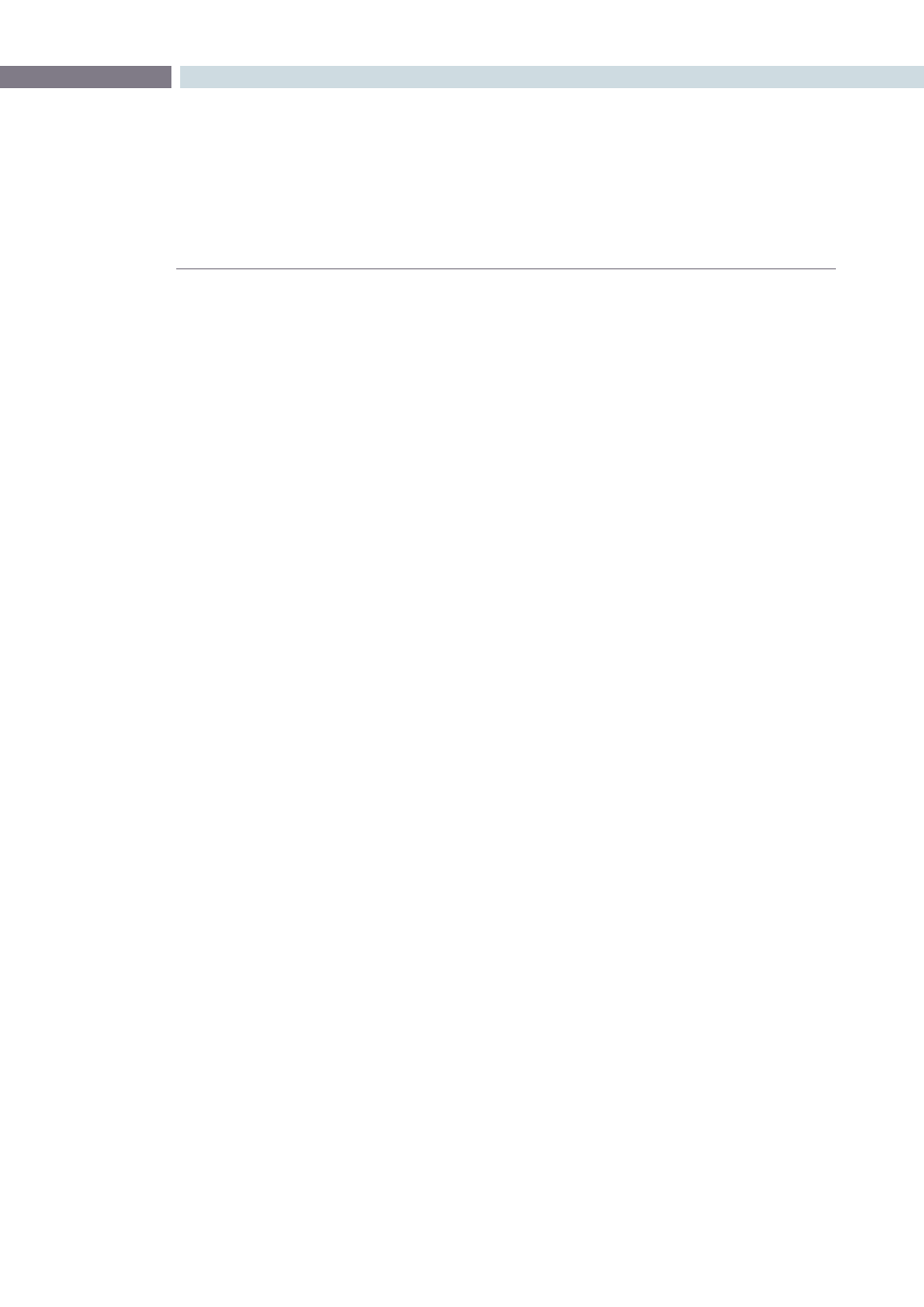
CHAPTER
CONFORM
CONFORM
133
8
3.
Choose the options that are applicable to your particular project. By default, these
options are based on metadata within the file you selected.
Source File:
The file you selected in the previous step.
Session name:
The name of the session, or timeline, you’re about to create. This defaults to the name of
the sequence that was exported.
Master session start timecode:
The timecode at which the project starts.
Automatically set project settings checkbox:
Turn this option on if you want to overwrite the frame size and frame rate settings in the
Project tab of the Config page with those in this window.
Automatically import source clips into media pool checkbox:
Turn this option on to automatically import the media referenced by the AAF or XML
project file you selected into the Media Pool for immediate reconnection.
Set timeline resolution to:
Two fields let you specify the width and height of the framesize you want to work at in
Resolve.
Timeline framerate:
By default, this is derived from the frame rate of the selected file.
Use drop frame timecode checkbox:
By default, this is derived from the frame rate of the selected file.
EDL framerate:
By default, this is derived from the frame rate of the selected file.
Use drop frame timecode checkbox:
By default, this is derived from the frame rate of the selected file.
4.
After choosing all necessary settings, click OK.
5.
As a result of enabling “Automatically import source clips into media pool,” another
window appears prompting you to choose the folder within which the media for this
project is stored. Navigate to the folder containing your media, select it, and click Ok. All
subfolders will be automatically traversed as well.