Blackmagic Design DaVinci Resolve Advanced Panel User Manual
Page 325
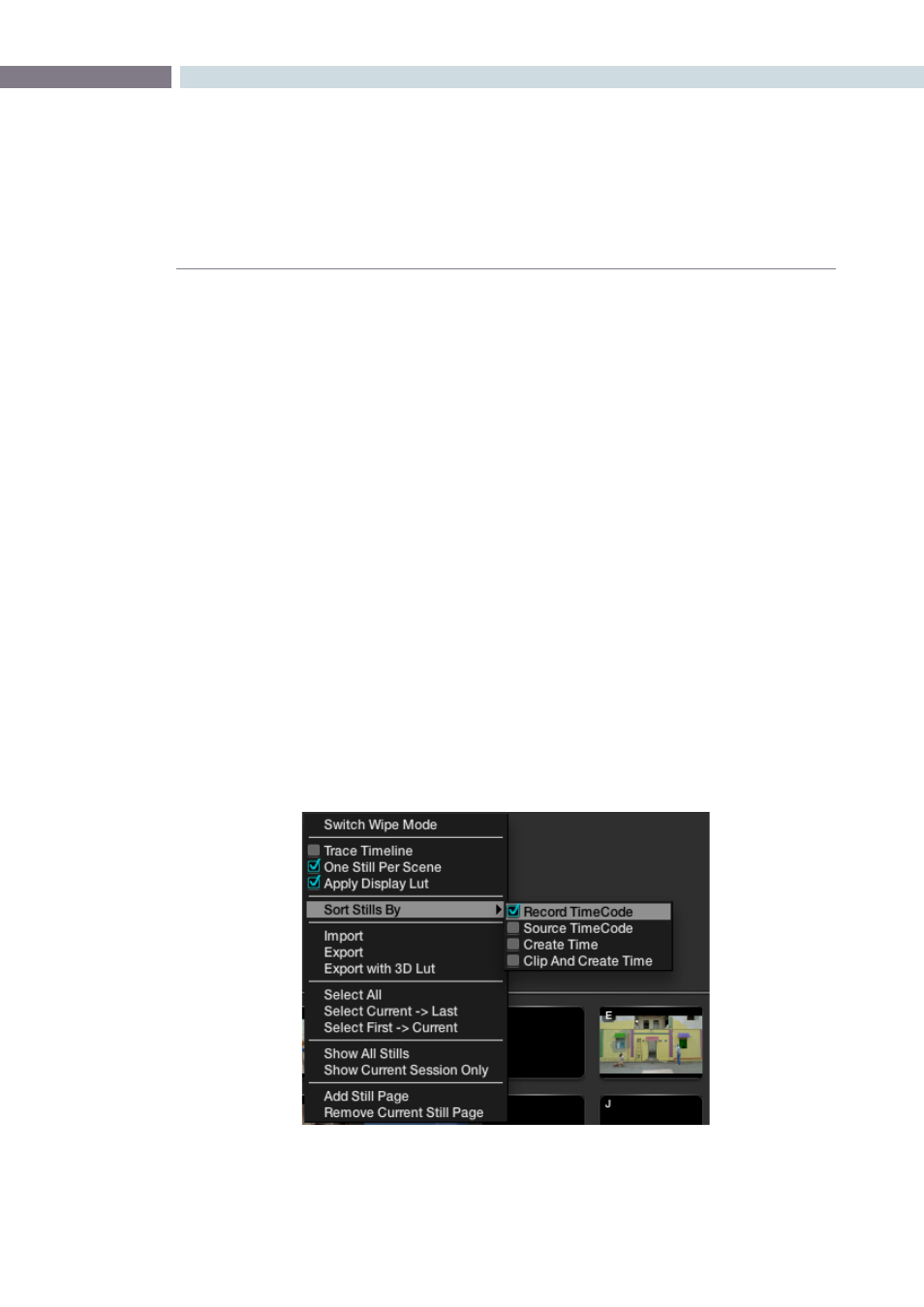
CHAPTER
GALLERY
GALLERY
325
11
One Still Per Scene
The ‘One Still Per Scene’ selection can ease workflow if you prefer to automatically erase a previous
still for a scene when a new one is grabbed. As you grab a still, it replaces the previous still for a scene.
Should you have more than one still for any scene before selecting this option, DaVinci Resolve will
only delete the extra stills when a new grab is made for that scene. This feature, used in conjunction
with the ‘Grab All Stills from the First (or Middle) Frame’ is an ideal way to recapture reference stills for
a completed project.
Apply Display LUT
If you have a Display LUT selected on the Config screen LUT tab, this LUT will be applied to the Grading
monitor output, and also the Viewer display. When you grab a still, you would not want this display
LUT burnt into the still as it’s a display LUT, not a ‘Look’ LUT. The stills will appear in the Gallery with the
correct non-LUT influenced image. The ‘Apply Display LUT’ feature is used to apply the same LUT to the
still when it is used for a reference comparison and it is automatically added only during this display, so
the actual still is not affected.
Sorting Stills
To sort stills there are a number of options that are selectable with right click pop-ups. When stills are
added, they are placed next to other stills from the same scene and generally in record timecode order.
You can also select the stills to be sorted and displayed in the order of the source timecode, or the
creation date and time, or by the clip order with the creation date and time.
If you have multiple sessions in your project you can also select to display stills from just this session or
stills from all the sessions.
Current Project Stills (Right Click > Sort Stills Options)