Viewer – Blackmagic Design DaVinci Resolve Advanced Panel User Manual
Page 174
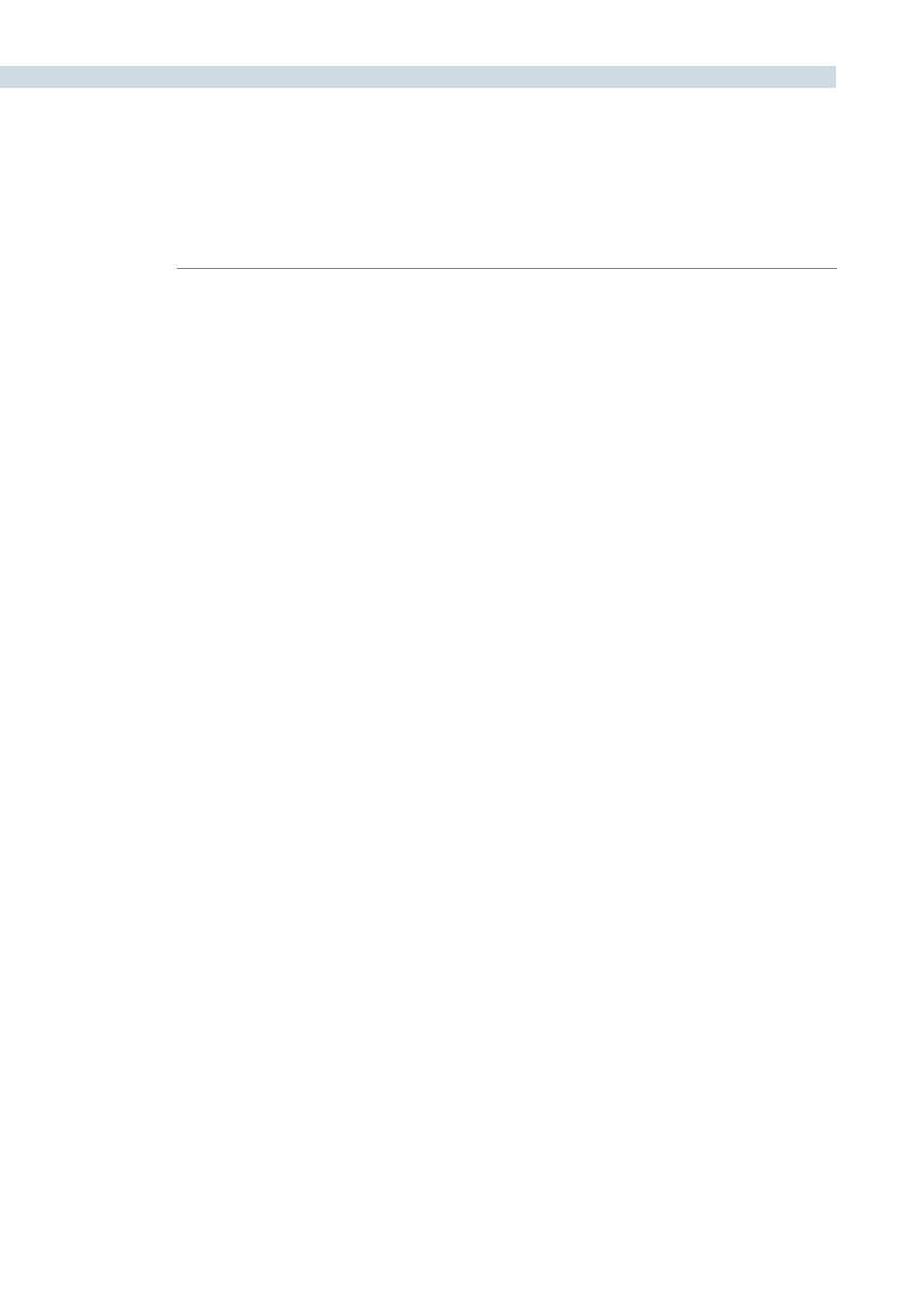
COLOR
174
Located at the upper left of the Color screen, the Viewer displays the current clip and the current frame.
At the top of the Viewer in the center of the window bar, the Project and Session names are shown. To
the left of this is a GPU status display and the Playback Speed display in frames per second. DaVinci
Resolve uses GPUs for image processing, so the GPU status indicates the percentage of use that the
current color correction demands of the GPU. A full green indication shows there is plenty of GPU
headroom. As the GPU processing resources are used by additional color correction the green bars will
reduce. A flashing red indication means that the GPU is unable to consistently process the correction in
real time. Ultimately, as you add a larger number of corrections, you will reach the real time limit of the
GPU and DaVinci Resolve will then play back at a slower than selected playback speed.
You can continue with the slower than real time operation, select ‘On the Fly Proxy’ so DaVinci Resolve
can generate proxy source images in real time, or, you can select Render Cache to cache the clip.
In cache mode, once the clip has been played once it will be cached for real time playback. More
information on Render Cache options appears later in this chapter.
On the bottom right of the Viewer window is the primary timecode display for the clip being played.
Just like with the top display, you can change the information shown in the timecode section of the
Viewer area by clicking on the timecode display with the mouse to toggle the display between the five
options as described above. To the right of the primary timecode display is the ’Clip Loop’ selection
button. Enable this for looped clip playback. Click again to disable. You can also select ’Loop’ from the
DaVinci Resolve control surface.
Viewer