About aaf import – Blackmagic Design DaVinci Resolve Advanced Panel User Manual
Page 129
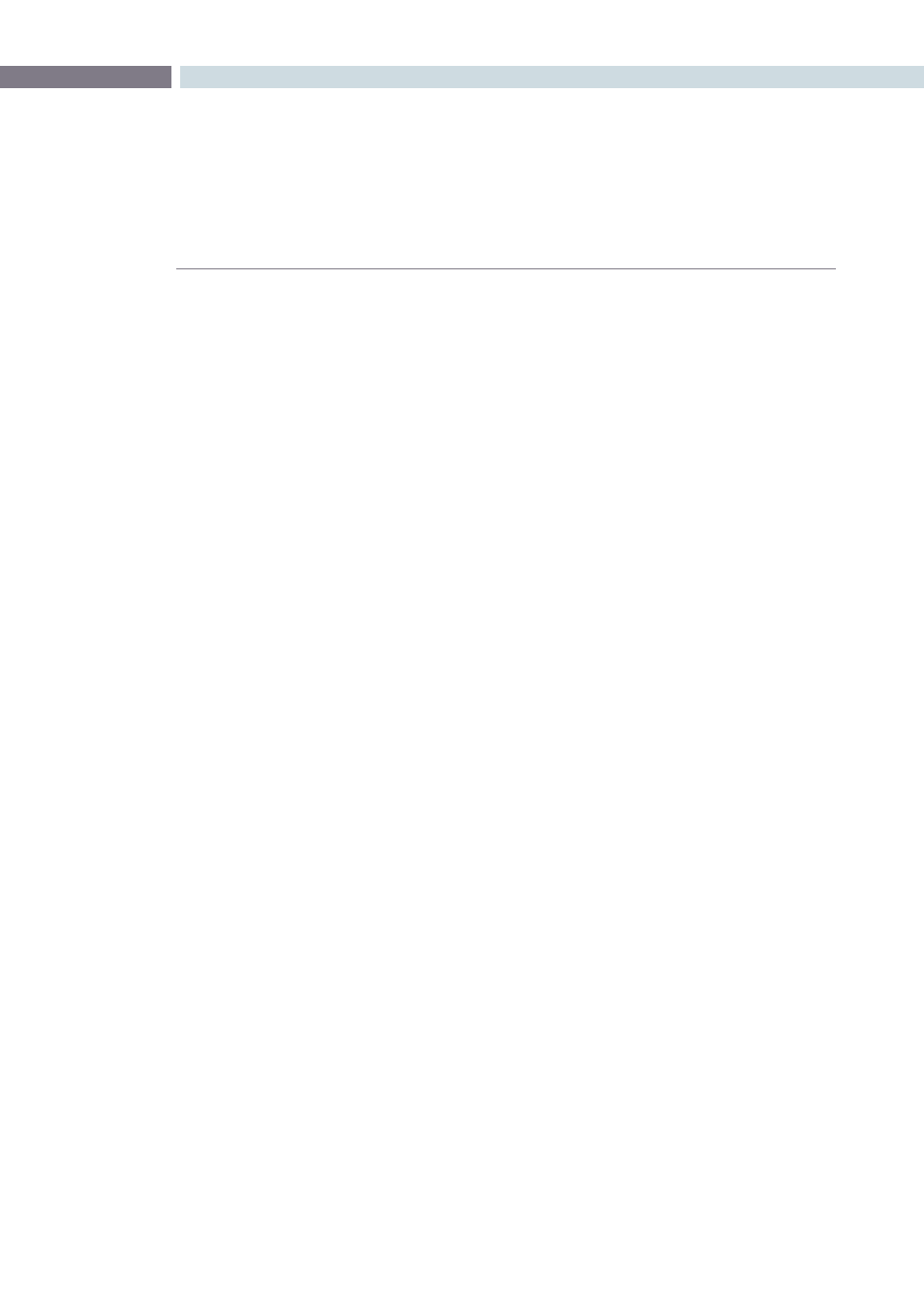
CHAPTER
CONFORM
CONFORM
129
8
5.
Select the frame rate of the project from the File Conform Frame Rate dialog that
appears. This frame rate should be identical to the “Timecode calculated at:” pop-up
you set in step 1.
6.
Choose the appropriate options in the “Enter handle size for splitting” dialog
that appears:
Handle size in number of frames:
Enter a number of frames to be added as handles to the first and last frame of the clip.
This is useful when you’re using the “Split and Add into Media Pool” command to import
only the referenced sections of a directory of individual media files.
Split Unreferred Clips:
Useful when the referenced media files include segments that aren’t “referred to” by
the EDL used to split them up. Turning this checkbox on adds all such unreferred clip
segments to the Media Pool as separate clips, for possible later use.
7.
Click Split & Add.
The Media Pool fills up with individual segments of the flattened master media file,
each of which matches an event in the EDL you used to split it.
8.
Open the Conform page, and click the Load button at the bottom of the Timeline
Management list.
9.
In the “Choose a file to import” dialog that appears, navigate to the EDL that matches
the flattened master media file, select it, and click Open.
10.
Choose whatever options are necessary from the Load EDL dialog that appears, and
click OK. The default settings should work fine.
The Master Session and the session you just imported appear in the Timeline
Management list, the Conform EDL list updates with the events from the imported
EDL, and the Timeline shows the session’s edited clips, ready for grading.
Clips that could not be linked to a corresponding file in the Media Pool appear with a
red x to indicate that they’re unconformed.
About AAF Import
AAF (advanced authoring format) is another project exchange format, originally developed by the
Advanced Media Workflow Association (AMWA), that contains more metadata then the simpler EDL
format. Commonly used applications that export project data in the AAF format include Avid Media
Composer and Adobe Premiere Pro.
When you import AAF files, you don’t have to import media into the Media Pool first. You have the
option to automatically import all source clips that are referenced by the AAF file into the Media Pool.
However, automatically imported source clips must be in a format that is compatible with DaVinci
Resolve. Both Media Composer and Premiere Pro are compatible with more media formats than
Resolve, and if you try to automatically import unsupported media, project import will be cancelled.