Editing in source/timeline mode, Simple editing – Blackmagic Design DaVinci Resolve Advanced Panel User Manual
Page 144
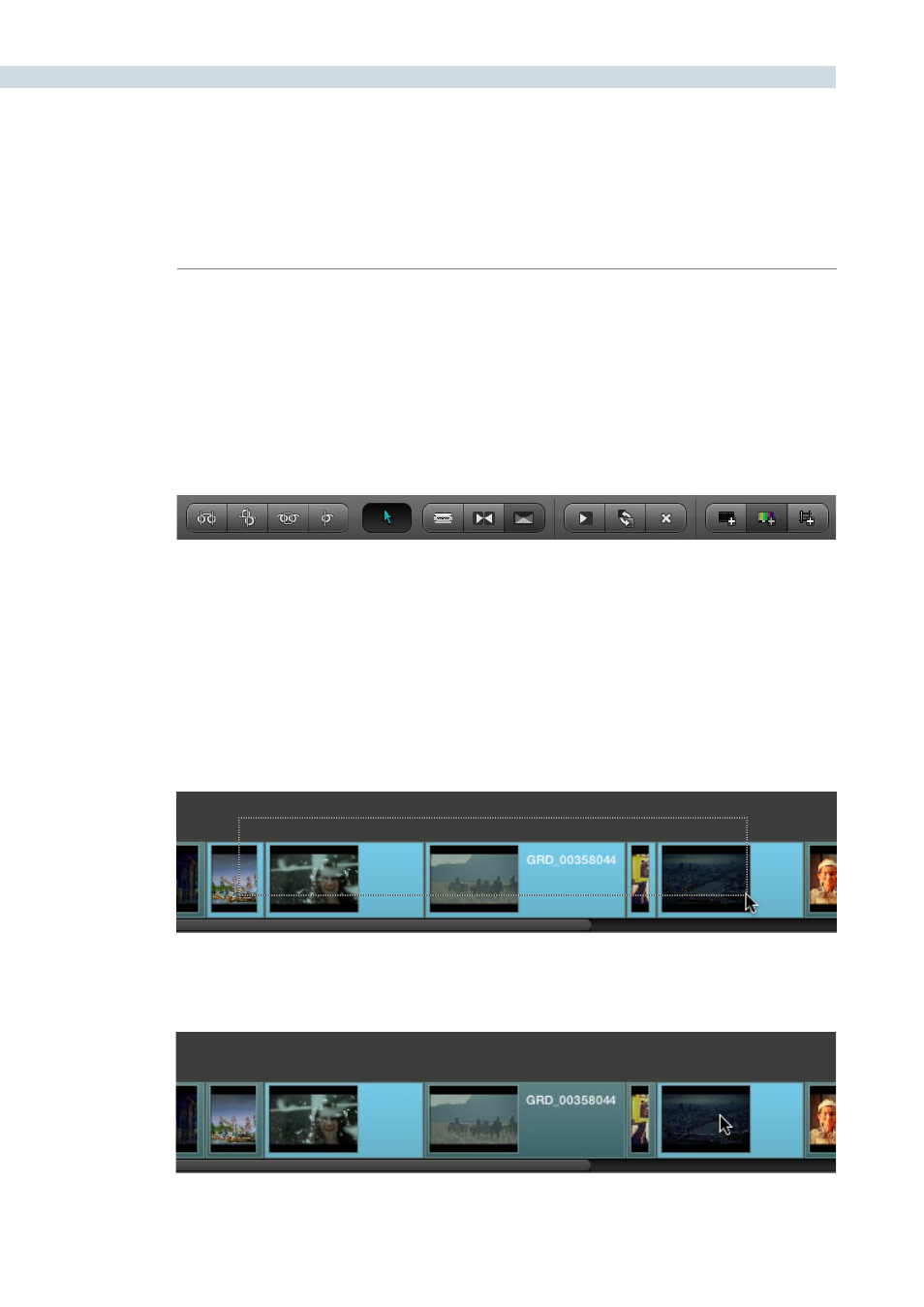
CONFORM
144
DaVinci Resolve has a suite of simple editing tools that make it convenient to perform common online
editorial and timeline management operations. There are also effects functions available for making
alterations to clip speed, opacity, and composite modes for superimposed clips.
Simple Editing
This section outlines the different editing techniques that you can use in the Conform page of DaVinci
Resolve. Most editing functions can be accessed either using the tool buttons at the bottom of the
Timeline, or from the Timeline contextual menu available by right-clicking various objects in the Timeline.
Note: Not every editing button is currently functional. At the time of this writing, the Transitions and
Color Bars buttons are inactive pending future development.
The following procedures outline editing methods available in the Conform page of DaVinci Resolve.
Methods of selecting clips in the Media Pool or Timeline:
To select a contiguous range of clips:
Drag a selection box over all the clips you want to select.
To select a noncontiguous range of clips:
Command-click each clip you want to include in the selection.
Editing in Source/Timeline Mode
Editing tools from left to right: Slip, Roll, Slide, Ripple, Normal Edit Mode, Split Clips, Join Clips, Transition (disabled),
Insert Clip, Replace Clip, Delete Clips, Insert Black, Insert Color Bar (disabled), Add Track