Deck viewer – Blackmagic Design DaVinci Resolve Advanced Panel User Manual
Page 340
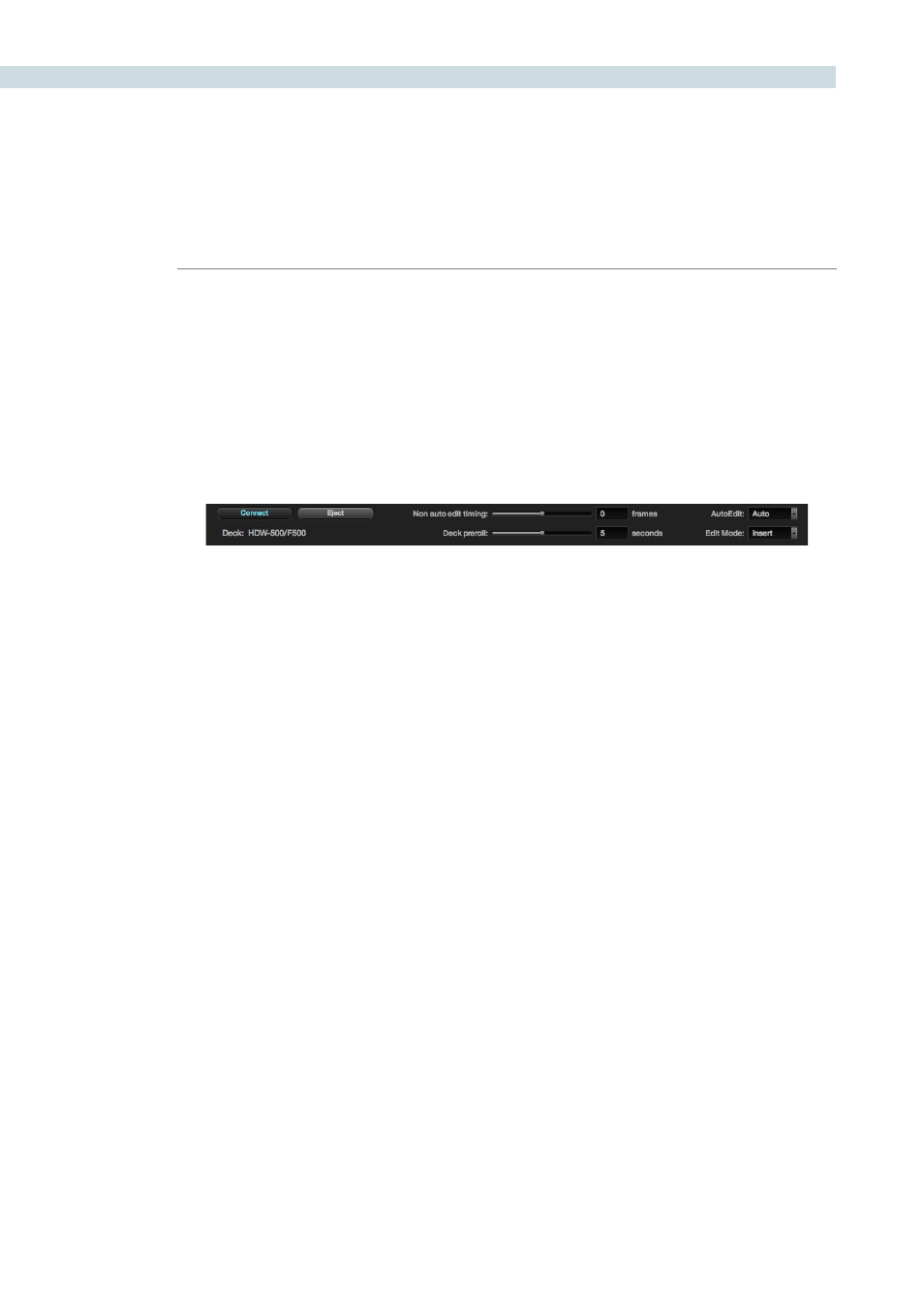
DECK
340
Deck Viewer
The deck viewer displays the video DaVinci Resolve is sending to the deck when in Record mode, or
the video being ingested from the deck when Ingest mode. If you have a deck connected to DaVinci
Resolve, video with embedded audio and RS422 control, then select the Connect button on the left
of the screen just under the viewer and DaVinci Resolve will initiate a connection to the deck. You can
verify that the connection is made when the deck type is displayed, under the Connect button, and by
the status message displayed to the left of the transport controls.
There is an Event Log on the lower right of the screen, which keeps a log of all DaVinci Resolve to deck
communications so you can review this if connection is not established or is dropped. This Event Log
may be saved using the ‘Save’ button under the Log window or cleared by using the ‘Clear’ button.
Once connected, you can utilize the transport controls to Shuttle, Play, Step or Stop the videotape.
Directly below the transport controls, on the panel with the ‘Connect’ button and the Deck ID label, you
will also see a number of other adjustments, all relate to the deck control.
Eject:
Will eject the tape that is in the deck.
Non Auto Edit Timing:
As also set on the Config screen Project tab, some video
I/O cards perform automatic edit timing and in this case
the slider will be grayed out. For other video cards, adjust
this control to ensure accurate edit timing. Once set for a
particular deck it should not need to be changed.
Deck Preroll:
The Preroll selection allows the user to change the deck
preroll (i.e., the position on the tape prior to the edit point
where the deck will start playing). This control mirrors the
setting on the Config screen. The default is five seconds,
which is usually long enough for most decks to lock.
Auto Edit:
This selection is the same as on the Config screen System
tab, ‘Use auto edit if possible’ allows the user to activate
the non-auto mode for older decks that do not support
auto edit.
Edit Mode
:
This selection will toggle between Insert, Assemble, and
Crash modes, depending on record operation.
Deck Connection and Edit Controls