Blackmagic Design DaVinci Resolve Advanced Panel User Manual
Page 221
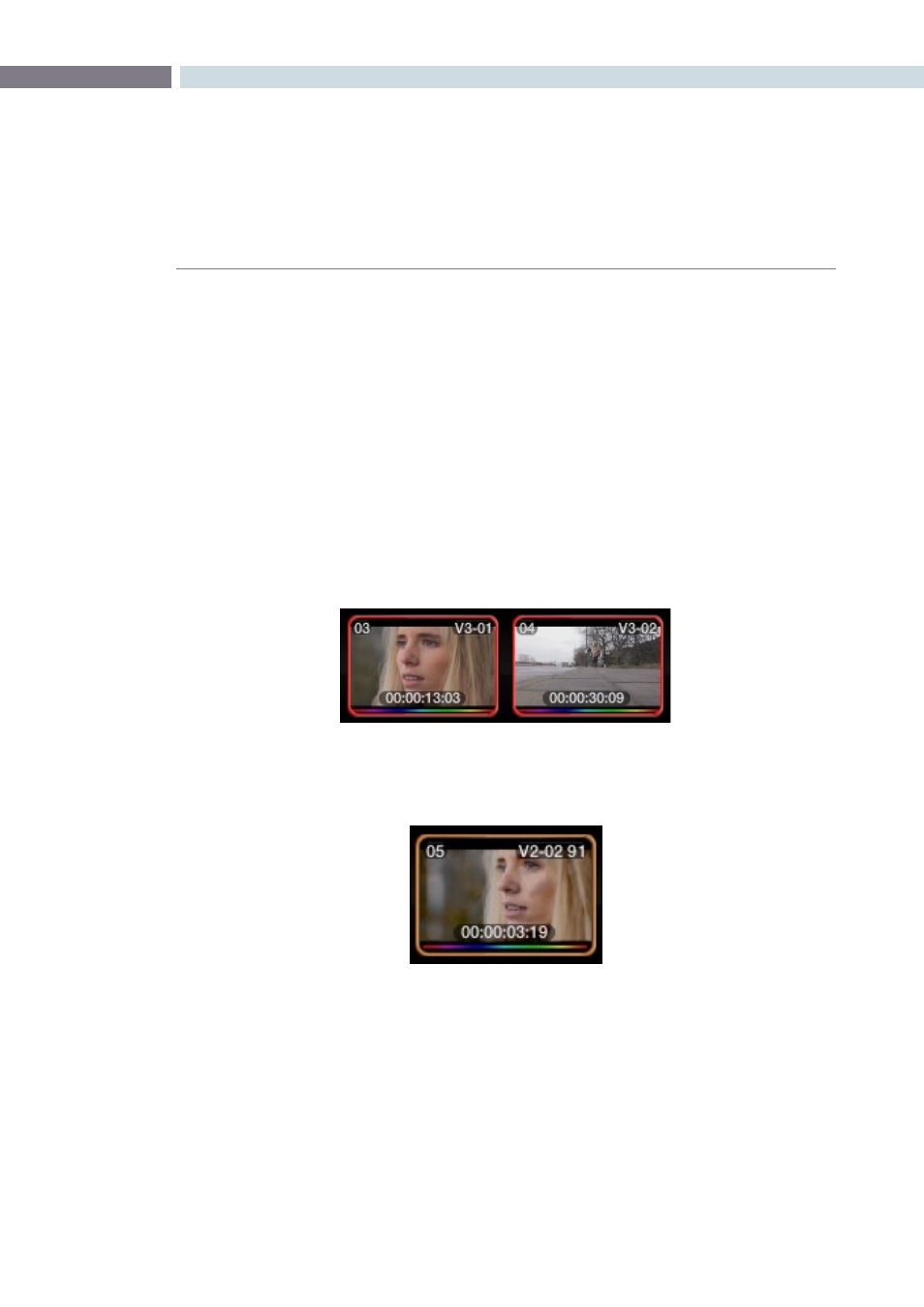
CHAPTER
COLOR
COLOR
221
9
On the upper right of each thumbnail, you will see the Track number and the clip number in that track
followed by the frame number of the current frame if anything other than the first frame is shown. In
the case shown above, we are seeing frame 41. If you click and drag the mouse back and forth over the
thumbnail, you can view the contents of that clip within the thumbnail and even leave it parked on a
specific frame. This is particularly helpful to locate the key frame, or move off the first frame if its black,
or does not represent the key element of the scene. The frame indicator will update accordingly.
At the bottom of each thumbnail, DaVinci Resolve displays the timecode for that frame of the clip. This
timecode updates as you scrub over the clip. Below the timecode there may be a white box. This is
displayed if the colorist selects the Render Cache mode and it indicates the progression of the render
cache for this clip. You may also see a colored rainbow line at the bottom of the thumbnail. This line
indicates that the clip has had some alteration from the raw default settings. The rainbow is a quick and
clear indication of those clips not at default, and will therefore need attention.
The clip thumbnails may also have a red outline. This indicates that these clips are in a group and
grading changes to one are automatically made to the others.
Normally, Colorists compare the current shot to a Gallery Still or to the offline video, but you can select
any clip on the timeline to be the reference.
When you are working on material that has been conformed based on an EDL, certain clips may be re-
used within the EDL. For example, part of the whole clip may contain material which is needed for one
part of the EDL conform, however, another part of the same clip may contain material that is required
for later parts of the EDL conform. When this occurs, you will see a small red box located at the upper
center of the clip thumbnail. Whichever clips contain this red block will share the same correction as it
is the same clip.
Red outline indicates grouped clips
Orange outline indicates the
clip used for reference wipe