Creating and importing sessions – Blackmagic Design DaVinci Resolve Advanced Panel User Manual
Page 123
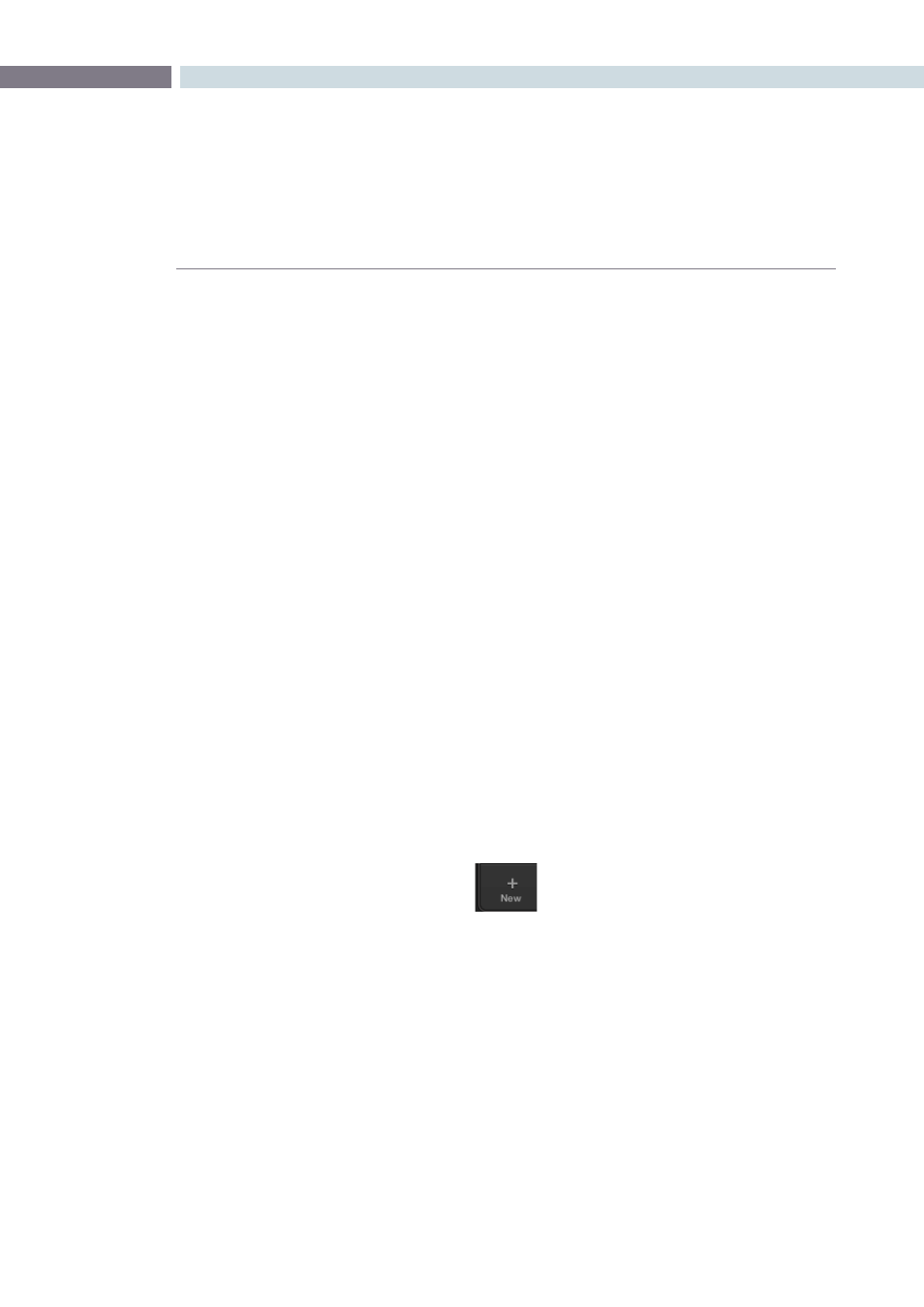
CHAPTER
CONFORM
CONFORM
123
8
Creating and Importing Sessions
DaVinci Resolve is extremely flexible, and supports many different workflows such as digital dailies
management, custom project assembly, and project import via EDL, AAF, and XML. When importing
projects, each format has different advantages and disadvantages, and which one is right for any
particular workflow depends mainly on the source application from which the project came.
This section covers the different ways that you can create sessions from scratch, and import project
data to DaVinci Resolve from other applications.
Creating the Master Session
The first session you create within a new project is always the Master Session. Even if you import an AAF
of XML file with its accompanying source media, a Master Session is automatically created, and always
appears at the top of the Timeline Management list.
The Master Session consists of one long sequence of every clip in the Media Pool, arranged in ascending
order by timecode. Each clip in the Master Session appears at its full duration, regardless of the duration
of its corresponding clip in an EDL, AAF, or XML-imported session. Whenever you add more clips to the
Media Pool, they’re automatically added to the Master Session.
The Master Session is useful for organizing media for which no editing has yet been done, such as when
grading digital dailies. The Master Session is also useful for identifying a range of similar clips, based on
their similar ranges of timecode. For example, you could find all the talking head shots from a particular
section of tape clustered together in the Master Session.
To create a Master Session:
1.
Open the Browse page, and add one or more media files into the Media Pool.
You cannot create a Master Session unless there’s media in the Media Pool.
2.
Open the Conform page, and click the New button, at the bottom of the Timeline
Management list.
3.
When the New Session Options window opens, change the Start Timecode if
necessary, and click OK. All new sessions start at hour one by default.
The Master Session appears in the Timeline Management list.