T-bar panel, Mode control group – Blackmagic Design DaVinci Resolve Advanced Panel User Manual
Page 396
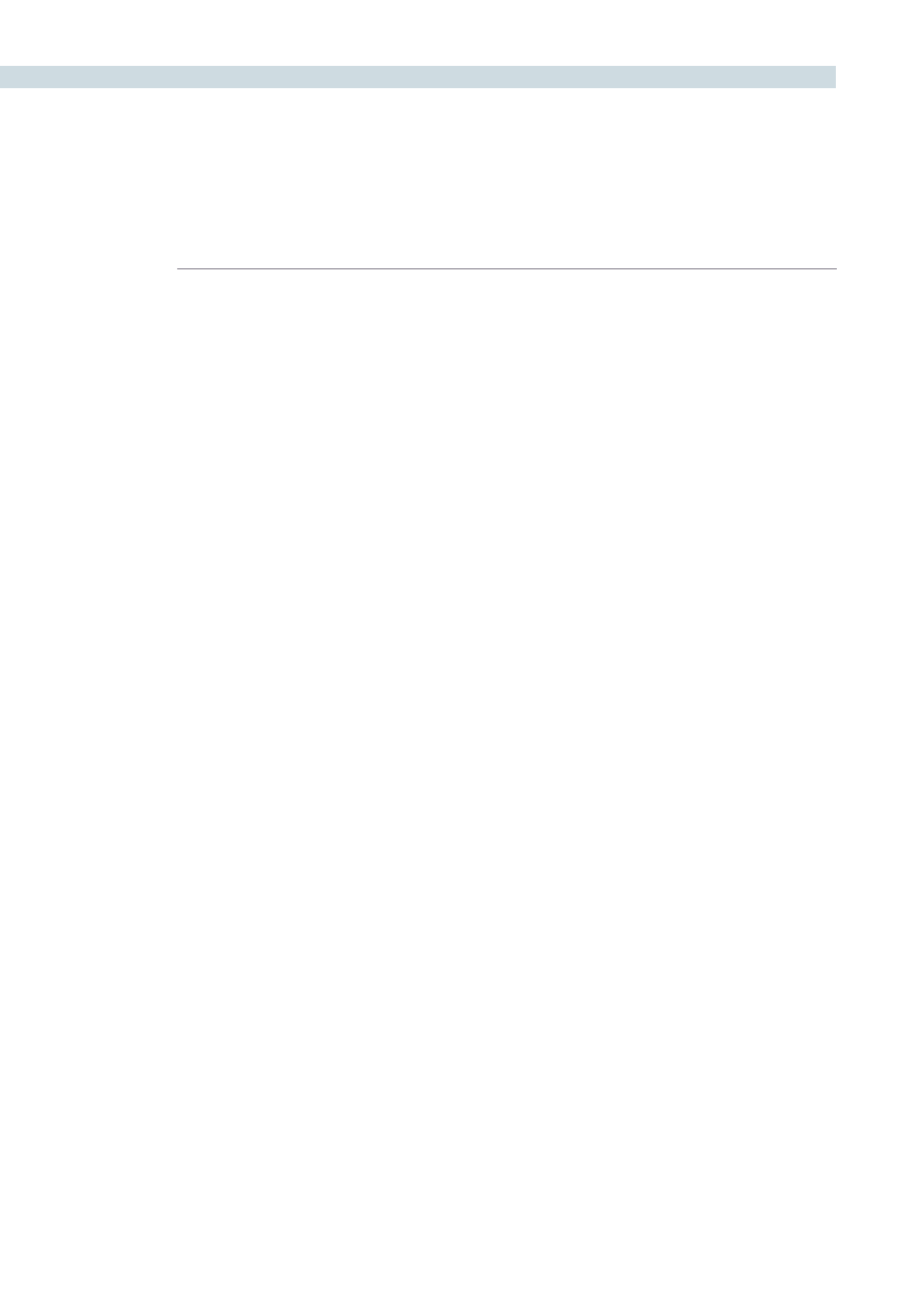
DAVINCI RESOLVE CONTROL SURFACE
396
For example, on the Fader panel, next to the shift up key is the Base Mem key. If you select ‘Shift Up’
and then ‘Base Mem,’ the operation is to Base Mem ALL, as designated on the upper left corner of the
Base Mem key. To select Base Mem Current, first select ‘Shift Down,’ then ‘Base Mem.’ To permit a fast
and single-handed operation, this function does not require you to hold the ’Shift Up’ or ‘Shift Down’
key while selecting the second key, just select them sequentially, first the ‘Shift’ key, then the function.
T-Bar Panel
The T-Bar Panel, typically located on the left for a right-handed Colorist, has a LCD display with four
variable controls and nine soft keys. The lower section of the panel houses the T-bar and six groups of
hard keys.
While the soft menus, keys, and variable pots will be covered in a later section of this chapter, here is a
description of the groups of keys and the individual key function.
Mode Control Group
The Mode Control group provides navigation to many of the UI screens and also a few commonly
used functions.
Config:
This key selects the configuration UI screen where you will set
up DaVinci Resolve for each project.
Browse:
On the Browse screen you can review files on the attached
storage, or if you have a storage area network, you can directly
access the SAN. You can see details of each file, play the clips
for verification, and then associate them to the Project by
putting them into the Media Pool.
VSR (Shift Down Browse):
This selection is reserved for future use.
Conform:
Selects the Conform screen. After placing the Project’s clips
into the Media Pool, you will generate a default timeline and
associate EDLs in this screen.
Deck (Shift Up Revival):
The Deck key selects the screen for deck I/O. This same
screen is used to control a batch capture of clips from some
film scanners.
Revival:
This key opens the DaVinci Revival screen to show the files
selected to be sent to a DaVinci Revival system for Grain
reduction or Dust busting.
Scene (Shift Down Revival):
To select the Scene Cut Detection screen select the shift down
key followed by the Revival key.
Current ~ Viewer:
This key toggles between the screen you are on and the Viewer
screen so it’s a quick way to see the image at full screen on the
UI display.
Object Track Mode:
The Object Tracker is best viewed on the Viewer UI. This key
selects this screen and also opens the Object Tracking menus.