Blackmagic Design DaVinci Resolve Advanced Panel User Manual
Page 121
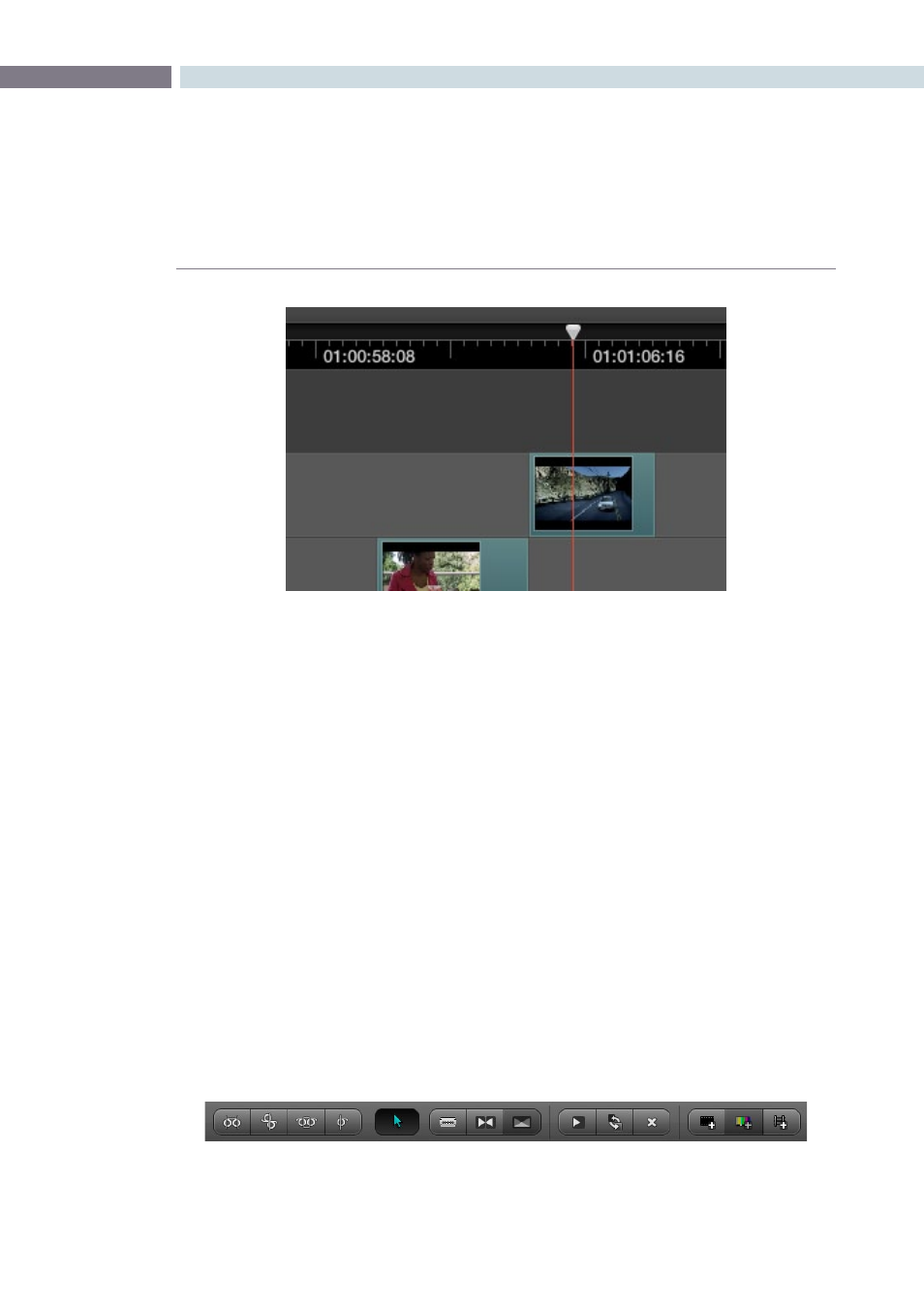
CHAPTER
CONFORM
CONFORM
121
8
Enable Track button:
The leftmost button lets you turn tracks on and off. The clips for
tracks that are turned off aren’t visible in the Viewer, don’t show
up in the Color page, and aren’t available in the Render window.
Track Number:
Each track is numbered according to its position. The bottom
track is V1, and subsequently numbered tracks appear higher
in the Timeline. Click any track’s number to select that track
for different editing functions, the selected track is highlighted
black.
Lock Track button:
When turned on, clips can’t be replaced, moved, or otherwise
edited. When turned off, all editorial functions are enabled.
Vertical and horizontal scroll bars:
If your project is longer than the current width of the Timeline, or
the number of video tracks is taller then the current height of the
Timeline, these scroll bars let you navigate around your program.
Use the scroll wheel of your mouse to horizontally zoom into
and out of the Timeline. Scrolling up zooms in, while zooming
down zooms out.
Editing controls:
Fourteen buttons starting from the left, running along the
bottom of the timeline, let you perform various editing
functions. These functions are described in greater detail later in
this chapter.
Timeline header area with Enable, Track Number, and lock controls
Editing controls along the bottom of the Timeline