Stills – Blackmagic Design DaVinci Resolve Advanced Panel User Manual
Page 188
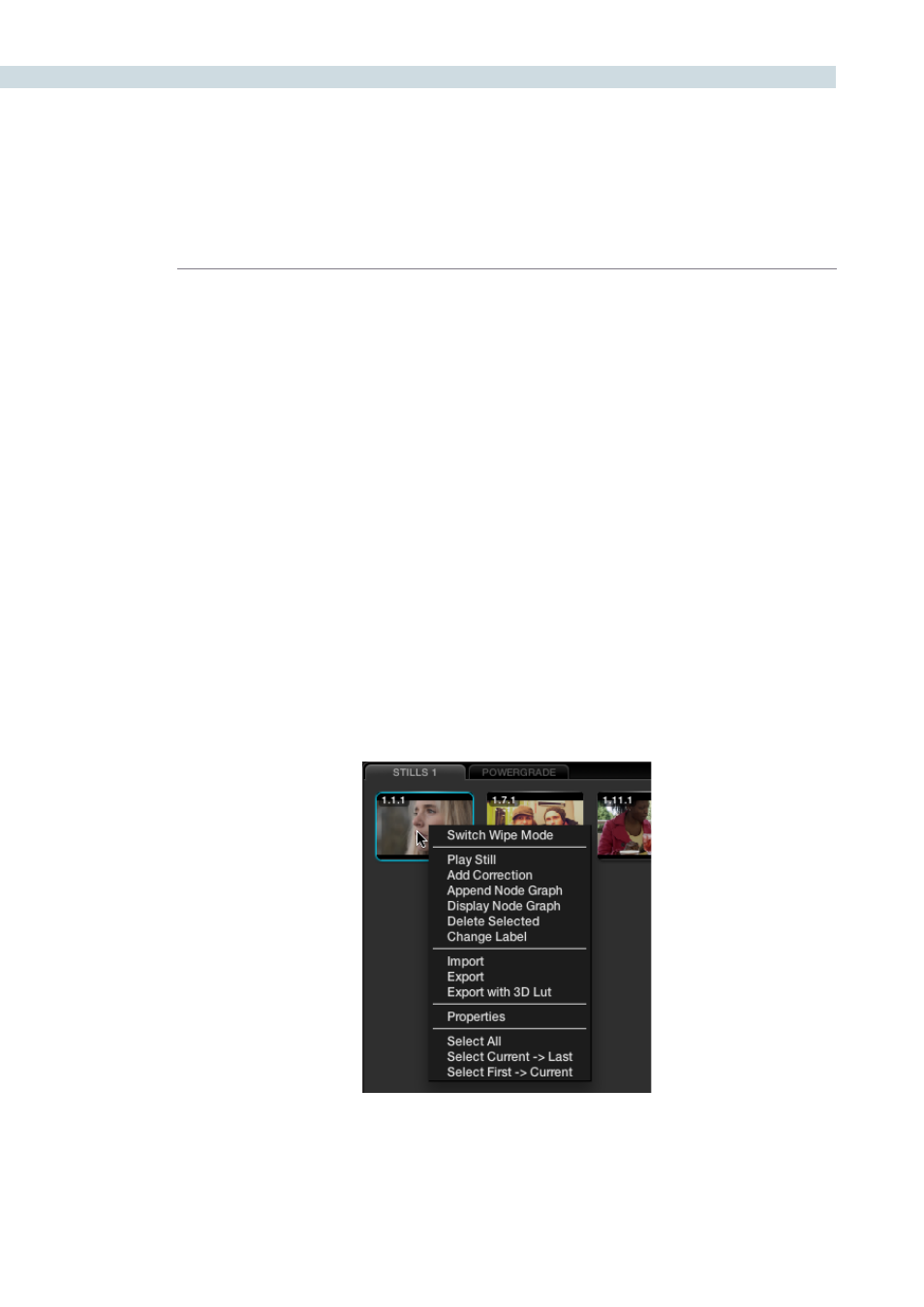
COLOR
188
When you press the ‘Grab Still’ button on the DaVinci Resolve control panel, or right-click ’Grab Still’ on
the Viewer, you’re capturing a high resolution still image of the frame currently displayed on the timeline
and at the same time capturing the grading metadata information relating to that grade. This means the
still can be used for both visual reference and also for direct grade Copy and Paste operations.
Note: All stills are saved internally as DPX image files.
Saved still frames (stills) are added to the current Still tab on the Color screen which is mirrored on
the Gallery page. You can Delete stills by right-clicking a still and choosing “Delete Selected” from the
contextual menu. One or more stills can be deleted at once. Right click and use the ’Select Current ->
Last’ or ’First -> Current’ selection, or hold the Shift key while selecting multiple stills for an operation to
impact more that one still at a time.
Stills display an identification number in the upper left corner, that consists of three numbers separated
by periods:
The first number is the video track it’s saved from.
The second number is the number of the clip the still is from.
The third number is incremented every time you save another still from that same clip.
For example, the third still that’s saved from clip 4 in track V1 is numbered 1.4.3.
Multiple stills for a clip are displayed adjacent to one another for quick reference.
Stills
Individual Still Right Click Options