Reconform from folders – Blackmagic Design DaVinci Resolve Advanced Panel User Manual
Page 150
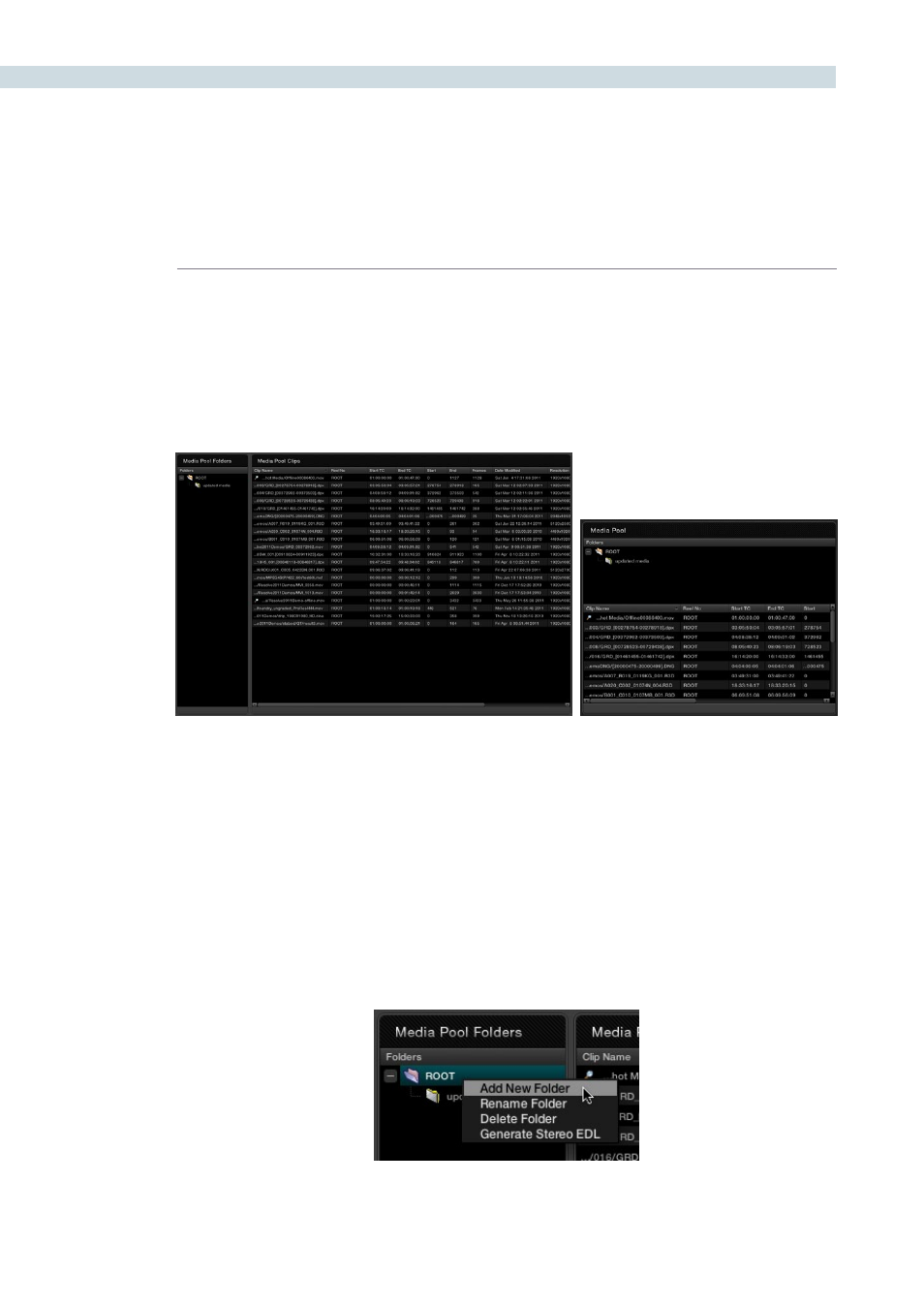
CONFORM
150
Reconform From Folders
The “Reconform From Folders” command is useful for helping you to manually choose what media,
in projects with multiple Media Pool sub-folders containing duplicate versions of clips, you want the
current session to be conformed to.
By default, all clips that you add to the Media Pool are stored in the Root folder, which can be seen in
the Media Pool Folders list of the Browse page, or at the top of the Media Pool in the Conform page.
However, you can create subfolders, located within the Root folder, for adding media that you want to
organize separately. For example, you could use subfolders to:
Add new versions of effects clips that you want to switch to.
Add online quality media with which to replace the offline quality media you’ve been working
with so far.
Add rescanned stock footage to replace the original temp clips you were using.
In all of these cases, a good way to organize new clips is to create a new Media Pool subfolder, by right-
clicking on Root and choosing Add New Folder, and then select the new folder when you add new clips
to the Media Pool.
The Media Pool Folders list in the Browse and Conform pages
Creating a new Media Pool subfolder