Blackmagic Design DaVinci Resolve Advanced Panel User Manual
Page 193
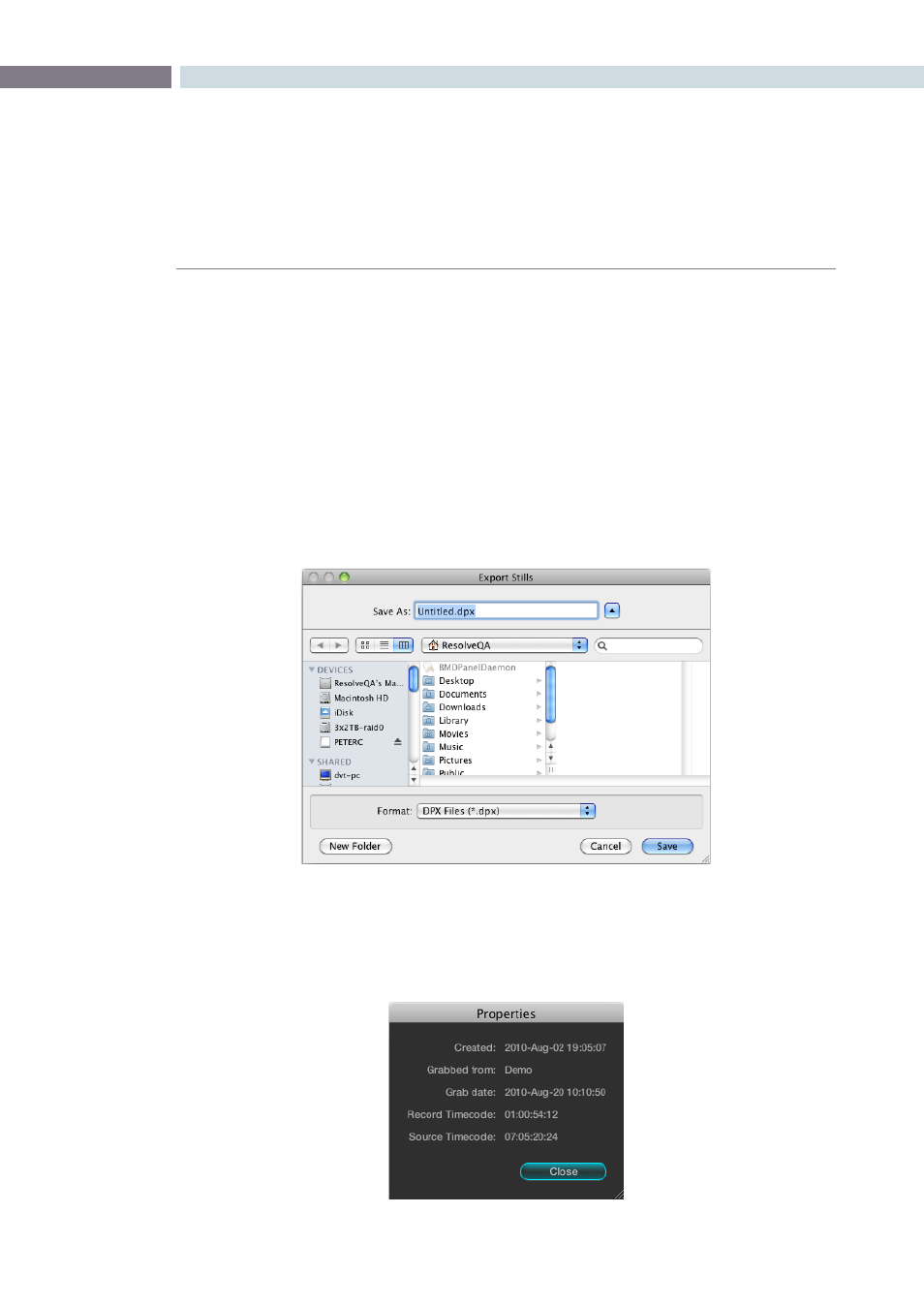
CHAPTER
COLOR
COLOR
193
9
Export and Import Stills with DaVinci Resolve eXchange (DRX)
color correction metadata
To export images simply select the still and right click for Export or Export with Display LUT option.
The Display LUT used in this case is the one selected on the Configuration page. All stills exported also
have an associated DRX file saved in the same folder which contains the color correction and node
graph metadata. The still and DRX file can be copied to another DaVinci Resolve and when the still in
imported, the grading metadata will be read and stored with the still in the Gallery for use in any grading
session. If when importing stills from other systems and applications Resolve does not locate the DRX
metadata file the still will be imported to use as a visual reference but no color correction metadata will
be associated with the still.
The supported file formats for importing and exporting stills are: dpx, cin, tiff, jpeg, png, ppm, bmp and cpm.
Sorting Stills
These parameters are used by DaVinci Resolve for sorting the stills using the options that are selectable
with a right mouse click.
Stills Properties
Export Still Pop-up window with file options displayed