Output type, Rendering mode – Blackmagic Design DaVinci Resolve Advanced Panel User Manual
Page 372
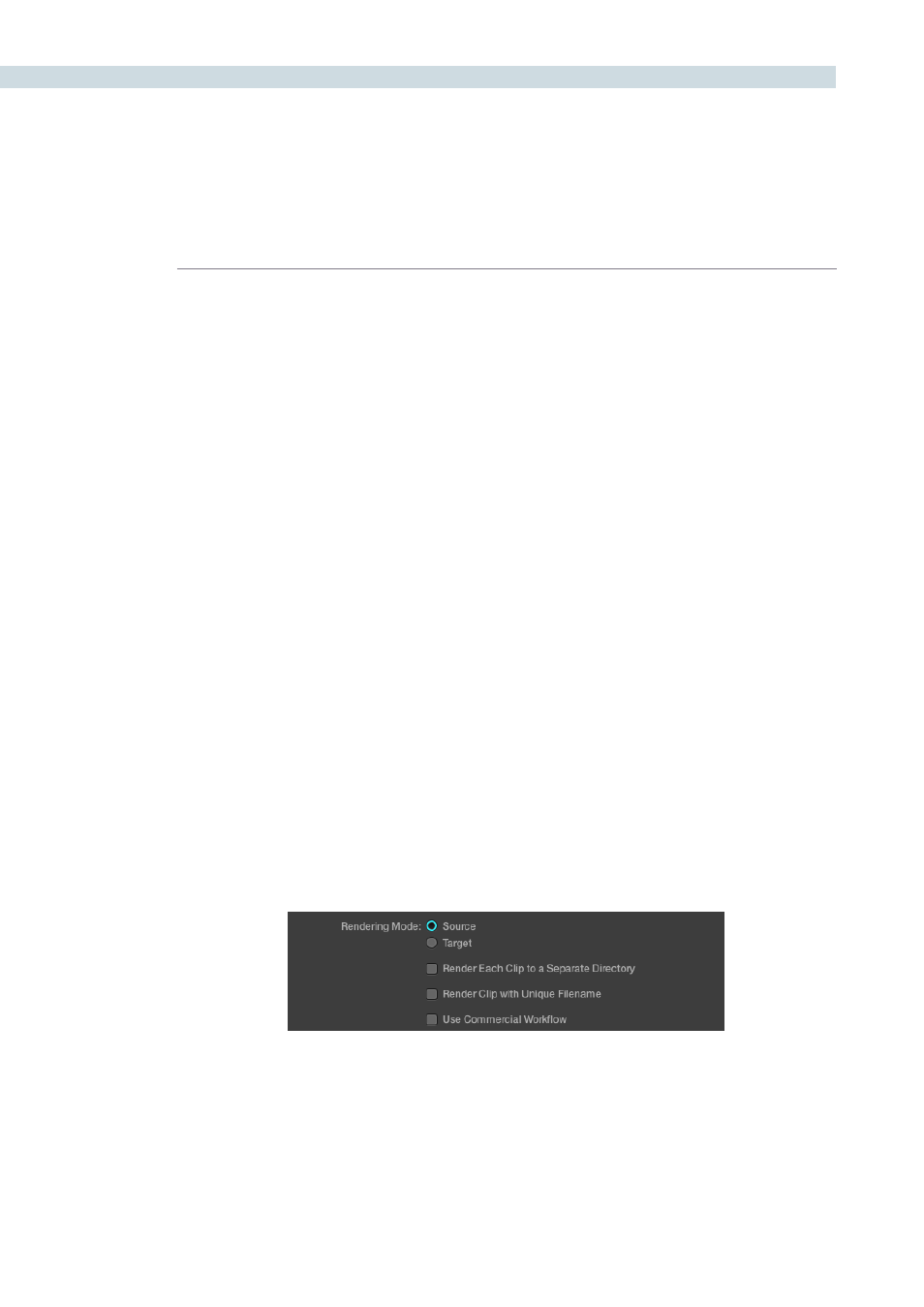
RENDER
372
The next setting is the Frame Rate of the render. This number is typically the same as the ‘Conform’
frame rate as selected on the Config screen, but on occasions you may wish to set this to a variation
of this conformed rate. This will adjust the metadata written within the file and is again to aid playback
for the range of systems available in the market. Use the pull-down to select from the available options.
Output Size settings are simply the resolution for the finished rendered file. Just like the Frame Rate
described above, the width and height as defined within the Config screen are automatically displayed
but are still editable. This setting is also guided by the Output Type set in the pull-down just below the
Output Size. Some file formats require specification of the resolution by file type and in this case the
Output Size settings will revert to the fixed format as defined by the standards.
Output Type
This list defines all combinations of file formats, codecs, bit depths, color spaces, and resolutions that
are currently available to be rendered to on your system. The available options depend on whether you
have the Final Cut Pro, QuickTime libraries and the DaVinci Resolve DNxHD Update. Other render file
formats will be added over time, so be sure to check each new version for the latest supported formats.
Rendering Mode
The next section of the Render Properties display manages how clips are rendered, named, and
organized. There are two Rendering modes:
Source mode:
Renders each clip as a separate file or image sequence, in ascending
source timecode order. The timecode written to each clip is cloned
from the original source media.
Target mode:
Renders the currently selected session as a single, continuous file or
image sequence. The timecode written into each frame will be the
timeline timecode.
The one checkbox option in Target mode is Render Clip with Unique Filename, explained in more
detail below.
When Source mode is selected there are three additional options you can select that determine how
Resolve organizes and names the rendered files.
Selecting Source or Target Recording Mode