Blackmagic Design DaVinci Resolve Advanced Panel User Manual
Page 259
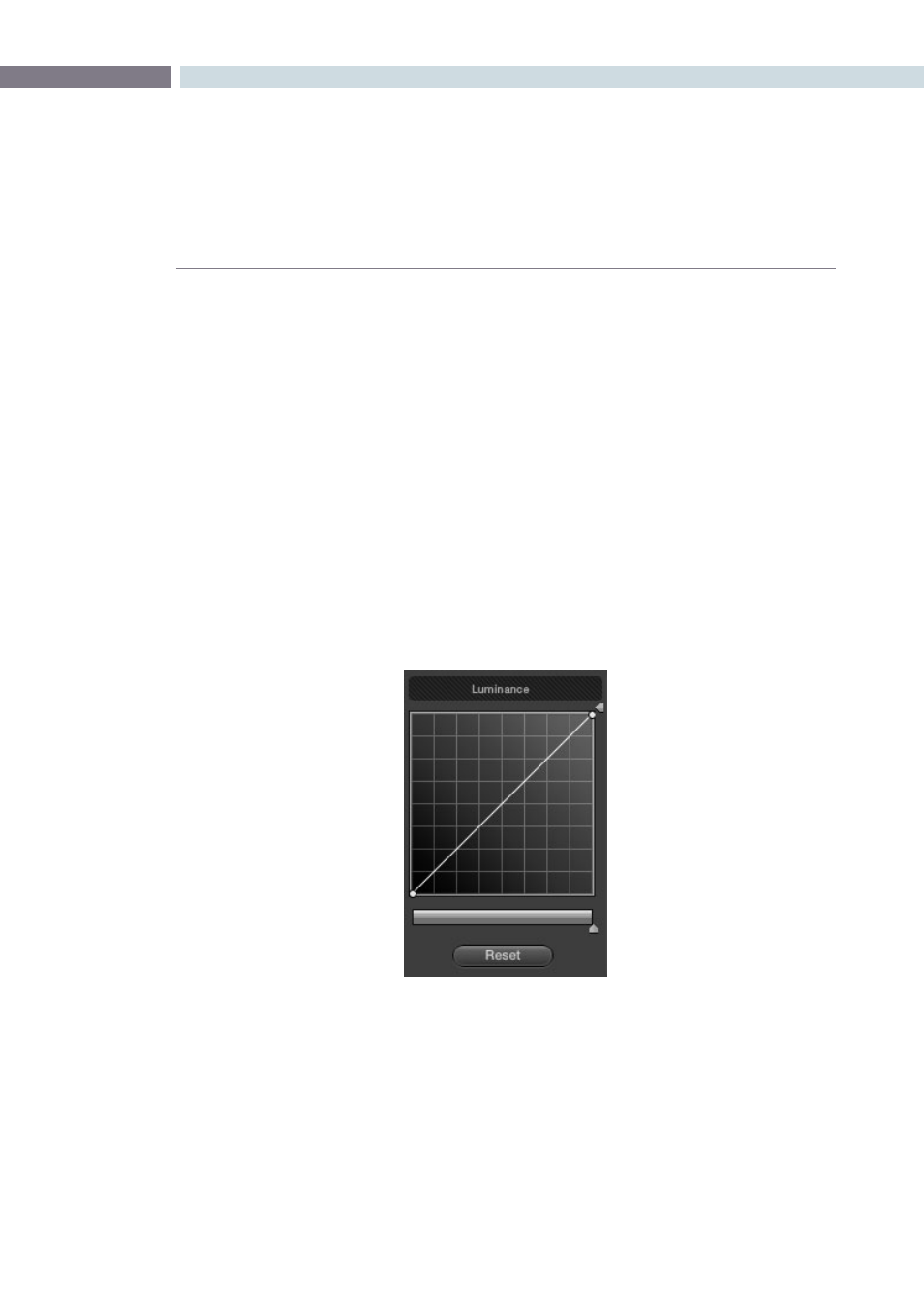
CHAPTER
COLOR
COLOR
259
9
To open the primary curve controls of the DaVinci Resolve control surface, do one of
the following:
• Press the PRIMARIES display button on the center panel.
• If the center panel is currently in CURVES mode, then press the MAIN display button
on the center panel.
The rotary knobs on the center panel update to show the CHANNEL OFFSET/
CUSTOM CURVES and YSFX controls.
To make curve adjustments:
• Adjust the DARK LUM, MID-DARK LUM, MID-LIGHT LUM, or LIGHT LUM rotary knobs.
By default, all adjustments you make using these controls are ganged across all
four YRGB curve controls. However, if you turn Custom Curve ganging off, then these
controls only affect the Luminance curve.
These controls correspond to the following default control point positions on the curve controls.
You also have the option of using the fourth trackball from the left to adjust individual control points
on curves to any position you like. This works for all curves in DaVinci Resolve that have control
surface mappings.
Default control points created by the primary curve control rotary knobs of the DaVinci Resolve
control surface; from left to right, DARK LUM, MID-DARK LUM, MID-LIGHT LUM, LIGHT LUM