Outside nodes – Blackmagic Design DaVinci Resolve Advanced Panel User Manual
Page 205
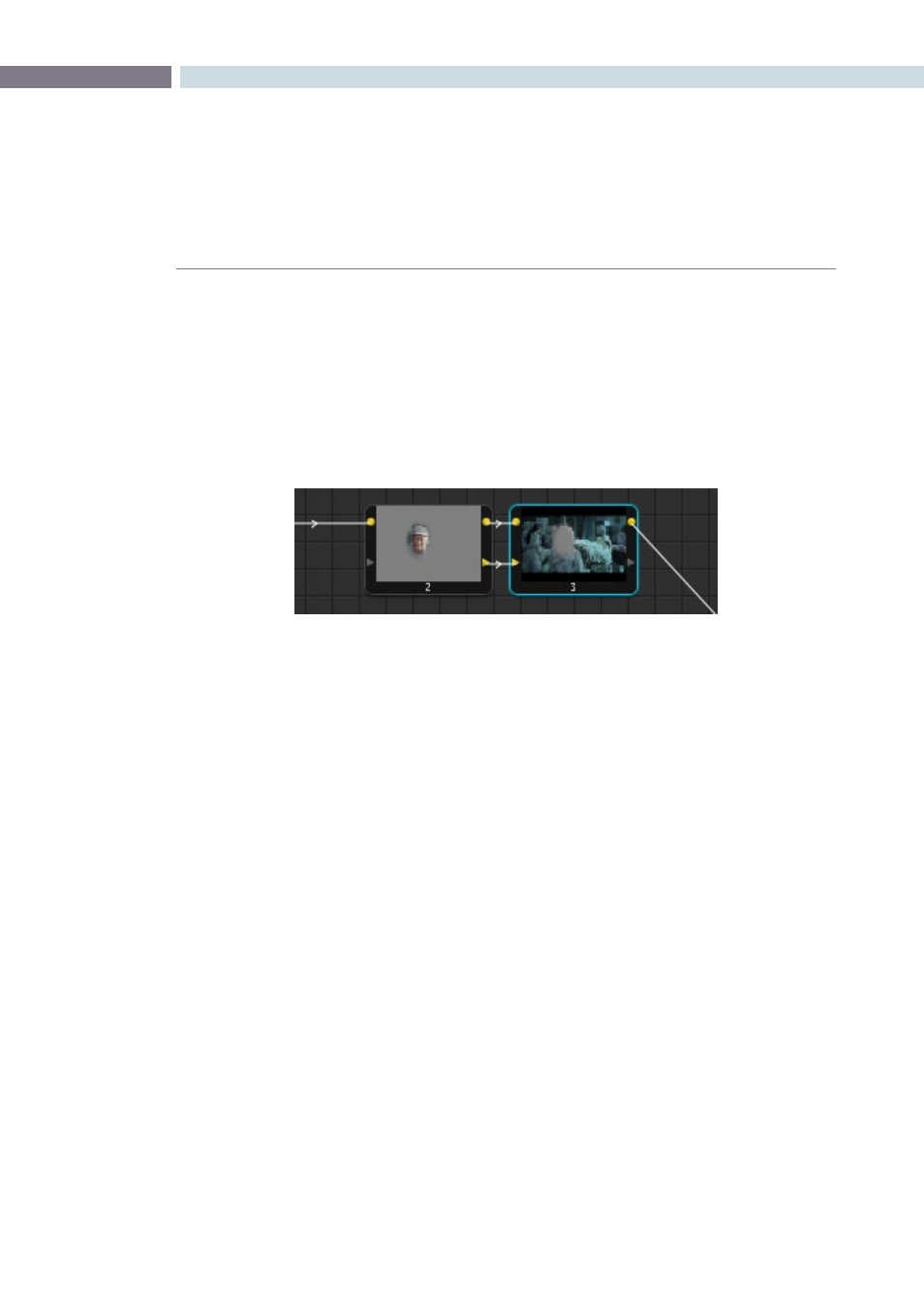
CHAPTER
COLOR
COLOR
205
9
Outside Nodes
Whenever you use a Power Window or HSL Qualifier to limit a correction within one node, there is a
special node structure you can use to automatically create a second node that’s set up to correct the
inverse of the isolated region within the first. This is the Outside node, and Outside nodes make it easy
to apply separate corrections to an isolated subject and its surroundings.
In the following example, a woman’s face has been isolated using HSL Qualification, and an Outside
node has been added to make an additional correction to everything else within the shot.
To add an Outside node to a node creating a secondary correction:
1.
Select a node that has been limited using a Power Window or HSL Qualifier.
2.
Do one of the following:
• Choose Nodes > Add Outside
• Press Shift-O
• On the DaVinci Resolve control surface, press the ADD OUTSIDE button on the
T-bar panel.
A new node is created immediately after the selected node, and the RGB and Key outputs of the first
node have been automatically connected to its RGB and Key inputs. Within the new node’s Key tab, the
External Key group’s Invert checkbox is automatically on, which is what inverts the matte.
In this two node correction, node 1 isolates the woman’s face, and node 2 is an outside
node that is correcting everything but the face