Grading stereoscopic 3d, Stereo batch modes – Blackmagic Design DaVinci Resolve Advanced Panel User Manual
Page 384
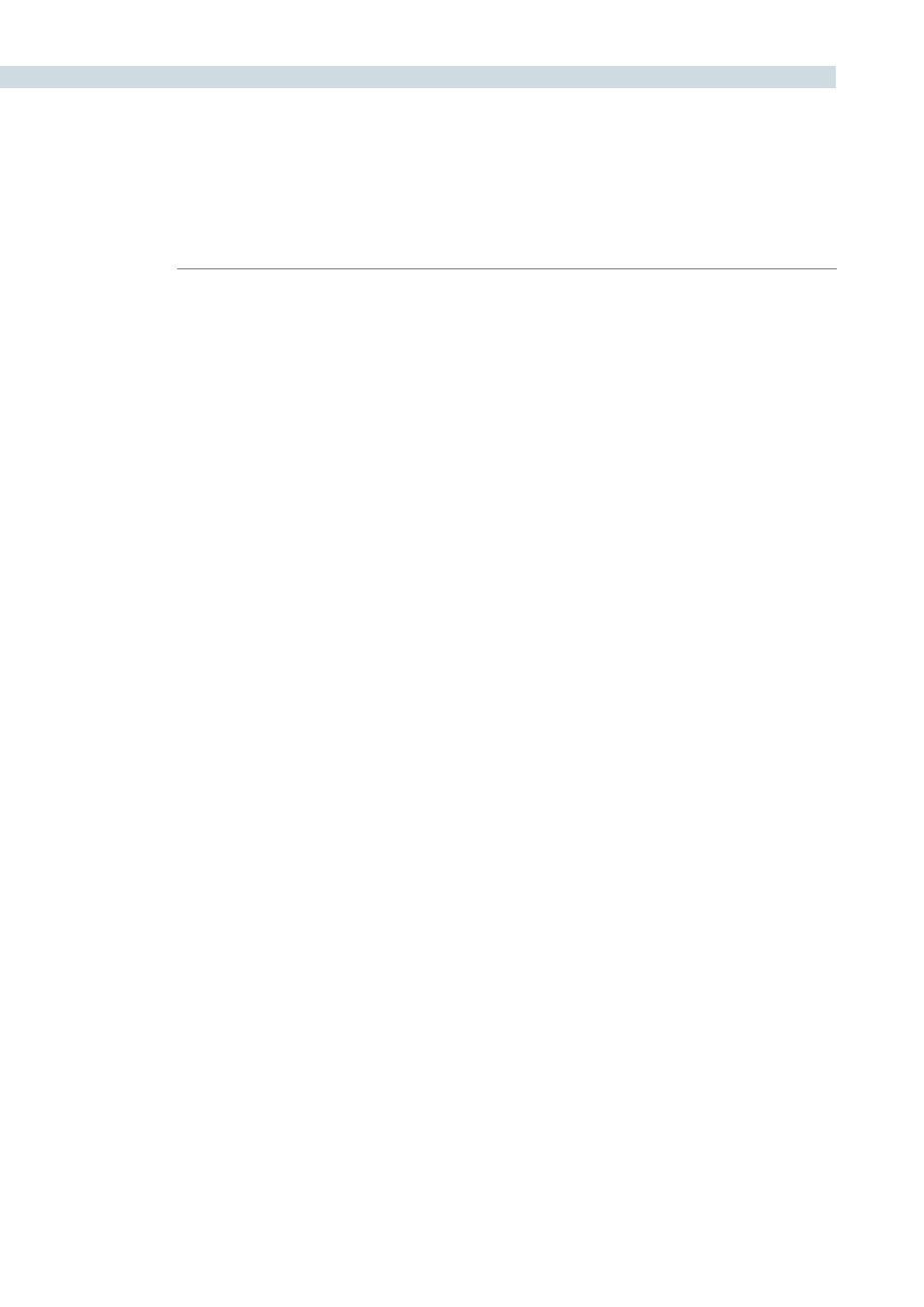
STEREOSCOPIC GRADING
384
Grading Stereoscopic 3D
This section covers the various commands and parameters that are available to help you manage
grades in stereoscopic projects.
Stereo Batch Modes
There are two Batch modes that are used for stereoscopic grading that are available when you right-
click a clip in the Thumbnail Timeline:
Stereo Batch Copy:
Copies every grade from one stereo-identified session to the
correspondingly numbered clips in the other, for example from
the Left-eye session to the Right-eye session).
Stereo Batch Sync:
Copies grades from one stereo-identified session to the other
only when their Node Graphs have the same number of nodes.
This prevents you from accidentally overwriting a custom grade
with a different node structure that was necessary to match two
eyes for a problem shot.
There’s also a set of commands, found in the Stereo submenu when right-clicking a clip in the Thumbnail
Timeline that provide a variety of stereoscopic functionality.
Copy Grade:
Copies the current grade to the correspondingly numbered shot
of the other stereo-identified session.
Swap Grade:
Swaps the grades between correspondingly numbered shots in
left and right-eye sessions.
Swap Shots:
A checkbox that, when enabled, switches the actual media used
by two correspondingly numbered shots in left and right-eye
sessions. Useful in situations where the eyes of a stereo clip were
mis-labeled, and you want to switch the clips without rebuilding
both EDLs.
Ripple Link:
When the you set Stereo > Ripple Link to Solo, grades made
to clips in the current session are made independently of the
corresponding stereo-identified session. When set to Gang, all
grades you make to a clip in one session are automatically copied
to the correspondingly numbered clip of the matching stereo
session, keeping the grades of the left and right-eye sessions the
same. You can turn Ripple Link Solo to suspend rippling when
you want to make an individual adjustment to the grade of one
eye, and then turn it back to Gang when you want to resume
automatic copying.
Switch Eye:
Selects the session to the other eye, without the need to go to
the Conform page. To help you keep track of which eye you’re
working on, the L+R icons in the thumbnails of the left-eye
sessions are red, while the L+R icons in the thumbnails of the
right-eye sessions are cyan.
Important: For all of these commands, local versions created for a clip in one stereo-identified session
are automatically copied to the other.