Playheads, Creating a stereoscopic project – Blackmagic Design DaVinci Resolve Advanced Panel User Manual
Page 179
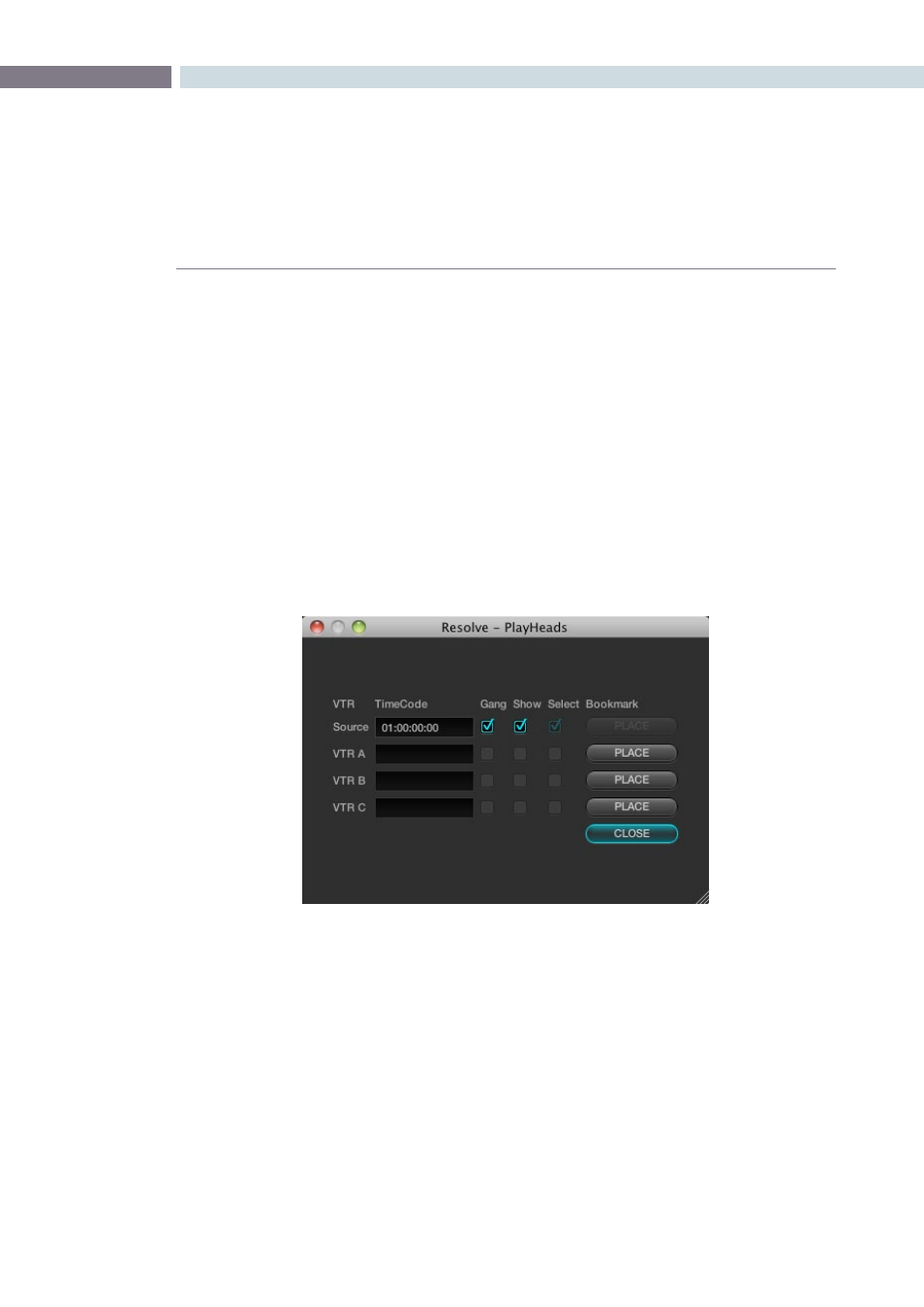
CHAPTER
COLOR
COLOR
179
9
The PlayHeads Viewer mode is commonly used to compare a reference clip with up to three additional
clips, by placing a total of four playheads in the timeline. Multiple playheads are useful for many things,
for example, comparing clips from the same angle of coverage that you’re trying to balance evenly with
one another. Alternately, you could use them to simultaneously view a variety of shots in the timeline
with which to preview different looks.
PlayHeads can be configured using the PlayHeads window in the GUI, or by pressing the MODES button
of your DaVinci Resolve Control Surface, and pressing the PLAY HEADS display button to access this
functionality and which will be covered later in this section.
Creating a Stereoscopic Project
Using the GUI and your mouse, playheads can be enabled and configured using the PlayHeads window.
To open the PlayHeads window:
Right-click the Viewer, and choose PlayHeads from the shortcut menu.
Once the PlayHeads window appears, you can use its checkboxes and buttons to choose which
playhead is attached to which clip in the timeline.
To assign a new playhead to a clip using the PlayHeads window:
1.
Click a thumbnail in the timeline to place the initial “Source” playhead, or leave this set
to the current clip.
2.
Choose a VTR (A, B, or C) that you want to use to place the next playhead by clicking
its Place button. It’s best to choose the next one down on the list.
The PlayHeads window
PlayHeads