Red hdr input support – Blackmagic Design DaVinci Resolve Advanced Panel User Manual
Page 215
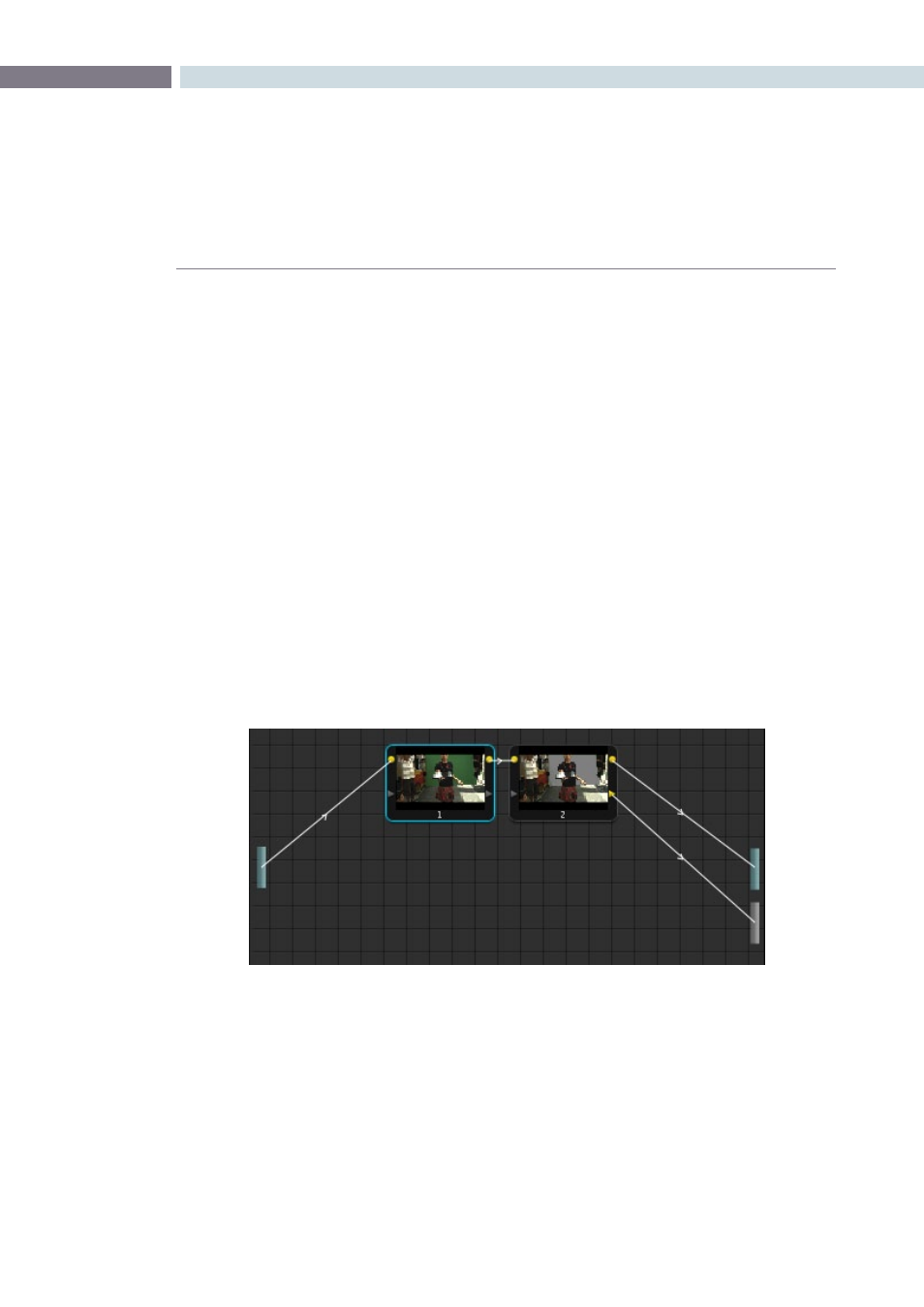
CHAPTER
COLOR
COLOR
215
9
RED HDR Input Support
The RED EPIC and SCARLET cameras are capable of shooting in an HDR mode that effectively
“brackets” two different exposures of each frame. The resulting image data stores two channels of image
data; the regular exposure, and a “highlight exposure” that’s underexposed by a user-selectable margin
(+3, +4, +5, or +6 ƒ-stops difference).
By default, the Input bar in the node graph feeds the regular exposure to your grade’s node tree. To
take advantage of the additional “highlight” exposure, you can add an additional Source input to the
node graph that feeds a second stream of image data that you can mix with the regular exposure in
different ways.
To set up a node tree combining the normal and highlight HDR versions:
1.
Using the first default node (node 1), grade the image to see if you even need to use the
alternate exposure that’s available. We’ll assume for this example that you do.
2.
Create a Layer Mixer node by choosing Nodes > Add Layer (Shift-L), or press the ADD
LAYER button of your control surface.
Two nodes are created, a Layer Mixer node that’s added after node 1, and a third node
(node 3) that’s connected to a second RGB input of the Layer Mixer node in parallel
to node 1.
3.
Right-click anywhere within the node graph, except on a node, and choose Add Source
from the contextual menu.
A second Source bar appears underneath the first, which outputs the highlight exposure
of the image as a separate image stream.
Node 1 grades the clip, expanding contrast to improve both the image, and its ability to be keyed.
Node 2 uses Qualifier controls to pull the key.