Additional controls in the hue and sat curves – Blackmagic Design DaVinci Resolve Advanced Panel User Manual
Page 268
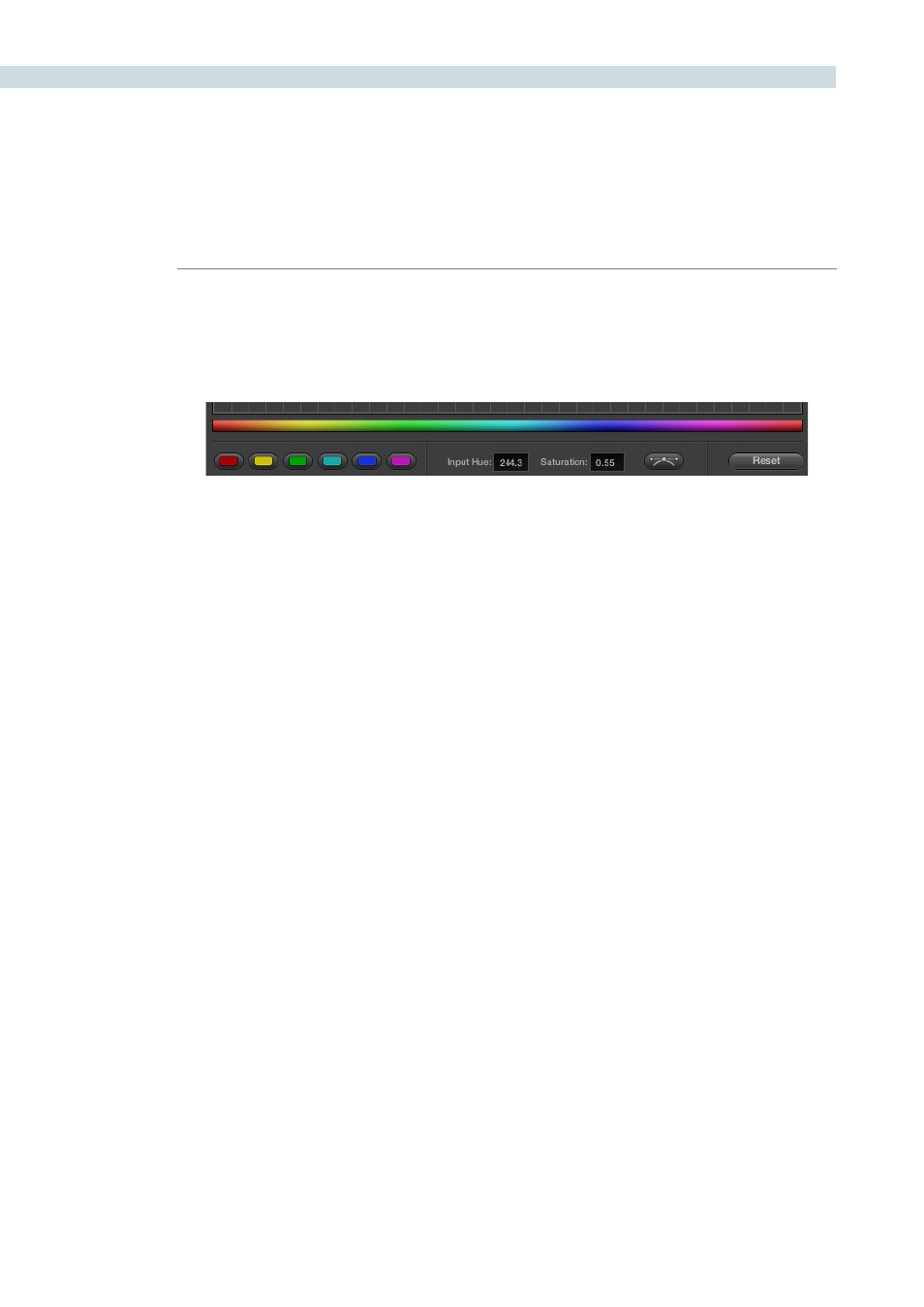
COLOR
268
Additional Controls in the Hue and Sat Curves
While the Hue vs Hue, Hue vs Sat, Hue vs Lum, and Lum vs Sat curves can be adjusted similarly to the
Custom curves, they have additional controls running underneath the curve graph.
Hue/Luma range buttons:
The hue curves each have six buttons for automatically adding
control points to manipulate the red/yellow/green/cyan/blue/
magenta ranges of hue. Clicking any of these buttons adds
three control points; two to define the outer range of hue to be
adjusted, and a middle control point that you use to make the
adjustment.
Input and Output (Hue Rotate/Saturation/Lum) fields:
These two numeric fields correspond to the horizontal and
vertical adjustment values for the currently selected control
point. Click any control point on a curve to view or alter these
values. The label of the second field depends on the curve that’s
selected.
Enable Bezier button:
Turning this button on forces a curve to use Bezier control
handles, rather then the default DaVinci Resolve curve control
points, to manipulate each control point on the curve. With
Bezier handles enabled, click any control point to reveal its two
Bezier handles. Drag either handle to alter the shape of the
curve at that control point.
The following sections describe each available curve in more detail.
Additional Hue curve controls from left to right, Hue range buttons, Input/Output fields,
Enable Bezier button, Reset button