Using noise reduction – Blackmagic Design DaVinci Resolve Advanced Panel User Manual
Page 238
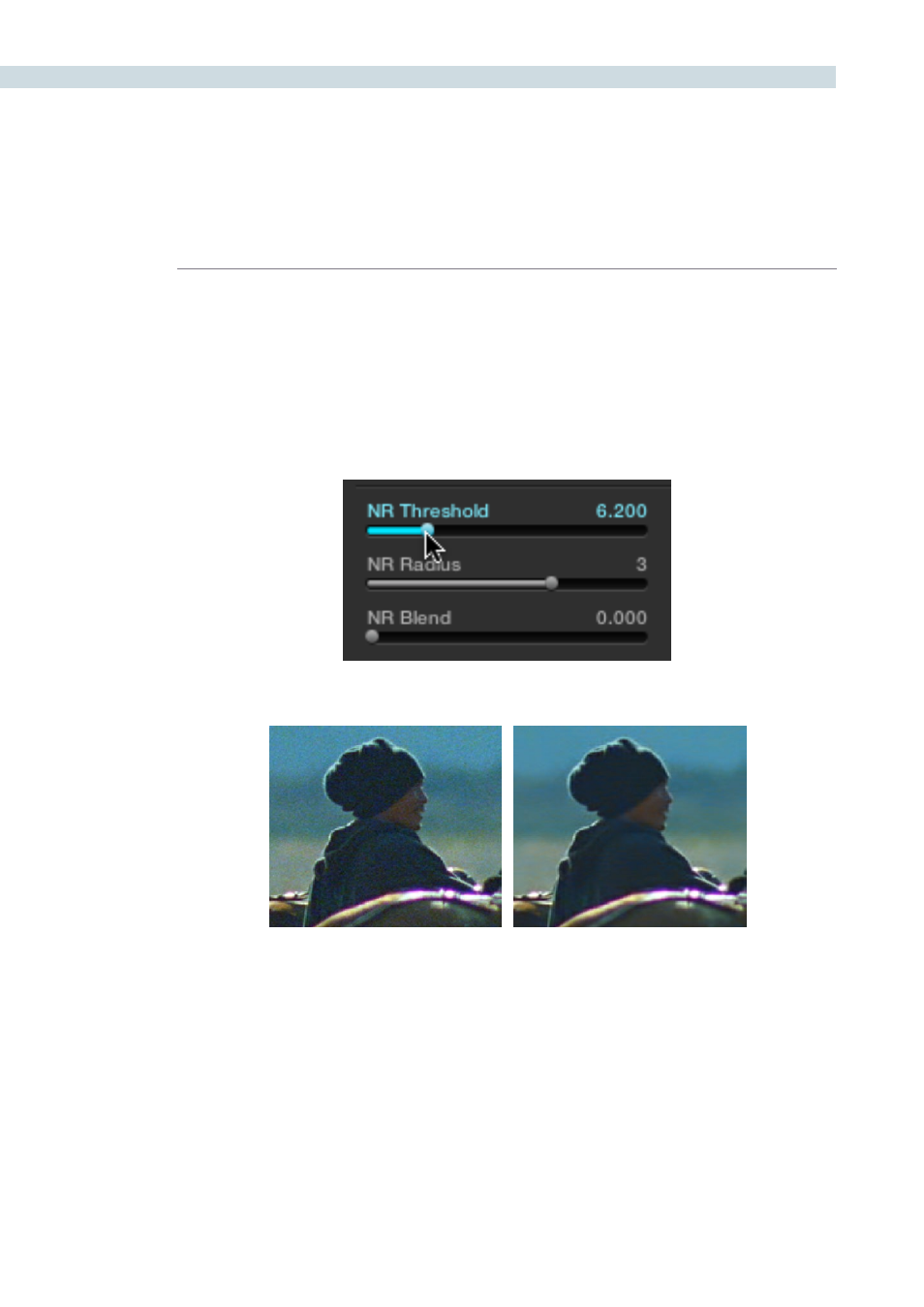
COLOR
238
Using Noise Reduction
The following procedure suggests a method of using the noise reduction (NR) parameters to achieve
a controlled result.
Applying noise reduction to an image:
1.
Move the NR Threshold slider to the right until you strike a suitable balance between
the reduction of noise, and an unwanted increase in image softness.
As you make this adjustment, the image updates in real time.
2.
If you’ve had to use a high NR Threshold setting to visibly reduce noise, and areas of
detail look a bit chunky or aliased, you can reduce the NR Radius parameter to enable
a more detailed analysis of the scene.
This will result in higher visual quality, but lower NR Radius settings are more processor
intensive, and may reduce real-time performance if you don’t have adequate GPU
resources available to your system.
3.
If you’ve found suitable noise reduction settings, but the result is too aggressive and
makes the image appear too processed, you can try raising the NR Blend slider to
fade between the noise reduced result and the previous state of the image without
noise reduction.
Left–the original image, Right–the image with noise reduction applied