Blackmagic Design DaVinci Resolve Advanced Panel User Manual
Page 283
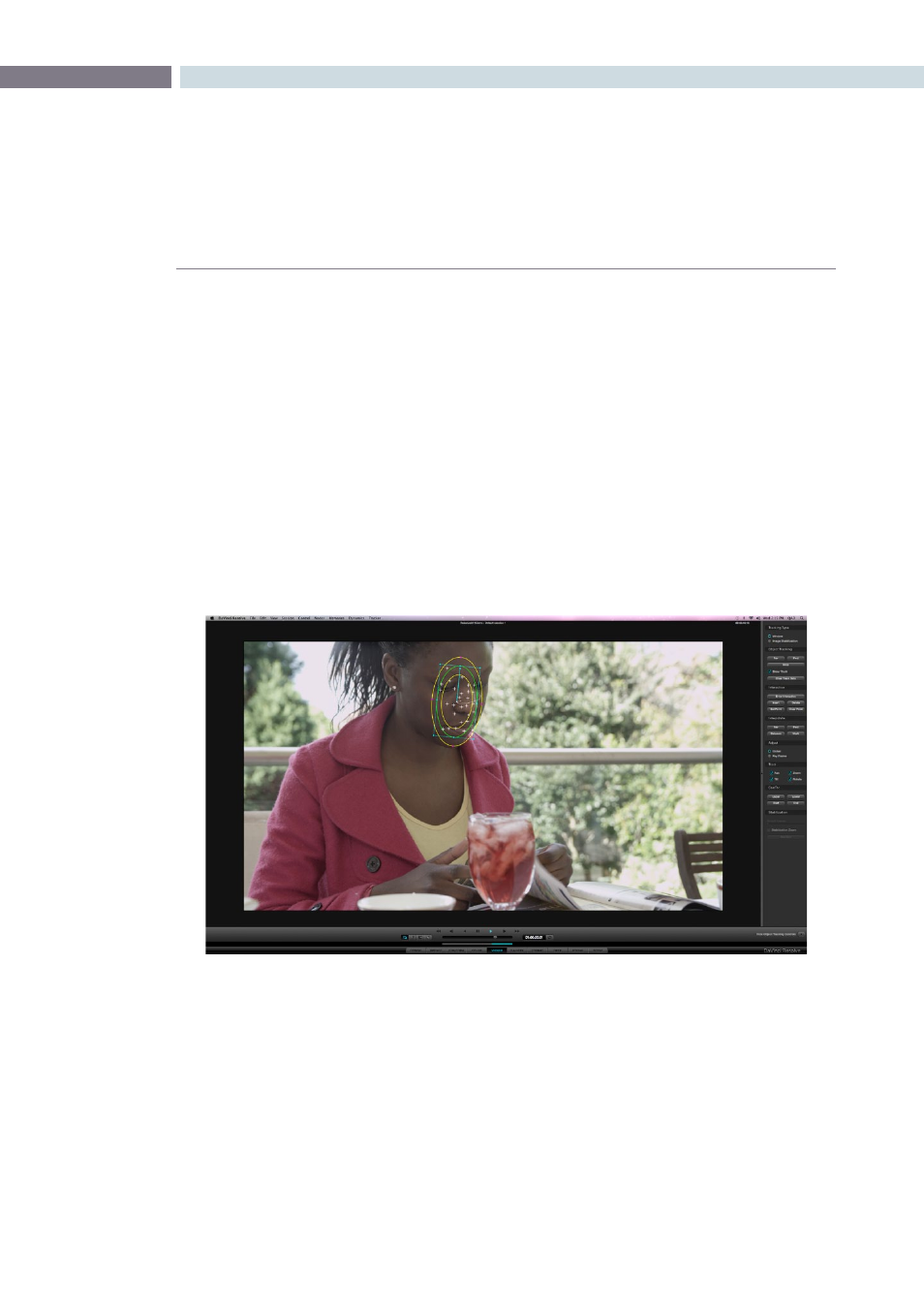
CHAPTER
COLOR
COLOR
283
9
Power Window 3D Object Tracking
Whether it is a Circular, Linear, Polygon, or even a Power Curve Window, you will eventually need to
change the position of the window to follow a moving object within a clip. Fortunately, DaVinci Resolve
has a very powerful automatic tracking tool that can be used for tracking the position of an object
within a clip.
The Object Tracking operation is covered in detail within the Viewer screen description, but here are
some basics for the simple operation. Place the window over the object, switch to the Viewer screen and
open the Tracking menu on the right. If DaVinci Resolve loses the object at any point, press the ‘Stop’
button, make the necessary window reposition, and enter a mark using the ‘Mark’ button on the control
panel. Start the track again from that point.
After the tracking procedure is finished you can still move the window, apply softness or change the
aspect and size. The tracking functions can also be selected by pressing the ‘T’ key on the keyboard for
forward tracking or ‘Shift-T’ for reverse.
Object Tracking