Adjusting the offline/timeline sync offset, Alternate online and offline comparison modes – Blackmagic Design DaVinci Resolve Advanced Panel User Manual
Page 160
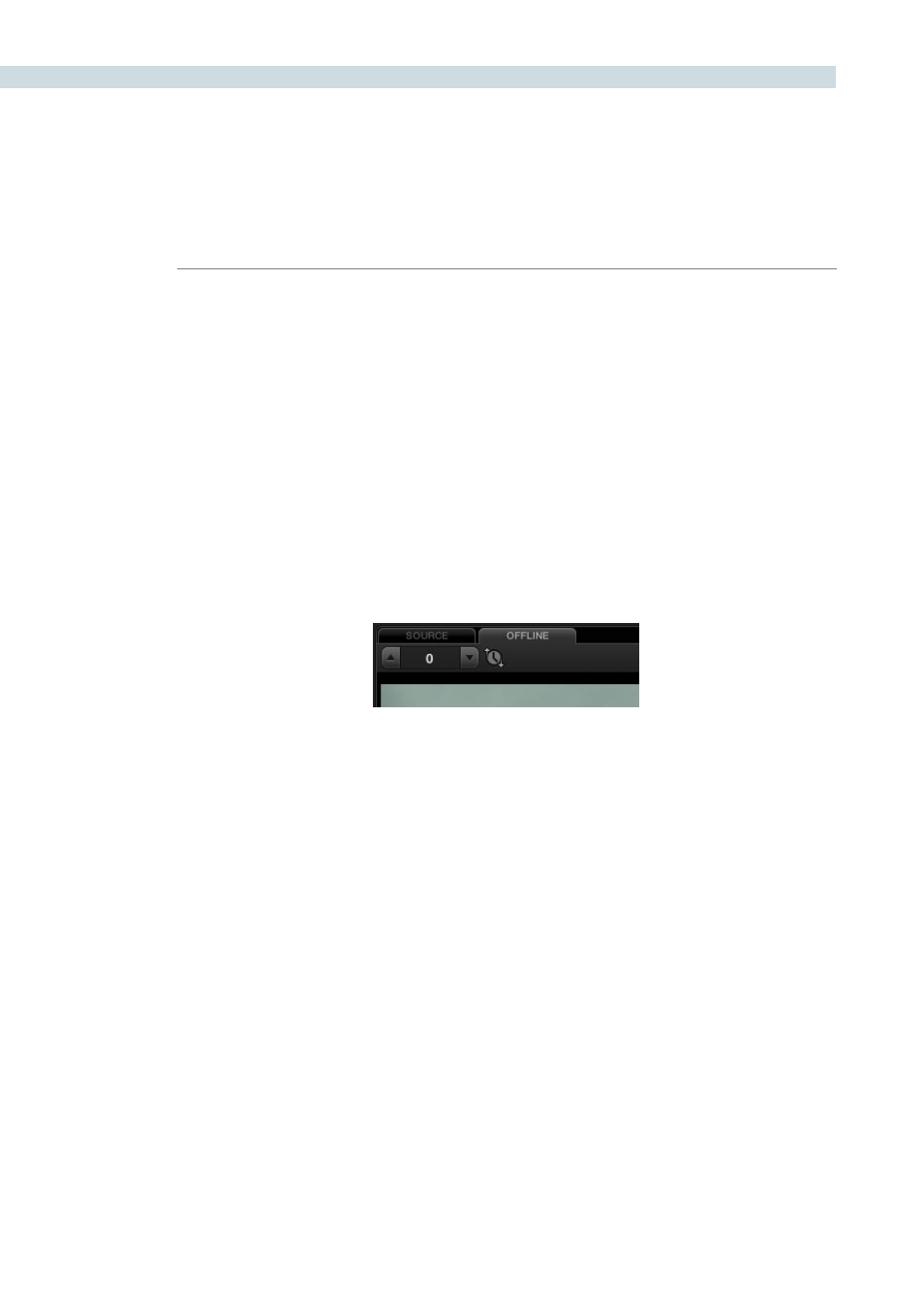
CONFORM
160
Adjusting the Offline/Timeline Sync Offset
Ideally, the starting timecode of the offline-identified clip should be identical to that of the session you’re
comparing it to. However, it may happen that the timecode of each is offset by several minutes, seconds,
or frames.
To adjust the sync offset between the offline clip and your session:
1.
In Offline/Timeline mode, play the session until you find an easy-to-identify sync frame,
perhaps the first frame of a clip with unique visuals. Note the playhead’s timecode.
2.
Scrub the playhead forward until the frame you found in step 1 is visible in the Offline
tab, and note the second playhead value.
3.
Subtract the first timecode value from the second timecode value, and enter the
difference into the sync offset field, or click the up/down buttons to adjust sync one
frame at a time if the difference is small.
The frames shown in the Offline tab and Timeline tab should now be identical. If not,
keep adjusting the offset field until they are.
Note: If the Offline tab continues to only display black, it might be because the timecode is completely
unmatched to the EDL. You might need to right-click the offline clip in the Media Pool and choose
Change Timecode from the contextual menu to open the Change Timecode dialog, and change the
timecode to accurately match your session.
Alternate Online and Offline Comparison Modes
The standard comparison between the Online and Offline viewers will show the two images side by side,
however if you right click within the Offline Viewer you can select one of the alternate display options.
Horizontal wipe, vertical wipe and mixed will sometimes show errors more apparently than side by side.
For the wipe modes you can use your mouse to move the position of the wipe.