Working with effects, Composite modes – Blackmagic Design DaVinci Resolve Advanced Panel User Manual
Page 153
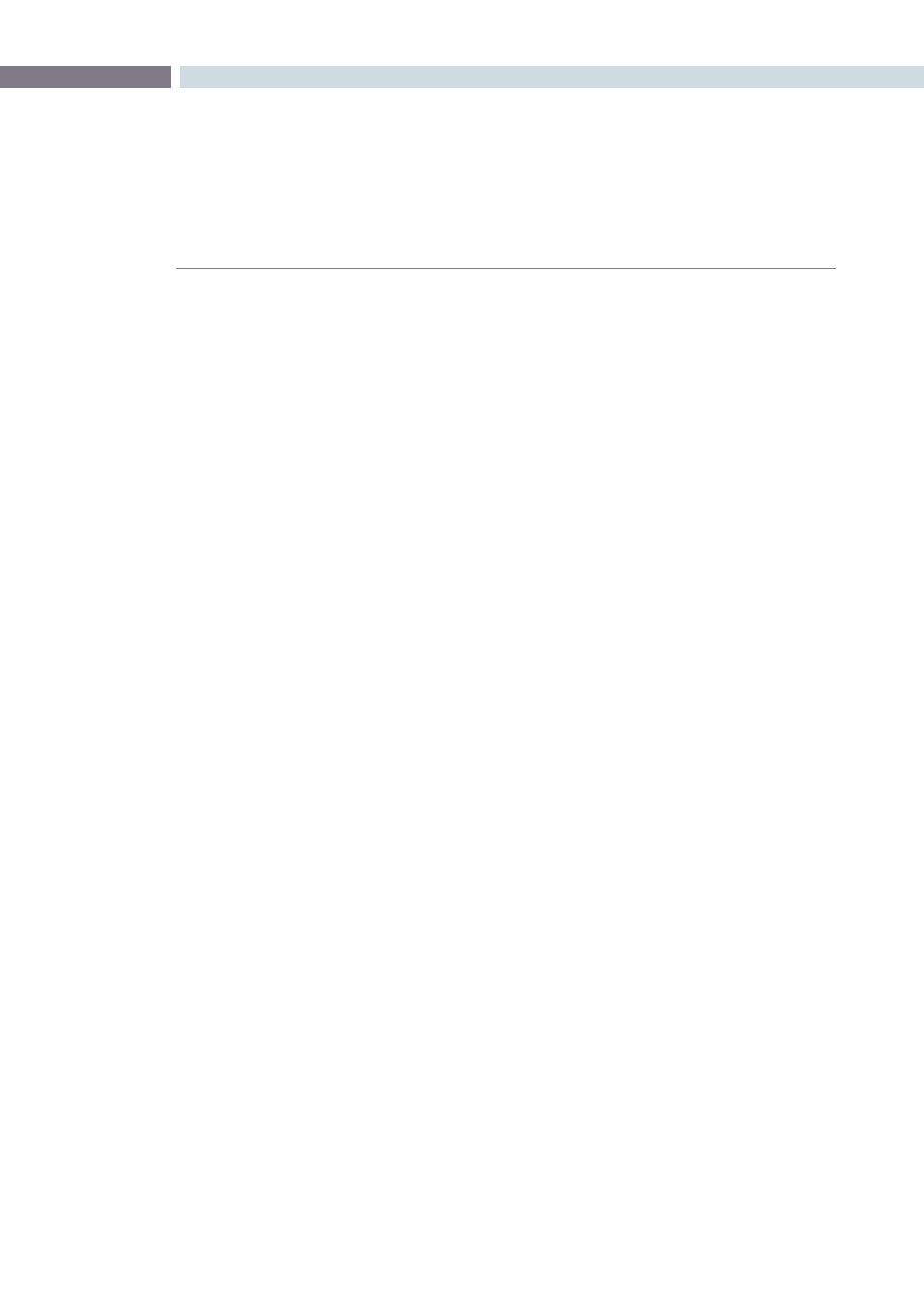
CHAPTER
CONFORM
CONFORM
153
8
Diamond Iris
Oval Iris
Other
The following procedures describe how to work with transitions in DaVinci Resolve.
Methods of working with transitions:
To add a transition:
Drag one clip so it overlaps another. A transition appears where
the clips overlap.
To add a transition to the beginning or end of a clip:
Right-click a clip in the Timeline, and choose Add Start Transition
or Add End Transition from the contextual menu. Start and End
transitions function as fade from and fade to black.
To change a transition type:
Right-click a transition in the Timeline, and choose a different
transition type from the Transition Effect submenu.
To remove a transition:
Right-click a transition in the Timeline and choose Delete Transition
from the contextual menu. Or, drag one of the overlapping clips
away from the other until they no longer overlap, and the transition
will be gone.
Working With Effects
While traditionally effects weren’t within the domain of color grading software, today a wide variety
of effects are added to programs during the initial edit, and many of these can now be carried over
into DaVinci Resolve, including composite modes, opacity settings, linear speed changes, and different
video transitions.
Composite Modes
Composite Modes are effects that use various mathematical operations to blend one superimposed
clip with another. When you import XML project files, Resolve also imports whatever Composite modes
were used by clips in the original Final Cut Pro sequence. If necessary, you can change a clip’s Composite
mode to one that will work better with whatever grade you’re creating.
Furthermore, you can add composite modes to clips that didn’t originally have one, adding new effects
of your own. For example, you could superimpose a clip against itself and use a composite mode to
combine two differently graded versions of the same clip.
Or, you could import an entirely different clip and use composite modes to create interesting or utilitarian
blends between the two. For example, the Add and Overlay composite modes can be useful for creating
glow effects, while Subtract and Difference can create more surreal effects.