Blackmagic Design DaVinci Resolve Advanced Panel User Manual
Page 147
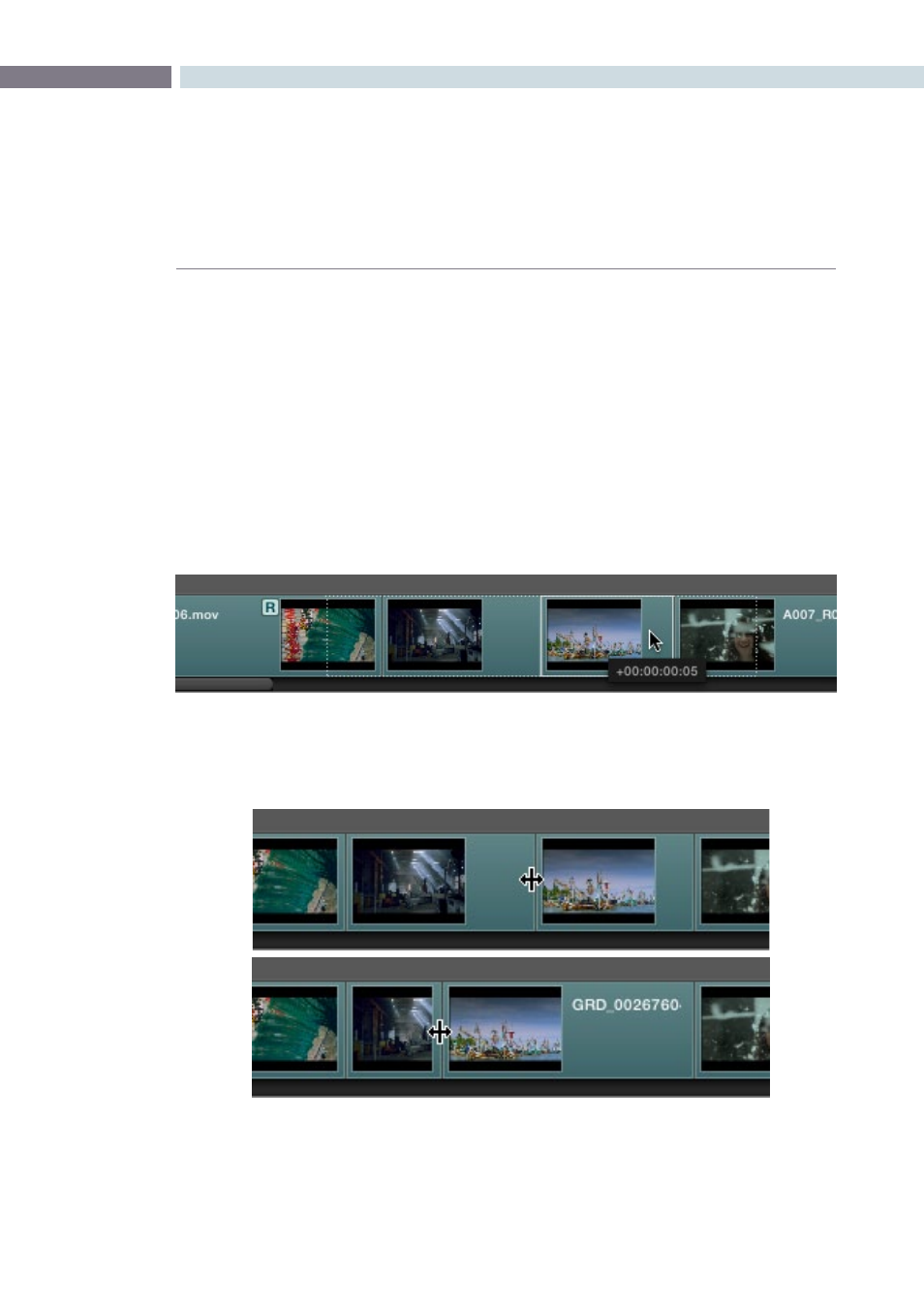
CHAPTER
CONFORM
CONFORM
147
8
To move tracks up and down:
Right-click within the track you want to remove, and choose
Move Track Up or Move Track Down from the contextual menu.
That track, along with all clips on it, will be moved up or down
relative to the other tracks in the Timeline.
To trim clips and edit points in the Timeline, do one of the following:
Slip:
To slip a clip’s frame range without changing its position in
the timeline, click the Slip tool, and then click the clip you want
to adjust and drag to the left or right to “slip” a new range of
frames into the clip. A dashed overlay shows the total duration
of media available for you to slip with, which moves left and right
as you drag.
Roll:
To roll an edit, moving the out point of the outgoing clip and the
in point of the incoming clip at the same time, click the Roll tool
and drag an edit point to the left or right.