Copying color channel curves – Blackmagic Design DaVinci Resolve Advanced Panel User Manual
Page 256
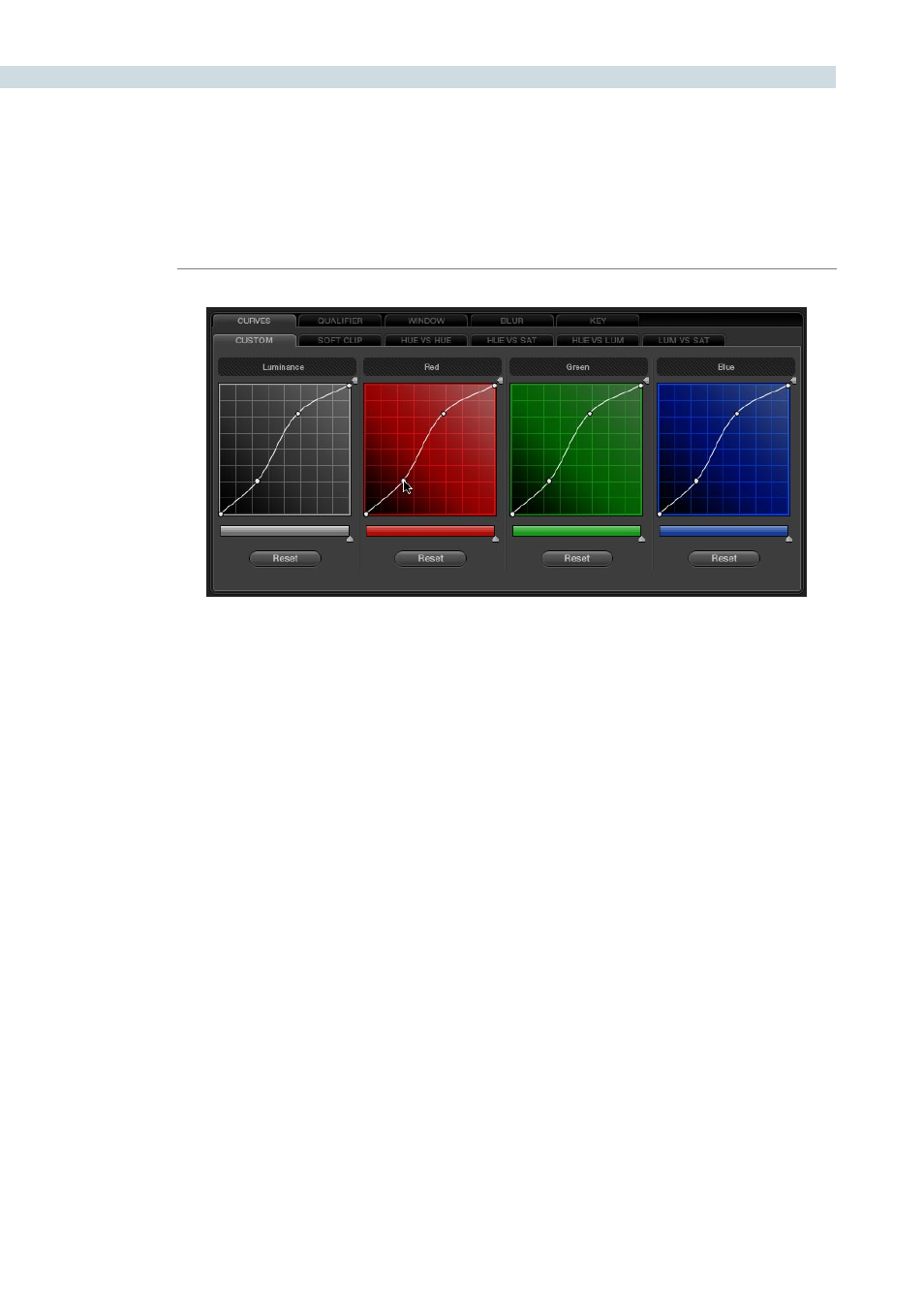
COLOR
256
When ganged together, curve adjustments affect a clip’s RGB luma levels identically to using a control
surface’s wheel controls. Making this type of adjustment to increase luma contrast also increases image
saturation, and since curves can be manipulated with greater specificity then the three contrast wheels,
you can make much finer adjustments.
To enable or disable Custom Curve ganging:
• Right-click anywhere within the Custom tab, but outside of the curve adjustment
boxes, and choose Gang Custom Curves from the resulting menu.
Turning ganging off lets you use the full power of Custom curves to alter the image. Unlike the color
balance controls as used with a control surface, which are typically used to adjust all three color channels
simultaneously, the curve controls let you adjust each channel individually when Gang Custom Curves
is turned off.
Tip: When curve ganging is disabled, the Luma curve allows you to adjust the Y channel only, similar
to using the three Y’-only knobs of a control surface. When making this type of adjustment, increasing
luma contrast results in a perceptual decrease of image saturation.
Copying Color Channel Curves
Even if you’ve unganged the Custom curves, you can still mirror one curve’s adjustments to another by
copying it.
To copy a Custom curve from one channel to another:
• Option-drag the Curve you want to copy onto the curve you want to paste to.
The pointer appears with a plus sign underneath to indicate that you’re successfully
dragging one curve onto another.
When Custom curve ganging is enabled, changes to one curve are applied to all curves