Gallery database tabs – Blackmagic Design DaVinci Resolve Advanced Panel User Manual
Page 321
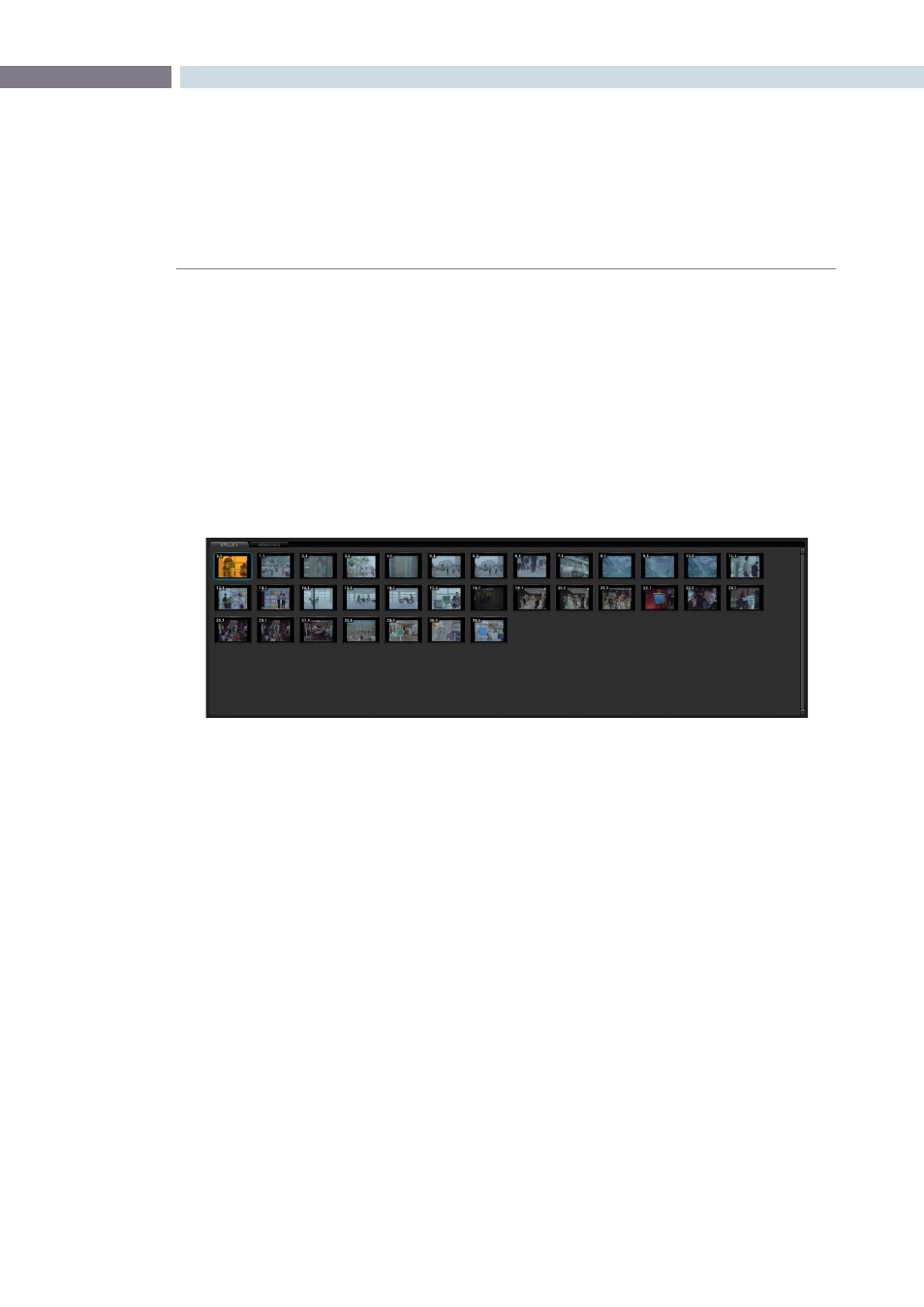
CHAPTER
GALLERY
GALLERY
321
11
Gallery Database Tabs
Stills
To the right of the Gallery Database Browser are the Stills tabs which reflect the selection made in the
browser. This can include stills from the project and Memories. By selecting the ‘Grab Still’ button on the
control panel, or right-clicking ’Grab Still’ on the viewer, you are capturing a high resolution still image
of the frame currently displayed on the timeline and at the same time capturing the grading metadata
information relating to that grade. This means the still can be used for both visual reference and also for
direct grade copy and paste operations.
The still will be added to the Current Still tab on the Color screen and on the Gallery screen. You can also
delete the stills by using the right-click option. One or a number can be deleted at once. Use the ’Select
current to Last’ or ’First to Current’ options or hold the keyboard shift key while selecting multiple stills.
Stills display a still number in the upper left that is in the scene number/clip number format. The pull-
down options ‘Change Label’ allows you to create or change the still label/name. If your system has
Unicode language options loaded, you can also add names in different languages. The ‘current’ still will
display a cyan border.
Memories
Within DaVinci Resolve, every scene has a grade that is stored in an active Memory. Colorists consistently
refer to this current memory and compare it to the stills to match grades. You can always clear this
memory to get to a default memory, the no grade applied memory, by using the Base Mem control,
which is a right-click selection on the Node Graph or Panel control.
Comparing the current memory and memories that are used very often is easily done using A to Z
Memories, which you will find at the bottom of the Still section. These stills are in most respects the same
as the others in the Stills or PowerGrade tab, with the exception that you can save and recall the stills
from the control panel with great speed.
On the DaVinci Resolve control surface, simply select ‘Current’ and then one of the A to Z Memory keys
and the current scene grade is saved to that Memory. The ‘Current’ and A to Z keys are on the fader and
also the Transport panel. In each case, the Memory is seen in the Memory display with a small letter that
identifies which Memory it was saved in. To recall a grade from the Memory, simply select that Memory
with a one-button selection.
Stills Browser