Blackmagic Design DaVinci Resolve Advanced Panel User Manual
Page 114
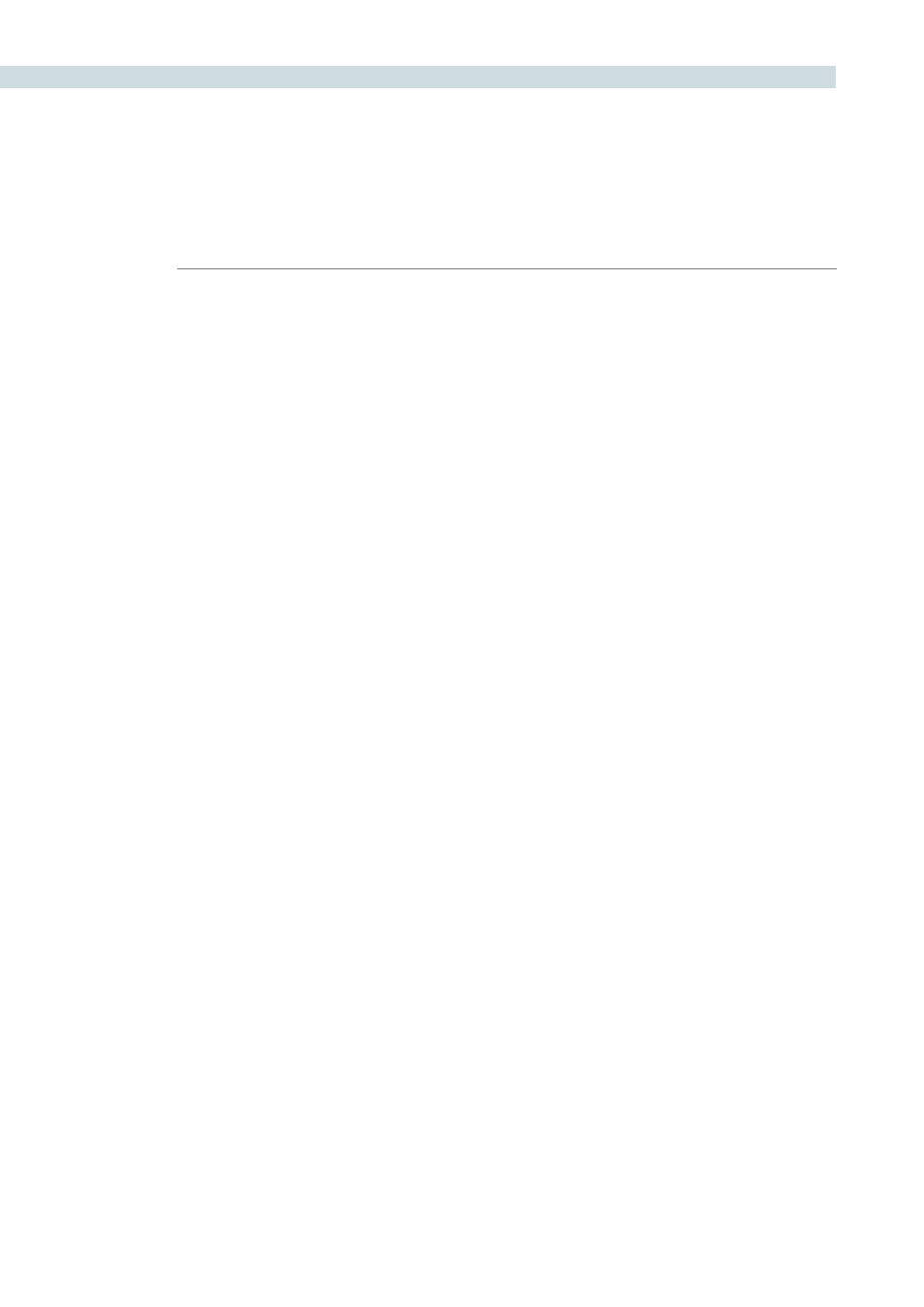
CONFORM
114
Every EDL, AAF, or XML file you import appears as a new session in this list, and you can have as many
sessions as you like within a single project. However, since each session must reference clips in that
project’s media pool, multiple sessions are most often used for multiple edited versions of a particular
program or reel. Additionally, multiple sessions can also be used to store differently graded versions of
a particular session.
Note: The first session that is created, either by you or automatically, and the first item in the Timeline
Management list is always the Master Session.
There is no right-click menu available in the Timeline Management list. However, there are five buttons
running along the bottom:
New:
Click to create either the Master Session, which is always the first
session that’s created, or a new blank session once the Master
Session has already been created.
Load:
Click to import an EDL, AAF, or XML project file from
another application.
Export:
Click to export the selected session as an XML file that can be
opened in Final Cut Pro.
Preconform:
Click to “notch” or split a flattened master media file into
individual clips in the using a matching EDL.
Delete:
Click to delete the selected session. A dialog appears giving you
the option to save the stills for that Session, in the event you
want to keep them for later reference.