Master decode settings – Blackmagic Design DaVinci Resolve Advanced Panel User Manual
Page 81
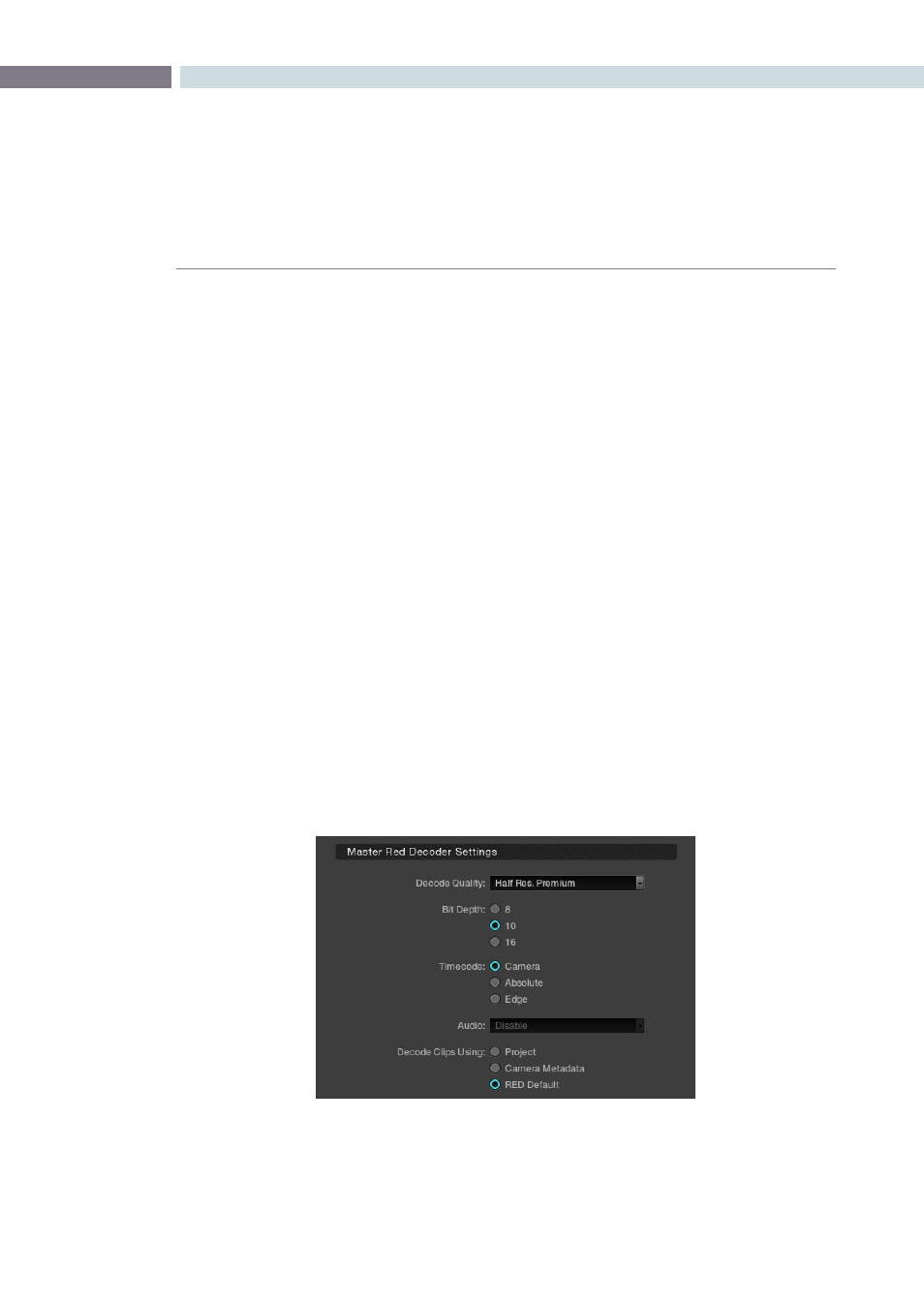
CHAPTER
CONFIGURATION
CONFIGURATION
81
6
Master Decode Settings
DaVinci Resolve provides RED source clip settings in two ways: project and clip based. You can set
the decoder for the entire project using these controls;
Decode Quality:
The decode quality will have a direct impact on the performance of the
system, so you may want to grade in a resolution which provides real-time
playback, then use the config settings to switch to a higher quality/resolution
for rendering. Performance will depend entirely on the hardware capabilities of
your system.
DaVinci Resolve offers RED decoding on all of its systems using the onboard
CPUs and can also decode in 4K Premium quality on a suitably equipped
system using the RED Rocket card.
Bit Depth:
Resolve will decode the r3d files and generate an 8, 10 or 16-bit image file.
Using 16-bit for maximum quality may impact playback performance on
some hardware.
Timecode:
You may set DaVinci Resolve to use either the Camera timecode, the Absolute
code, which is the time of day timecode, or Edge code which is the timecode
that defines each frame. Edge timecode is particularly valuable for off-
speed recordings.
Audio:
Enable or Disable audio playback. (This feature is to be implemented in a
future release.)
Decode Clips Using:
This is a key parameter to define. Decode the RED images using the project-
based settings found on this screen (made active by choosing ‘Project’ here),
or the metadata recorded by the camera when making the clip, or use the
RED default settings.
Master Red Decoder Settings