Project tab, Timeline format – Blackmagic Design DaVinci Resolve Advanced Panel User Manual
Page 56
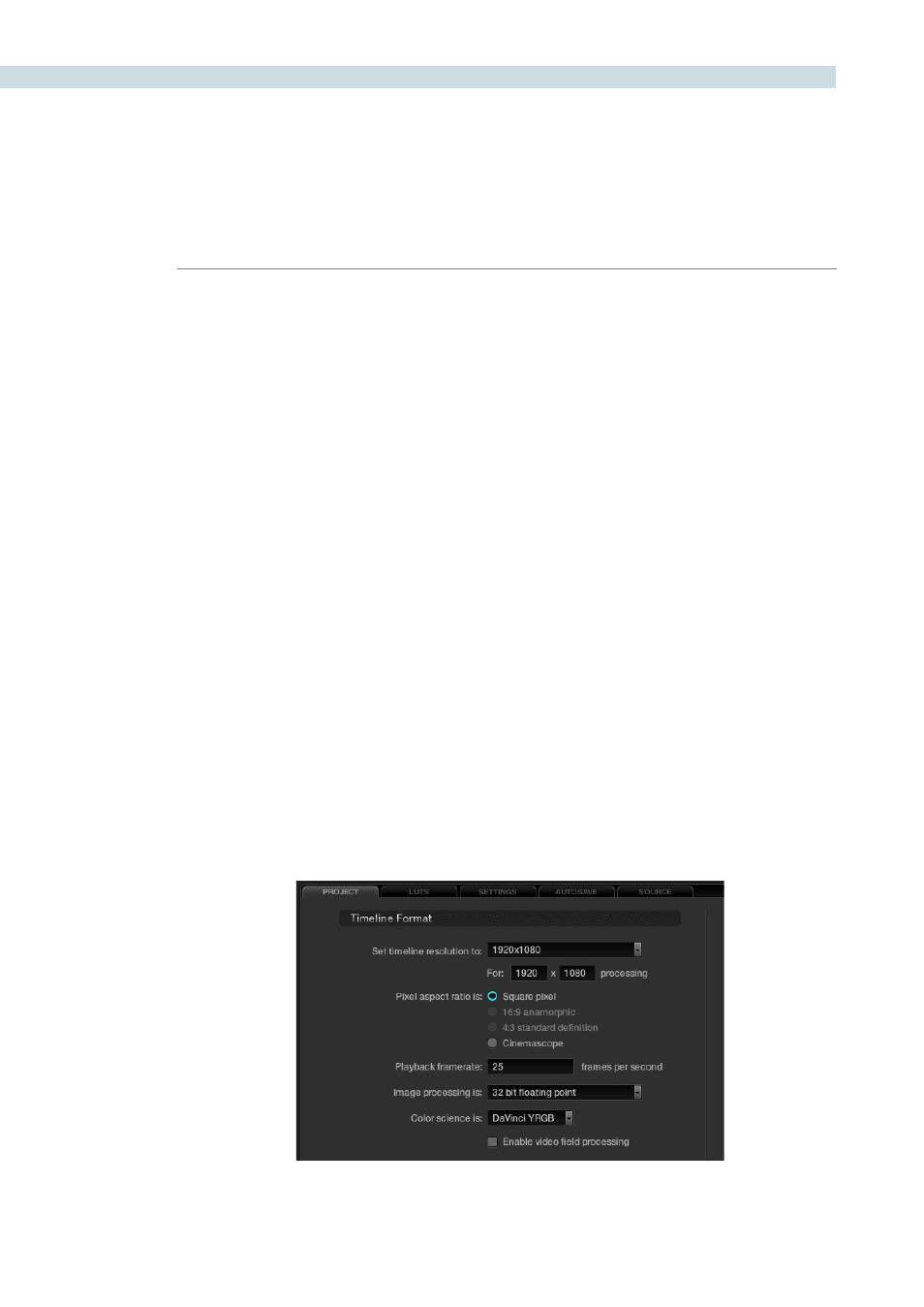
CONFIGURATION
56
Timeline Format
The Timeline Format section defines the parameters used for image processing during grading.
For example, if you use a HD grading monitor, setting the system resolution to 1920x1080 provides
automatic up or down sampling of the source images on the grading display. When you render the
files, the render resolution can be set to any other parameter so this system resolution is just to set the
working specification for the system while grading and it does not limit the settings for deliverables.
You can customize the timeline format settings or use the templates provided. The controls are:
Timeline Resolution selects from a preset list and then displays the resolution selected for image
processing while grading. You can change the setting for resolutions not found in the presets. The
Pixel Aspect Ratio is used to select other than the normal square pixel format. You can apply a 16:9
anamorphic pixel aspect, a 4:3 for SD images or Cinemascope ratio.
Playback framerate is often based on the setting of the grading monitor so a 50Hz monitor will need
a 25 fps playback speed for a synchronous display without dropping frames. If you want to see the
playback at a slower rate set it here and DaVinci Resolve will make the appropriate calculations and
drop or repeat frames as necessary. This can be handy to see how images look in slow motion.
DaVinci Resolve uses 32 bit floating point processing for all grading calculations and this currently is the
only option available as is the legendary and unique DaVinci YRGB color science.
Resolve is a frame based system but it can process interlace video material. If your source format and
record format are the same, for example HD in and HD out, you may use Resolve in its native frame
based configuration, even for projects that have 100% interlace material. If however you use the image
resizing engine to change the image size, including resize a HD to SD image, or to make significant
image sharpening or blur processing you may wish to ‘Enable video field processing’. Resolves interlace
image processing consumes significantly more GPU power to maintain the high picture quality so
enabling this checkbox will result in a slower playback speed or a reduced number of nodes at real time.
Project Tab
Project Tab