Using stabilization – Blackmagic Design DaVinci Resolve Advanced Panel User Manual
Page 313
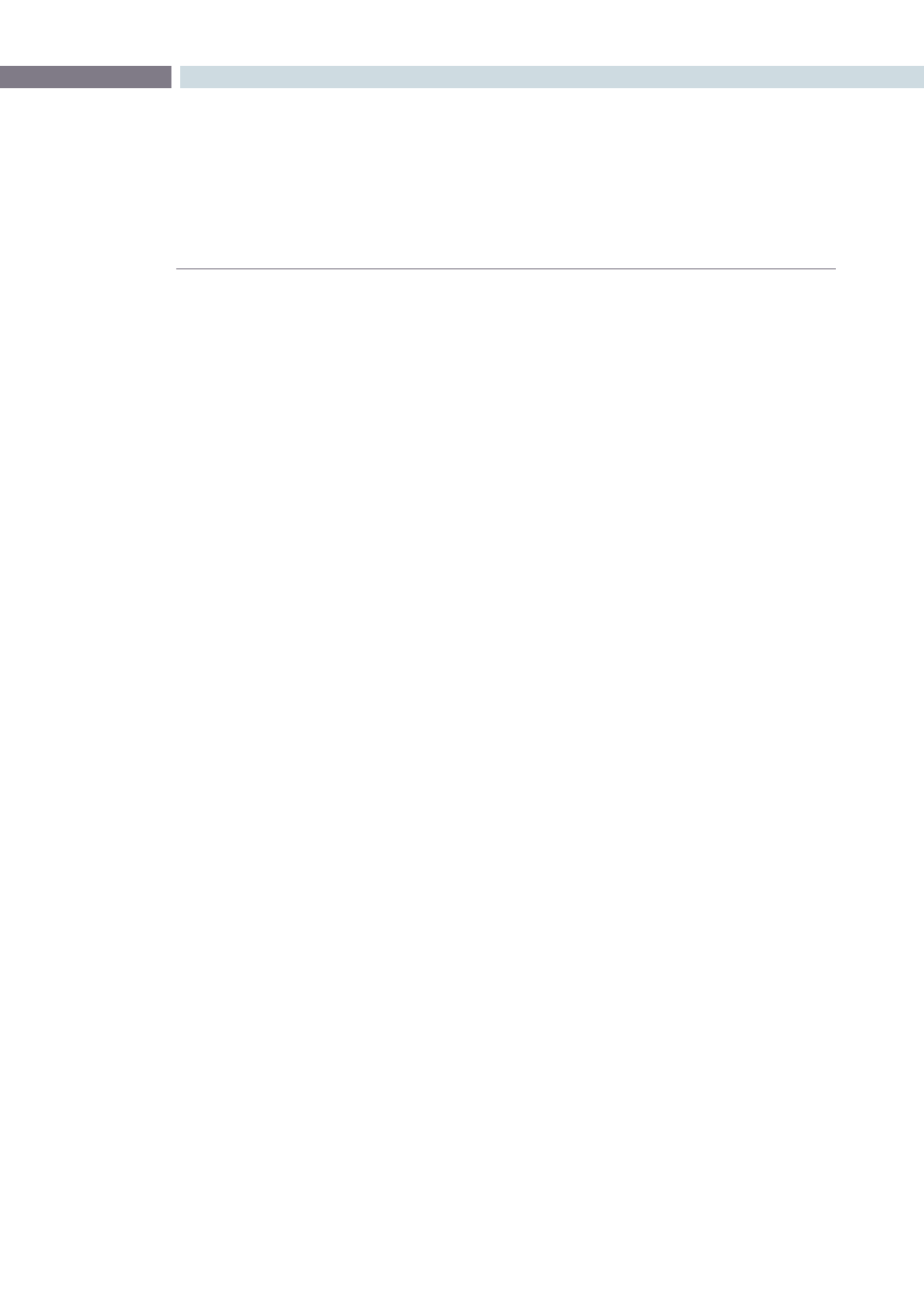
CHAPTER
VIEWER
VIEWER
313
10
Stabilize:
After you’ve tracked the clip and adjusted the previous two
controls, you need to click Stabilize to calculate the resulting
effect on your clip. Whenever you make changes to the Smooth
Frames slider and Stabilization Zoom checkbox, you need to click
Stabilize to recalculate the result to your clip.
Using Stabilization
Image stabilization in DaVinci Resolve is easy, but you need to follow a specific series of steps for it to
be successful.
To stabilize an image:
1.
Open the Object Tracking Controls of the Viewer page, and click Image Stabilization.
The Stabilization controls become enabled, while the Interpolate, Adjust, and Cue To
controls become disabled.
2.
Turn off any of the Track checkboxes (Pan, Tilt, Zoom, Rotate) that correspond to
transform dimensions you don’t want to smooth.
3.
Click Fwd to track the clip forward, or Rev if you’d rather start from the end of the
clip and work in reverse.
This analyzes the clip, but no stabilization is applied yet.
4.
Increase the Smooth Frame slider setting to reflect the amount of stabilization
you want.
5.
Choose how you want the edges of the stabilized clip to be handled:
• If you want Resolve to zoom into the image as much as is necessary to prevent black
edges from intruding into the frame as a result of repositioning the image in order
to steady camera motion, then turn on the Stabilization Zoom checkbox. (it’s on
by default)
• If you want to leave the scale of the image alone, allowing black edges to
intrudeinto the frame so that you can have an effects artist deal with filling in these
holes at a later time (without the need to zoom in), then turn off the Stabilization
Zoom checkbox.
6.
With all of these controls adjusted, click Stabilize.
The clip is immediately transformed to apply the amount of stabilization you
selected via the Smooth Frames slider.
7.
Play the clip and examine the stabilization effect. If you need to make any changes,
choose a new Smooth Frames value, then click Stabilize.
Any time you change any of the Stabilization parameters, you need to click Stabilize
to recalculate the resulting transform to your clip.