Ingest – Blackmagic Design DaVinci Resolve Advanced Panel User Manual
Page 341
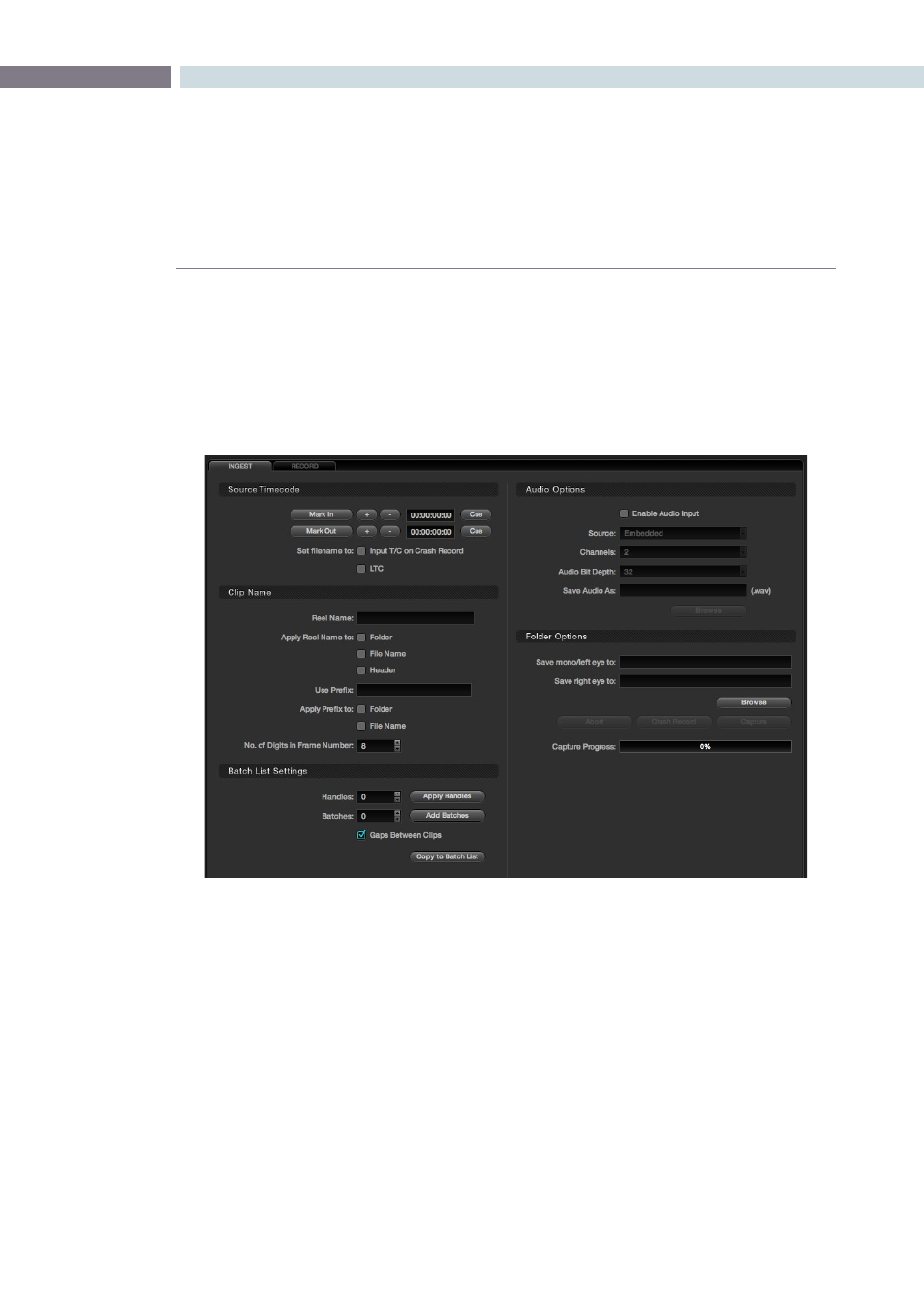
CHAPTER
DECK
DECK
341
13
Using the settings on the Ingest tab you can ingest material for color enhancement or as an offline
reference to check the EDL conform of the hi-res material. DaVinci Resolve stores these ingested
images as dpx files. To ingest material into DaVinci Resolve, first verify that the deck I/O settings within
the Configuration screen match the standard for the deck and videotape that has been connected. You
should also verify that the conform rate set on the Config screen is also set to match the incoming video
rate. Next, on the Deck screen, select the Ingest tab and then click on the ‘Connect’ button found just
under the Deck viewer.
If you are using the DeckLink HD Extreme 3 or 3D, you should also make sure the deck you connect to
has the Reference Sync operation set correctly. If you are using an HD deck, set the deck to the ‘Auto’
sync mode. In this mode the deck will use ‘external’ sync reference while in playout, or if you don’t have
an external reference generator like the Mini Converter Sync Generator, it will default to the internal
sync; when the deck is in record mode it will automatically switch to ‘Input’ sync. For an SD deck which
does not have an ‘Auto’ mode, we suggest you provide an external sync source and set the reference
to ’External.’
Ingest
Ingest Tab