Generate soft clip lut, Generate lut from current grade – Blackmagic Design DaVinci Resolve Advanced Panel User Manual
Page 69
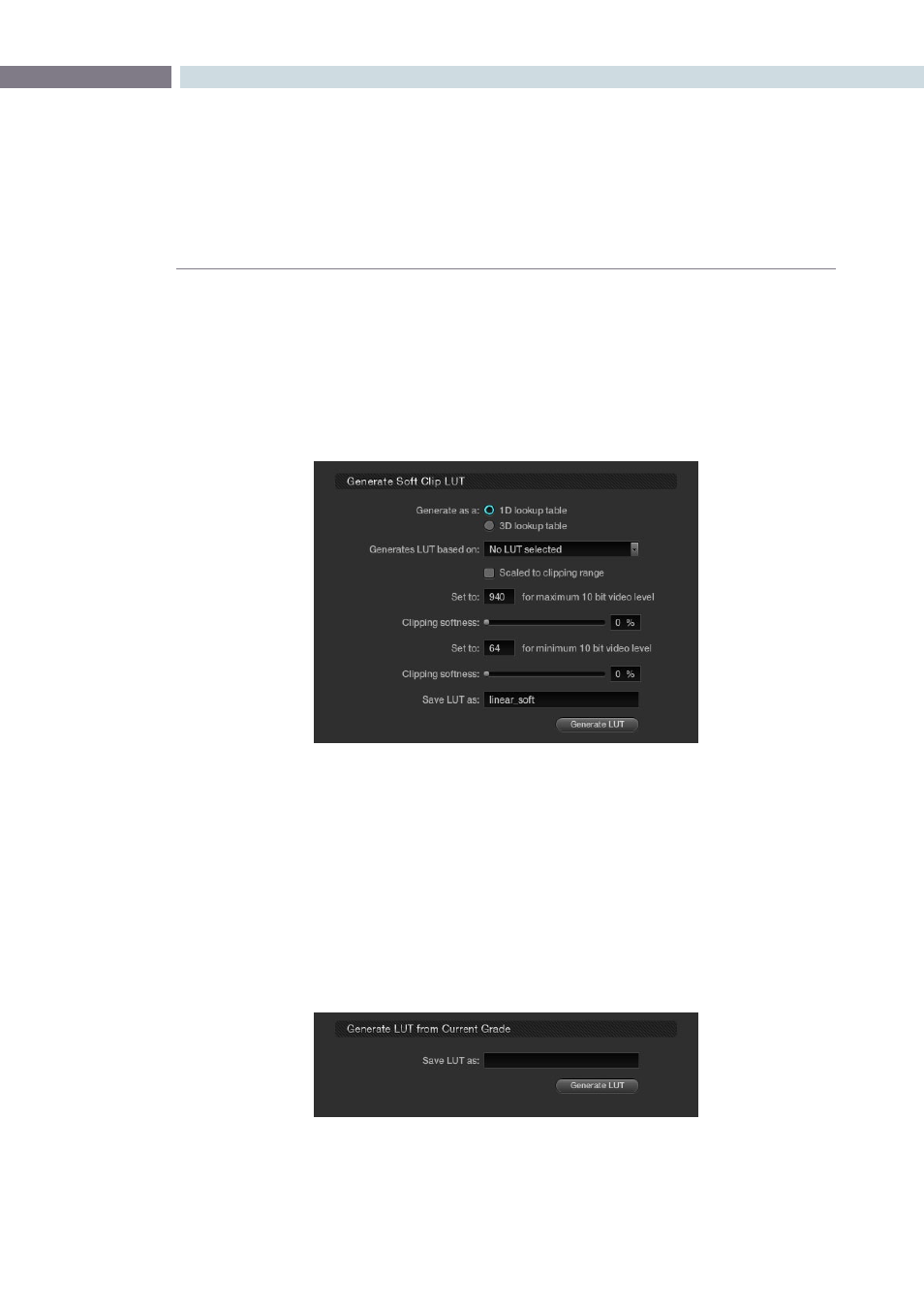
CHAPTER
CONFIGURATION
CONFIGURATION
69
6
Generate Soft Clip LUT
To edit an existing LUT by adding soft clipping to it, select either the 1D LUT or 3D LUT option then the
original LUT from the pulldown list. You can then scale the new LUT to a clipping range (i.e., 940) for the
maximum 10-bit video level as well as the minimum clipping level. The clipping softness controls allow
you to apply soft ramps to the high and low clip level. Type in a name for the new LUT, and generate by
click on the ‘Generate LUT’ button. The new LUT will be available the next time you update the LUT list.
Generate LUT from Current Grade
DaVinci Resolve offers a LUT generation and trimmer tool that you can use to tweak existing LUTs or
build new LUTs. These LUTs can be used internally or for other LUT management products as “Looks”.
The 3D LUT generated is in the .cube format, which is readable by the Blackmagic Design HDLinkPro.
The 3D LUTs you generate are stored at /Library/Application Support/Blackmagic Design/DaVinci
Resolve/LUT/CineSpace
Before you can use this feature, you need access to a unique DaVinci Resolve Trim_LUT0.DPX image,
which is located at /Library/Application Support/Blackmagic Design/DaVinci Resolve/trim_lut0.dpx
Generate Soft Clip LUT
Save LUT as