Transport control keys – Blackmagic Design DaVinci Resolve Advanced Panel User Manual
Page 408
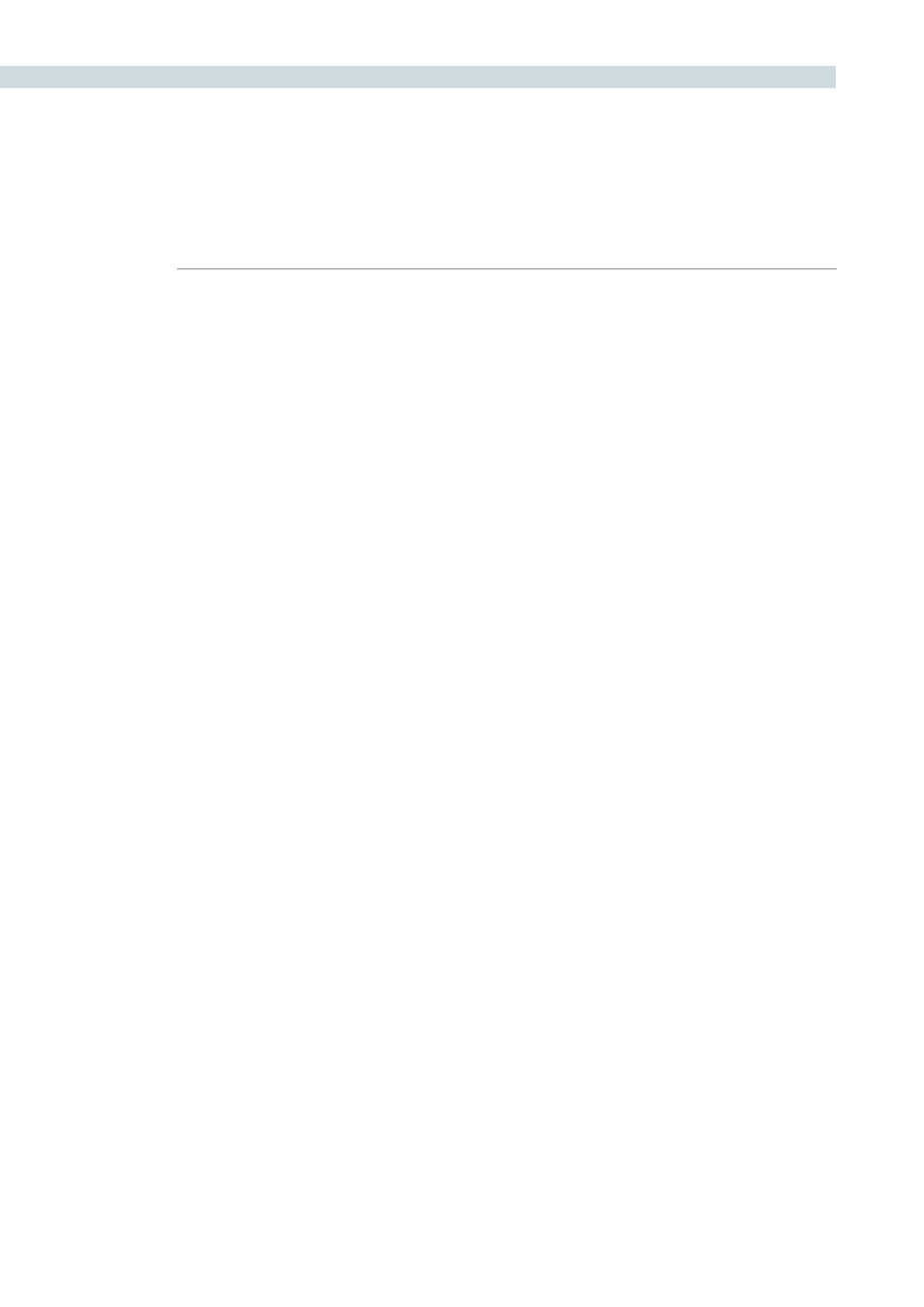
DAVINCI RESOLVE CONTROL SURFACE
408
Transport Control Keys
Most colorists will use the Transport Control keys every minute of every grade, so they are located for
quick and easy access. While not technically within this key group, the Job and Shuttle knob is directly
above these keys.
Jog:
Rotate the jog control to step forward or backward a few frames at
a time.
Shuttle:
On the outside of the Jog rotary control is the shuttle knob. This
knob has a detent at the null position and is turned clockwise or
counter-clockwise to shuttle the transport/timeline forward or
reverse at the rate selected by the rotation of the shuttle knob.
Loop:
You may wish to repeat a review of a grade of a clip, or a selection
of clips on the timeline; this Loop toggle key selects or deselects the
loop operation.
Render:
Once you have finished your grade the Render key selects the
UI screen used for configuration of the render parameters for
your project.
Rec:
(Shift Down Render) This key is not yet implemented.
Previous Node:
Within the Node Graph on the Color screen you are likely to have a
number of nodes. These are numbered based on the order that you
added them, which may not be the logical image flow order. DaVinci
Resolve Node Graphs are completely user configurable, so you can
add nodes anywhere and in any order you like. Thus, the previous
node key will select the node one lower in numerical order.
Next Node:
Similar to the Previous Node key, this selects the node adjacent to
the current node, in this case the next higher numerical position.
Highlight:
When in the Vector menus making secondary qualifiers, it’s common
to select the Highlight key to show a high contrast separation of the
qualified color and all other parts of the image. Toggle this key to
turn off. Highlight is used so often it’s also on the fader panel and
when in vectors on the Trackball panel.
Mode:
(Shift Down Highlight) Used to toggle the highlight mode from
grey to high contrast.
Shift Down:
This is the pre-selection key for functions indicated on the lower
portion of the second keys legend.
First Frame:
Selects the first frame of the current clip.
Last Frame:
This key selects the last frame of the current clip.
Step Reverse:
To step the viewer one frame in reverse along the timeline.
Step Reverse Keyframe:
(Shift Down Step Reverse) This key steps backwards one keyframe
on the clip/Track timeline display.
Step Forward:
A single frame step forward for each key press.