Menu navigation and node control – Blackmagic Design DaVinci Resolve Advanced Panel User Manual
Page 401
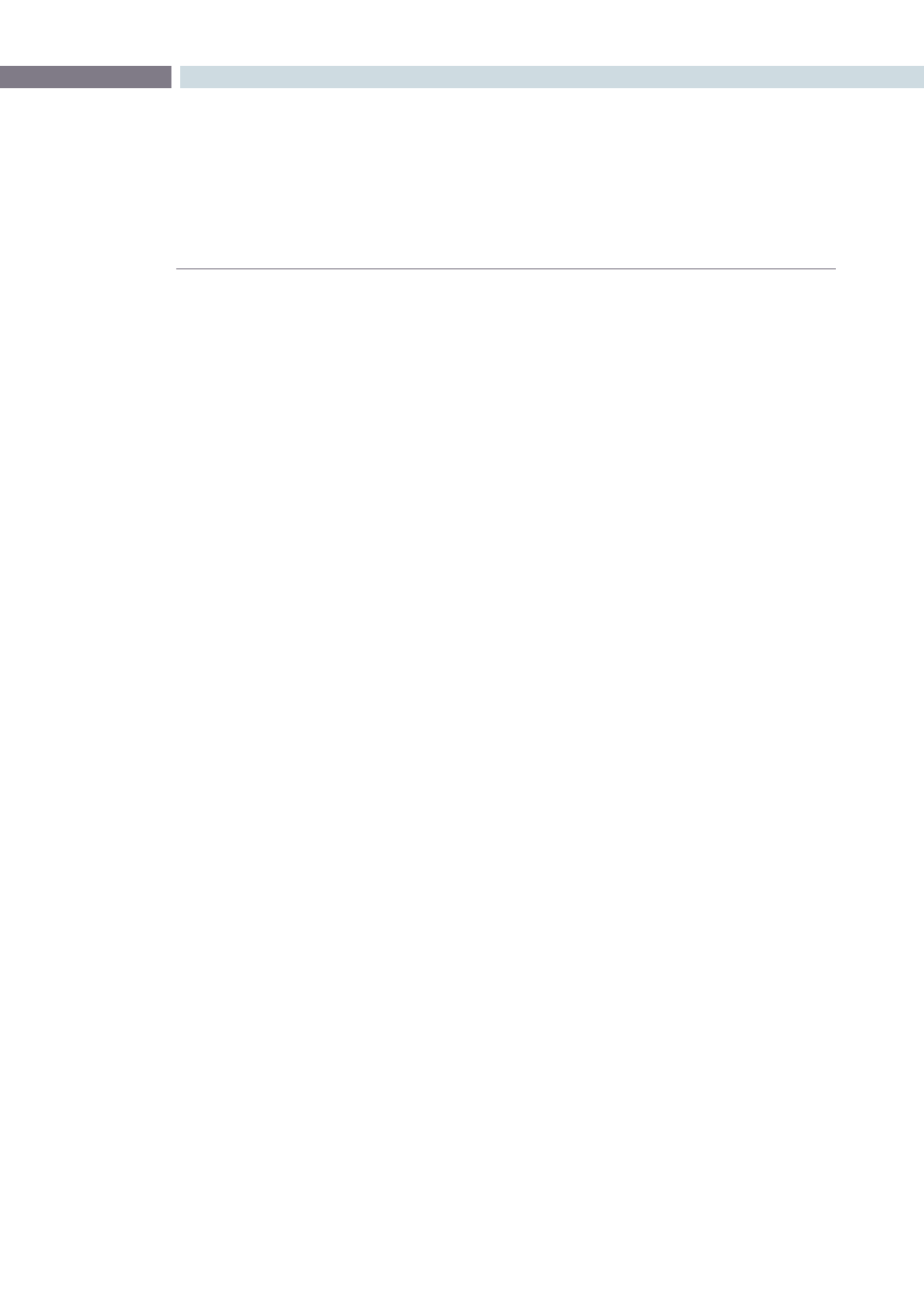
CHAPTER
DAVINCI RESOLVE CONTROL SURFACE
DAVINCI RESOLVE CONTROL SURFACE
401
19
Menu Navigation and Node Control
DaVinci Resolve is a nodal-based color enhancement system. All grades are not stored in layers, but in
nodes. In operation they can appear to be in layers, if you select the serial nodes, but greater grading
flexibility is available by using the parallel and layer nodes.
This group also gives you quick access to the main operations to control primaries, secondaries known
here as Vectors, image sizing and windows.
Primary:
The first grade for every clip will be a primary. This is where you balance the
clip and correct for offsets in the black and white balance. Selecting Primary
switches DaVinci Resolve from other grading modes and automatically selects
the primary menus for the LCD displays.
Vectors:
When you select and isolate a particular color, and change that color, you are
making a secondary correction. The Vectors key updates the menus to provide
all the secondary controls including the Kilovector hue selection and control.
Sizing:
The input and output image resizing engines are controlled using the menus
selected by Sizing.
Windows:
The Windows key opens the menus for Circular, Linear, Polygon and PowerCurve
windows that can be used as a matte or mask for primary and secondary grades.
Outside Node:
Selecting the Outside Node key will add another node after the current node
and automatically link both image and key paths. If the original node has a grade
within the matte shape the new Outside Node would control the grade in the
inverse (i.e., outside the matte).
Add Matte:
If there is a matte clip associated with the clip, by selecting this key the matte
node will be displayed on the Node Graph.
Disable Current:
This key is a toggle key and it disables or enables the grade on the current node.
Disable All:
Using the Shift down then Disable current buttons you can toggle enable and
disable of the grade in the node graph.
Delete Current:
To delete the current node. Remember Undo if you had the wrong node selected.
Node+ CPW:
Adding a serial node is a one button selection, Add Serial, however to also add
a window requires a number of extra key selections. The Node + CPW key adds
a node after the current node on the node graph and also adds a circular Power
Window at the same time, thus reducing the number of keystrokes.
Node + LPW:
As above, adds a serial node after the current node with a linear Power Window .
Node+ PPW:
The Polygon Power Window is also selected when adding the serial node.
Node+ PCW:
This key, like the others above, adds a serial node after the current node and
also sets up the PowerCurve Window to permit the marking of freeform shape
points and Bezier spline curves on the Viewer to construct a freeform window.