Render queue – Blackmagic Design DaVinci Resolve Advanced Panel User Manual
Page 378
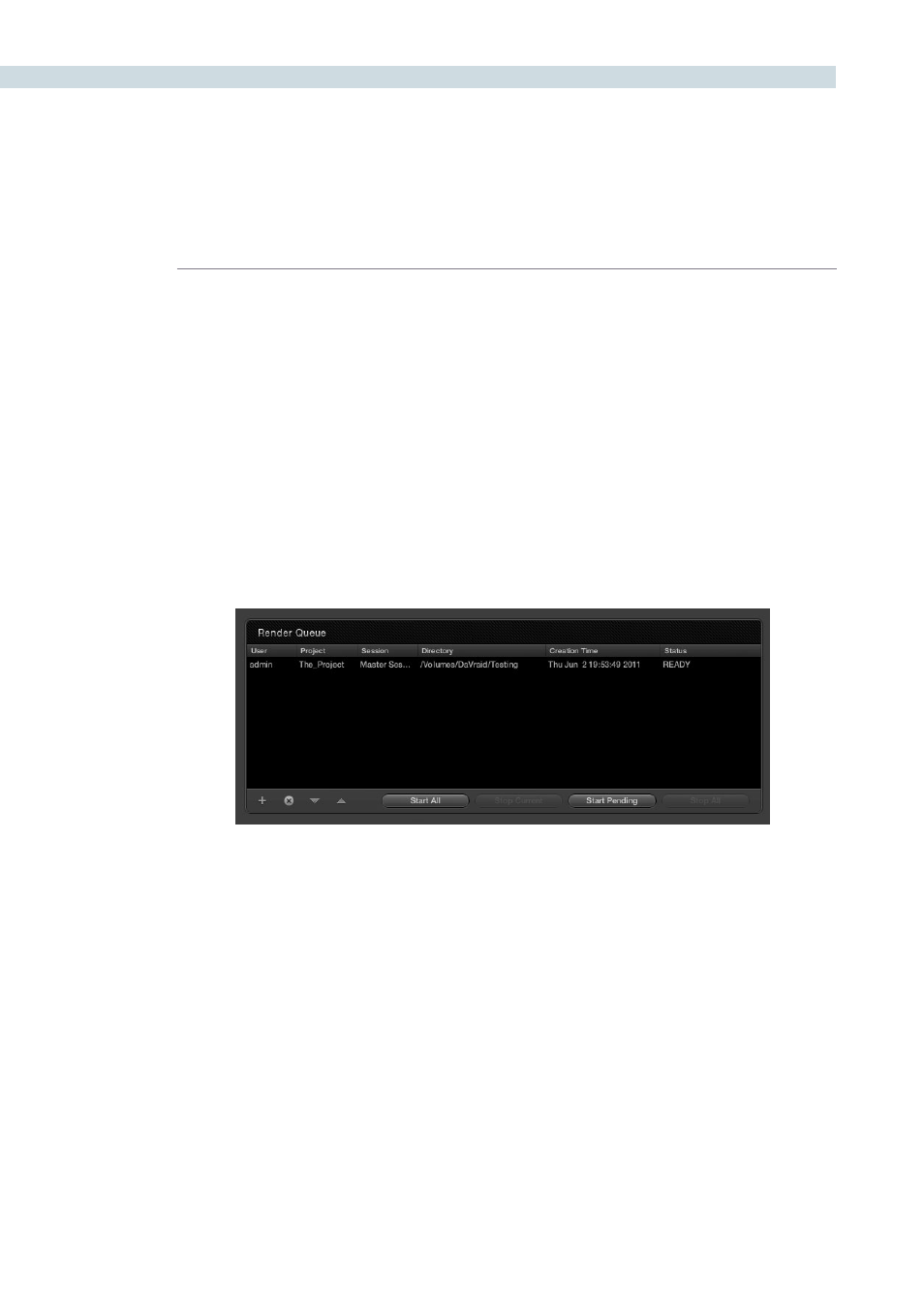
RENDER
378
The Render Queue allows you to create of a queue of configurations to be rendered. Clicking on + will
add the information into the queue from the ‘Render Properties’ display and - will remove it from the
queue. As described above, using the ‘Add to Render Queue’ button will move a Batch Request items
into the Render Queue.
All items added to the queue are placed at the bottom of the list. Use the up and down arrows to move
the priority of the event in the list. You can select queued items, which update the Render Properties
display, and then select the ‘Render’ button, or you can initiate the Render Queue. Selecting ‘Start All’
will begin rendering of all the items, one at a time, in the Render Queue. The status display on the right
of the Render Queue window will show you the status of each event.
The ‘Start Pending’ button will initiate a render of all clips in the queue that have not already been
rendered. This is slightly different to the ‘Start All’ function which will re-render all clips in the queue,
regardless of if they have already been rendered or not. You can stop the current event from rendering
and DaVinci Resolve will then proceed automatically to the next event, or you can select ‘Stop All’ to
cancel all renders. The list will remain active so you can start again later, or modify and start again.
Render Queue
Render Queue