Converting a clip to another file format, Add as matte – Blackmagic Design DaVinci Resolve Advanced Panel User Manual
Page 96
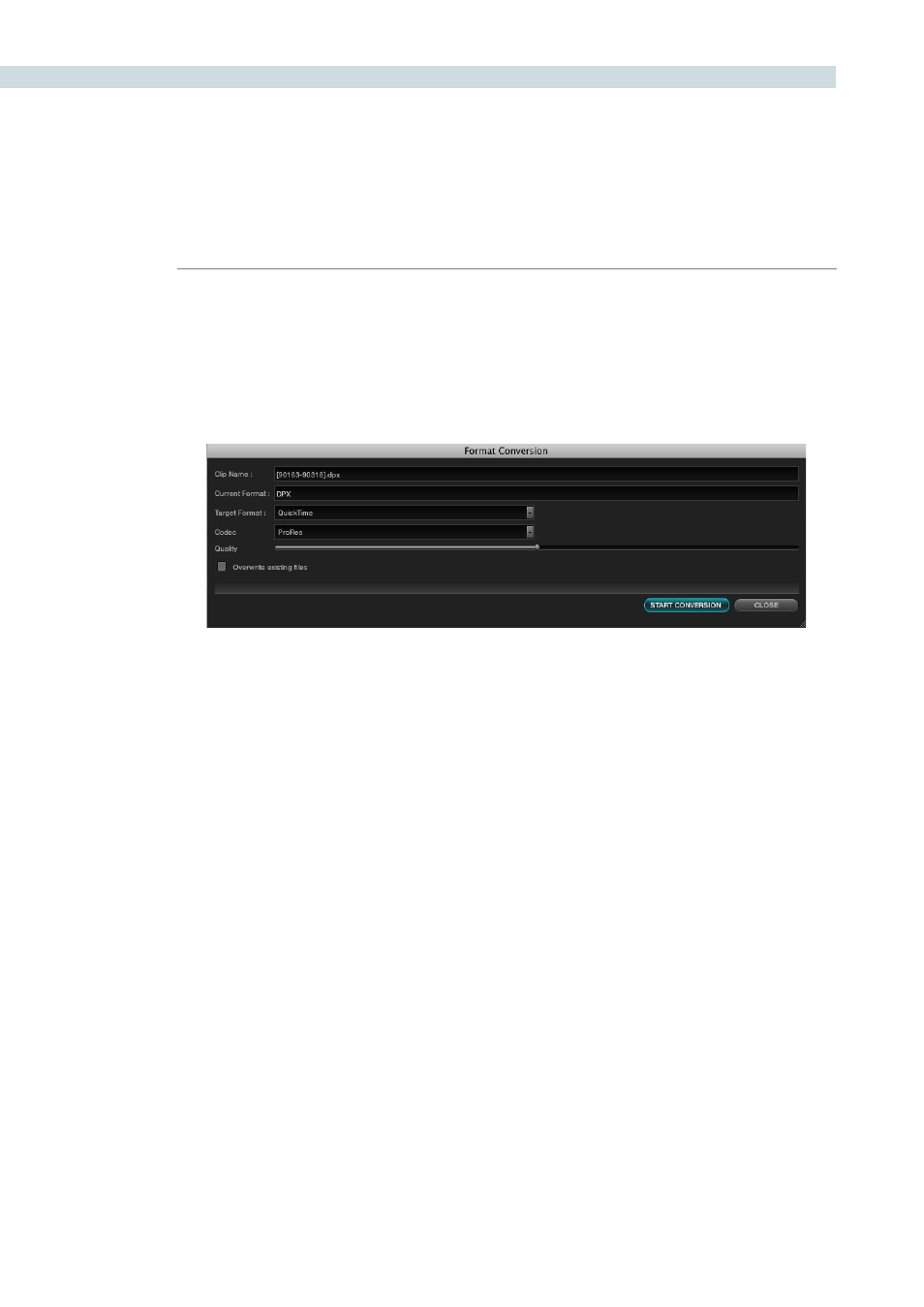
BROWSE
96
Converting a Clip to another File Format
You may find that clips come in a file format that DaVinci Resolve does not play natively in the timeline.
The Format Conversion pop-up allows you to change the file type. Simply select the clip within the Clip
Details display, right mouse click and select Format Conversion. In the new window select the Target
format for the clip and ‘Start Conversion.’
Add as Matte
If you have a clip from a VFX system there is occasionally an associated matte file. By using the ‘Add
as Matte’ you place the file in the Media Pool with the correct identification, shown as a Mask icon so
that DaVinci Resolve can use the file as a Matte. After you have placed the main image clip into the
Media Pool, highlight the clip. Then find the matte in the Clip Details display, right click on that matte
and select ‘Add as Matte.’ In the Media Pool, the main clip will have a cyan box just before the clip name
and if you double click the main clip, the associated matte will be shown with the Mask icon; it is linked
to the main clip.
Format Conversion