Controls of the conform page, The media pool – Blackmagic Design DaVinci Resolve Advanced Panel User Manual
Page 112
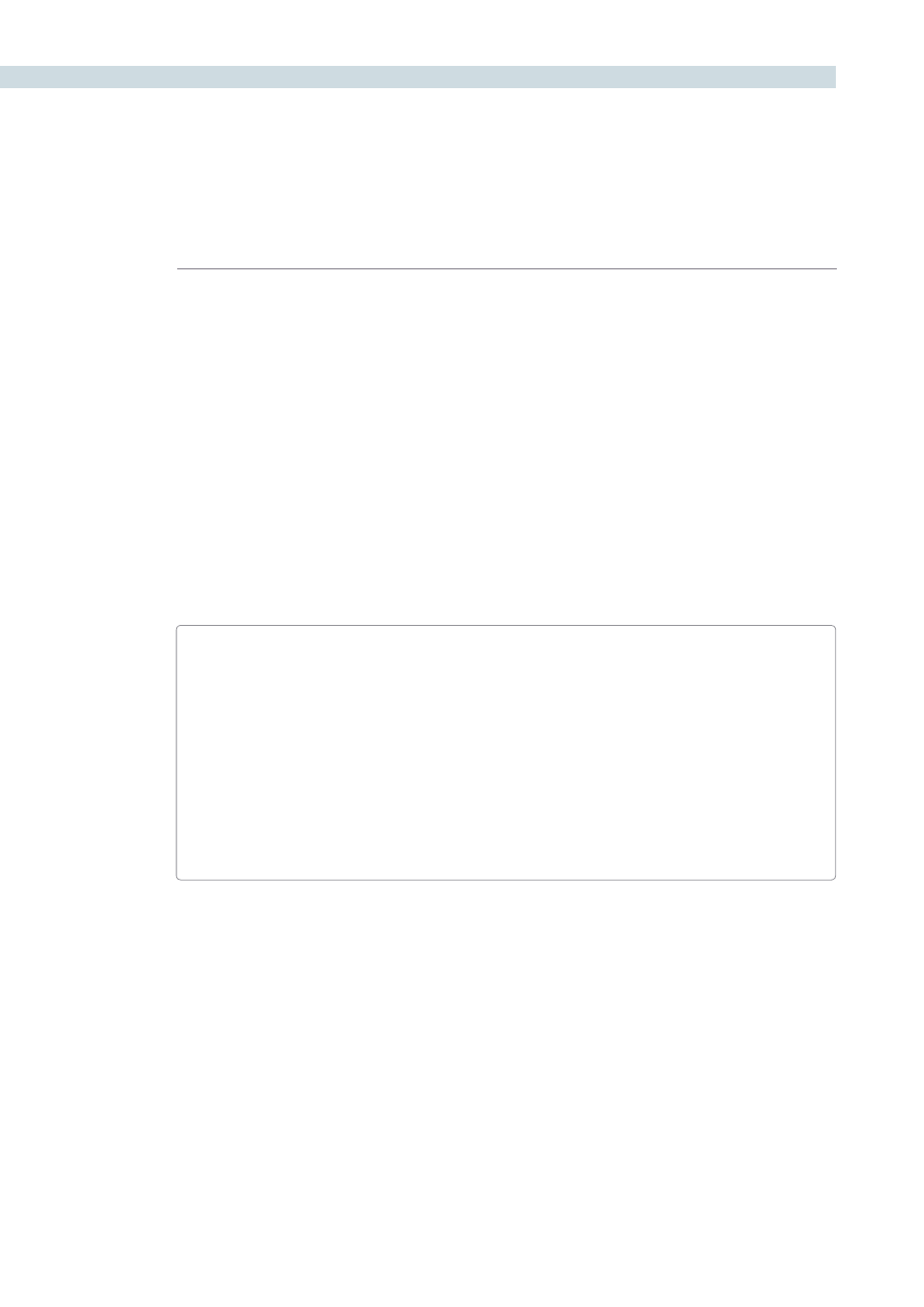
CONFORM
112
Controls of the Conform Page
The conform page is divided into six regions, all of which help you to manage the multiple forms of
data within a particular project. In DaVinci Resolve, Projects contain one or more sessions organized in
the Timeline Management list but displayed in the Timeline. They are divided into individual edit events
shown in the Conform EDL list. Each event references a particular clip that’s shown in the Media Pool.
This database structure is what lets you manage one set of grades that can be used by multiple sessions,
each of which is a different version of the edit.
By default, grades are associated with the timecode of the source clip they’re applied to. When a new
session rearranges clips into a different order, grades automatically follow the clips, so each new session
inherits the grades you created in other sessions.
Note: This relationship can be suspended so that different sessions can have independent sets of
grades using Local versions. However, by default, a clip’s grades are shared by every instance of that clip
in all sessions using Remote versions.
The Hierarchy of the DaVinci Resolve Database
To provide a better understanding of how data is managed within each project, here is the
hierarchy of how all information is stored in the database:
Database > Users > Projects > Sessions > Clips > Timecode > Versions > PTZR/Grade
In plain English, each database is organized into a number of users. Each user is a container
that holds one or more projects that are unique to that user. Each project contains one or
more sessions, and each session contains one or more clips. Each clip contains a range of
timecode and a reel, each of which points to three independent sets of adjustment data:
Source settings (such as R3D or Alexa metadata), and versions that contain pan/tilt/zoom/
rotate/3D (PTZR) settings, and grades, which are applied to each clip in that order.
The Media Pool
Miniature versions of the Media Pool folders and clips lists found on the Browse page are also available
on the Conform page. Using it, you can troubleshoot the correspondence of a clip in the timeline with the
source media it references, edit new clips into a Timeline, replace a clip in the Timeline with another clip
in the Media Pool, or load an offline-identified media file of a program to compare it against your project.