Creating a facility default configuration, Projects list – Blackmagic Design DaVinci Resolve Advanced Panel User Manual
Page 52
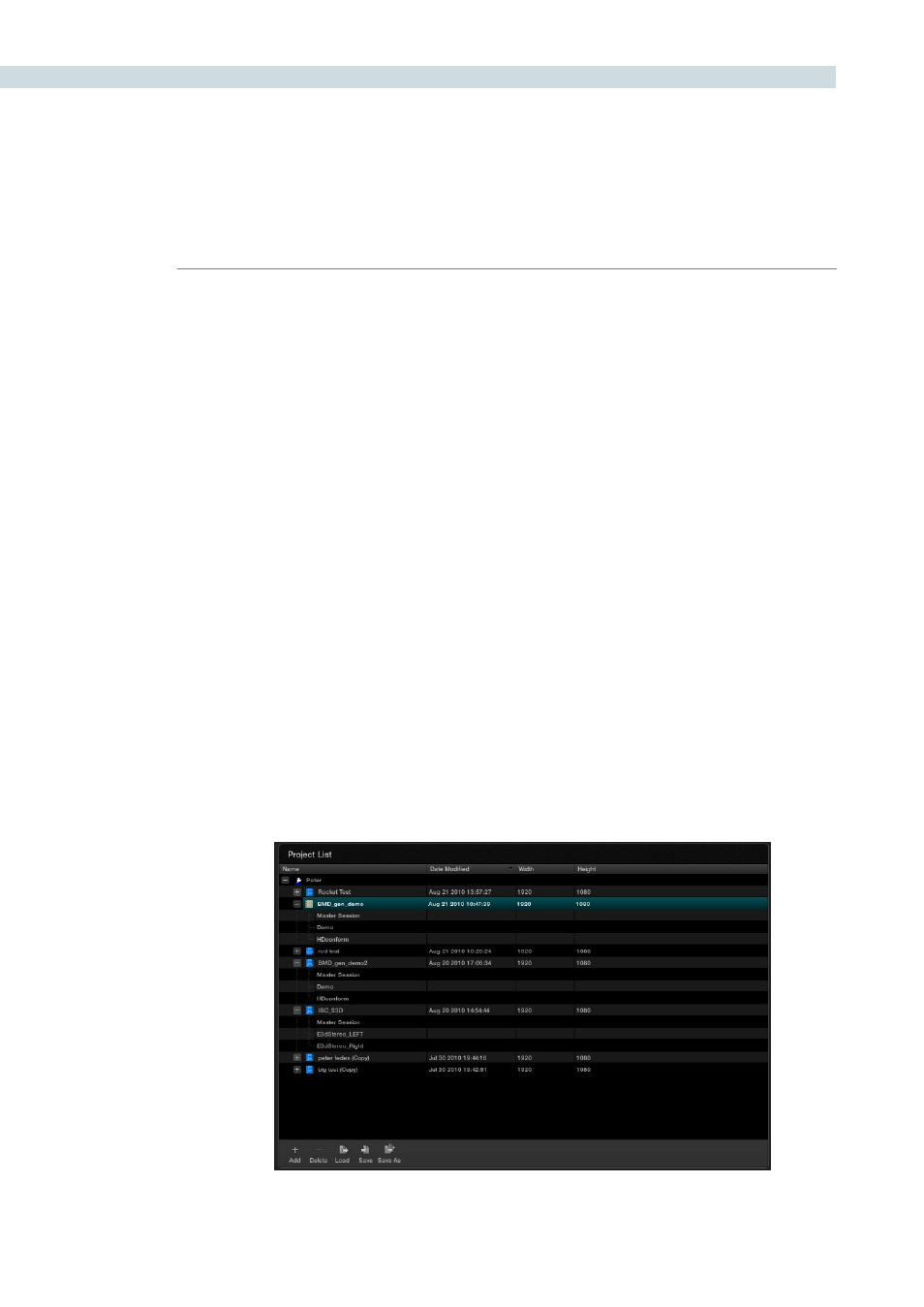
CONFIGURATION
52
Creating a Facility Default Configuration
There are two default configurations in DaVinci Resolve: a User Default and a System Configuration.
To modify a System Configuration and save it as the default configuration for all new users, first login
as Admin, then select ‘System Config’ within the Configuration List, make the changes to the project
and user configurations and select ‘Save’. All new users that are added to the system will automatically
inherit these User default settings which can then be modified by the individual users and saved on a
per project or configuration basis.
Projects List
The logged in user has a Project List to show all projects associated with that user. Clicking on the ’+’
located to the left of the User ID will reveal the projects associated with that user. It also shows the date
on which the project was modified and the project resolution. By selecting the ’+’ that is located to the
left of the project name, the project file and any associated sessions (EDLs) are also revealed.
There are a number of user controls in this window.
Add:
Create new project.
Delete:
When you select a project, then delete, that project will be deleted from the
database. Please be sure you wish to delete the project.
Load:
The selected project in the project list will be loaded.
Save:
Any changes that have been made into the selected project file are saved.
Save As:
To save a project with an alternate name and thus create a new project file use
Save As.
Project List