Blackmagic Design DaVinci Resolve Advanced Panel User Manual
Page 120
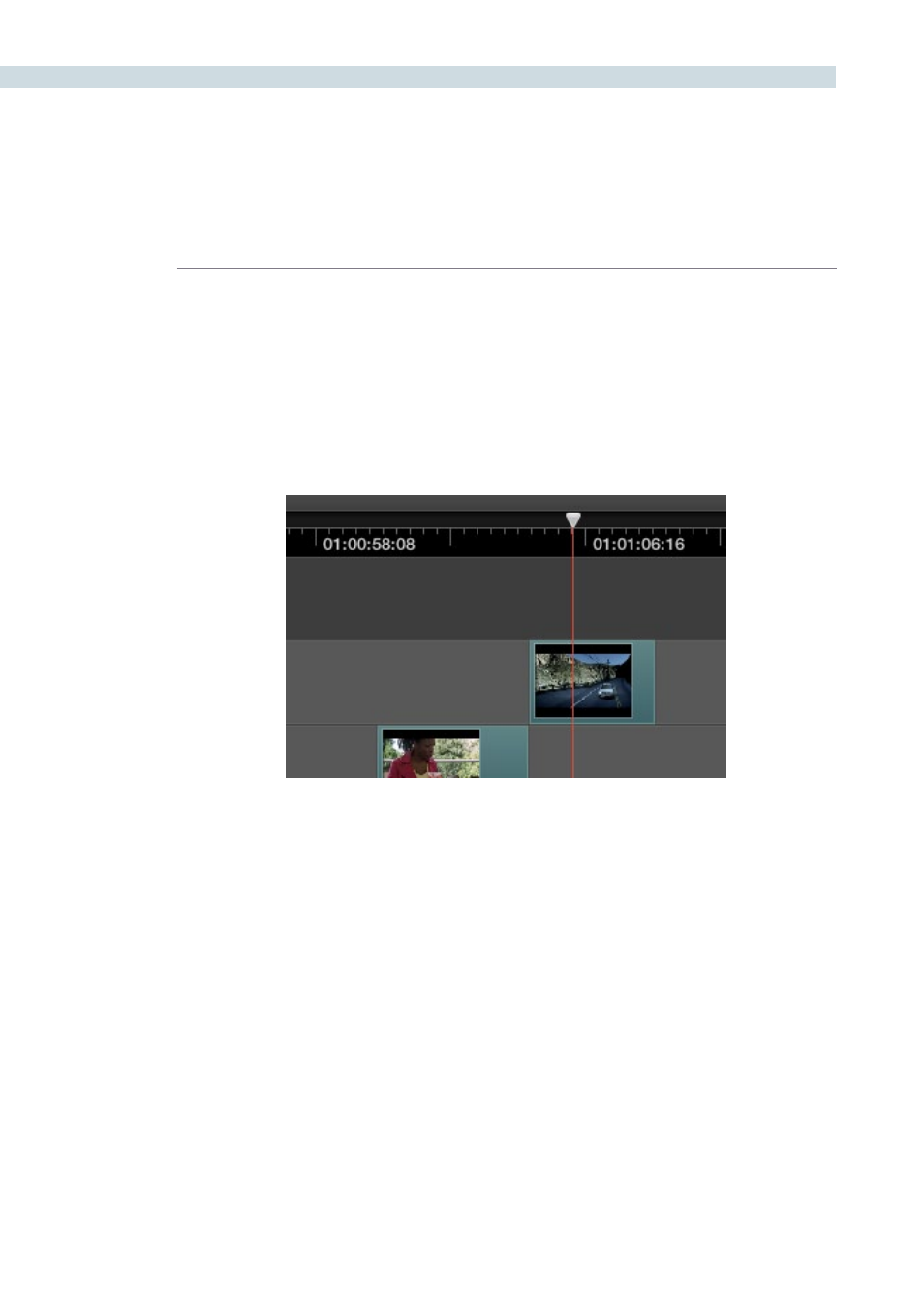
CONFORM
120
The main controls found within the Timeline include:
Current Frame field:
Shows the current timecode value corresponding to the position
of the playhead.
Timeline Ruler and Playhead:
The Timeline Ruler shows the program’s timecode, and the
playhead indicates the current frame of the current clip.
Whichever clip intersects the playhead is the one that you’ll be
working on in the Color page. Dragging within the Timeline Ruler
moves the playhead.
The Timeline playhead automatically keeps in sync with the Timeline tab’s scrubber bar playhead, the
playheads in the Mini-timeline and Thumbnail timeline of the color page, and the playhead on the Viewer
page. Furthermore, whichever Conform EDL list event corresponds to the clip intersecting the playhead
is automatically highlighted.
Video Tracks:
DaVinci Resolve supports multiple video tracks. At the left of
each track is a header area that contains a number of controls.
The playhead, draggable within the Timeline ruler, lets you control playback,
make edits, and select the current clip