Render cache options – Blackmagic Design DaVinci Resolve Advanced Panel User Manual
Page 289
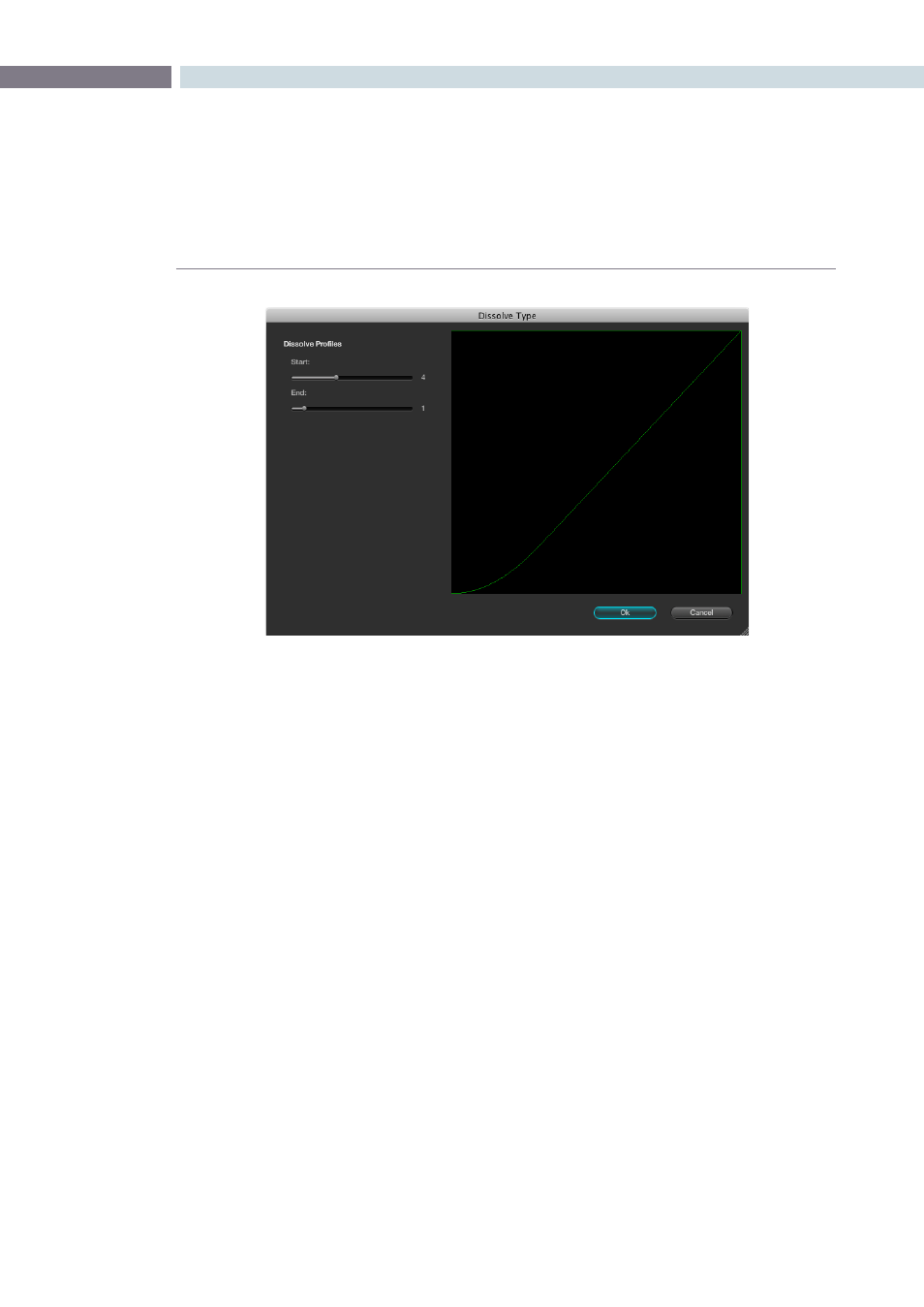
CHAPTER
COLOR
COLOR
289
9
Render Cache Options
When working with dissolves from one clip to another, or complex corrections, you may want to
generate a Render Cache, as sometimes the two streams of full bandwidth images can not be played
or processed in real time. If you select the Cache D mode and play through the clip transition once, the
frame rate will play slower than normal the first time. Afterwards, the Cache file will be created and then
the clip will play at full speed.
There are four Render Cache Options.
Cache A:
This will cache all material.
Cache D:
This will cache only the dissolves.
Cache +:
This will enable the background render cache process.
Cache U:
This will cache a clip that has been flagged by the user in the Resolve Color
page Thumbnail display.
You may also pre-render all dissolves within a project by pressing ‘Cntrl-R’ when in the Cache D mode.
This feature is very useful when you are playing a project for a client and don’t want to see any slow
downs in the system during image dissolves. The function will stop at the end of the timeline or when
you press ‘Stop.’
Dissolve Type