Including or excluding versions in the render – Blackmagic Design DaVinci Resolve Advanced Panel User Manual
Page 374
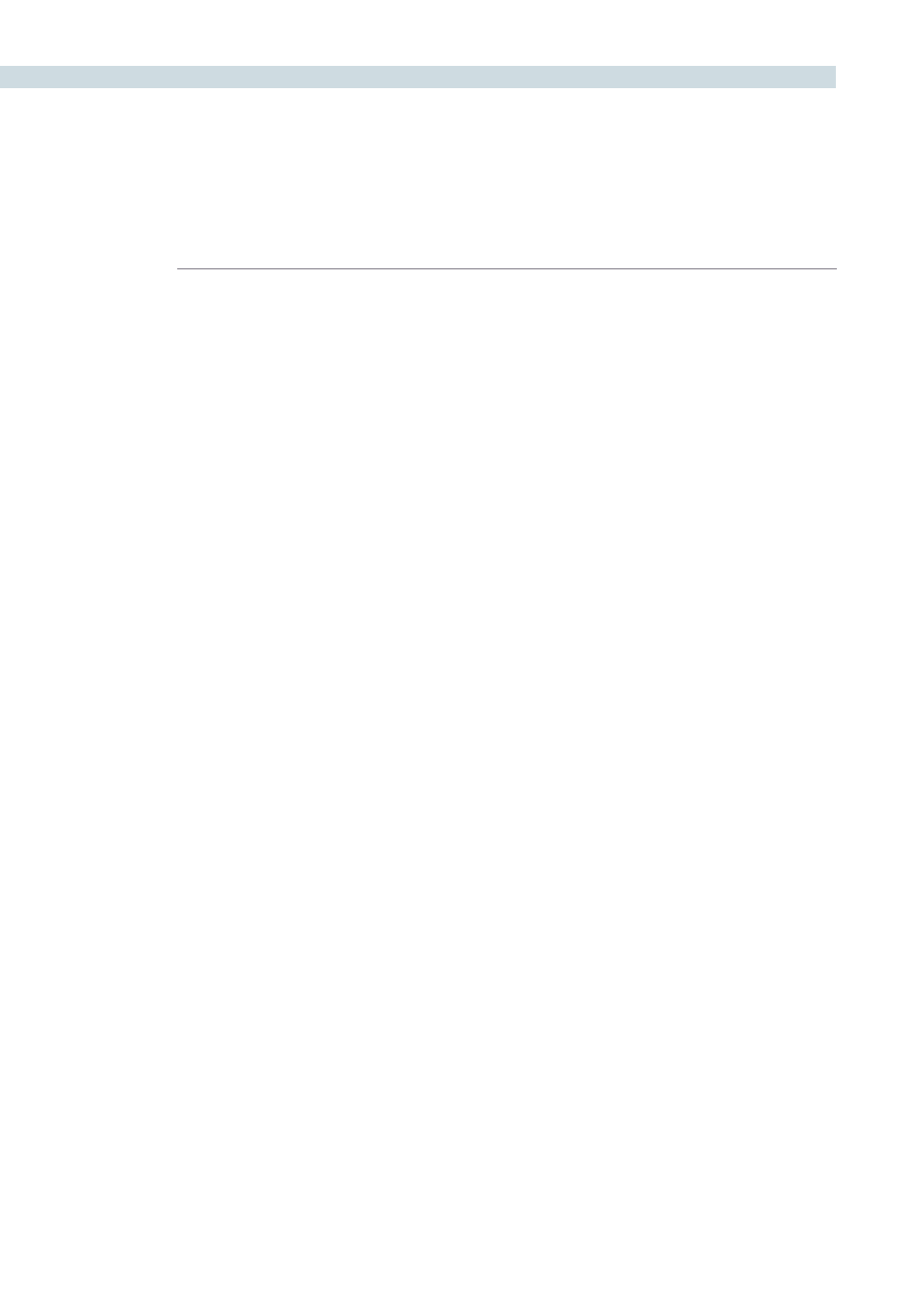
RENDER
374
The ‘Alternate Pass Offset’ time control allows you to separate the timecode values written into each
version with an offset. For example, if the default version is at 01:00:20:00, and you select a 10 minute
offset in the Alternative Pass Offset timecode entry, then the second graded version of the clips will start
at 01:10:20:00, and the third version will start at 01:20:20:00, and so on until all versions are rendered.
You can offset the clips by whatever value you like, but the idea is to make it easy for the editor and VFX
artists to be able to find the versions of each grade. If the clips are shared with the finishing artist, and
they know the alternate passes (the other versions) are 10 minutes apart, or whatever you set, then it’s
easy for them to change the clip version just by adding 10 minutes to the time. To further simplify the
workflow, you can put the separate source reels in separate folders.
Turning on the ‘Clips in Separate Folders‘ checkbox automatically places alternate grades of clips into
separate folders. Turning on the ‘Use Version Name for Folder‘ checkbox labels each folder with the
name of the version.
Tip: You can Right-click a clip in the Thumbnail Timeline of the Color or Render screen and rename any
version of a grade. Again, this is to assist a facilities’ workflow when sharing material between suites and
applications.
Including or Excluding Versions in the Render
If you wish to exclude a version to be rendered, simply select the ‘Render Disabled’ option when right
mouse clicking on a clip within the Thumbnail Timeline display on the Color screen.