Getting started – Blackmagic Design DaVinci Resolve Advanced Panel User Manual
Page 41
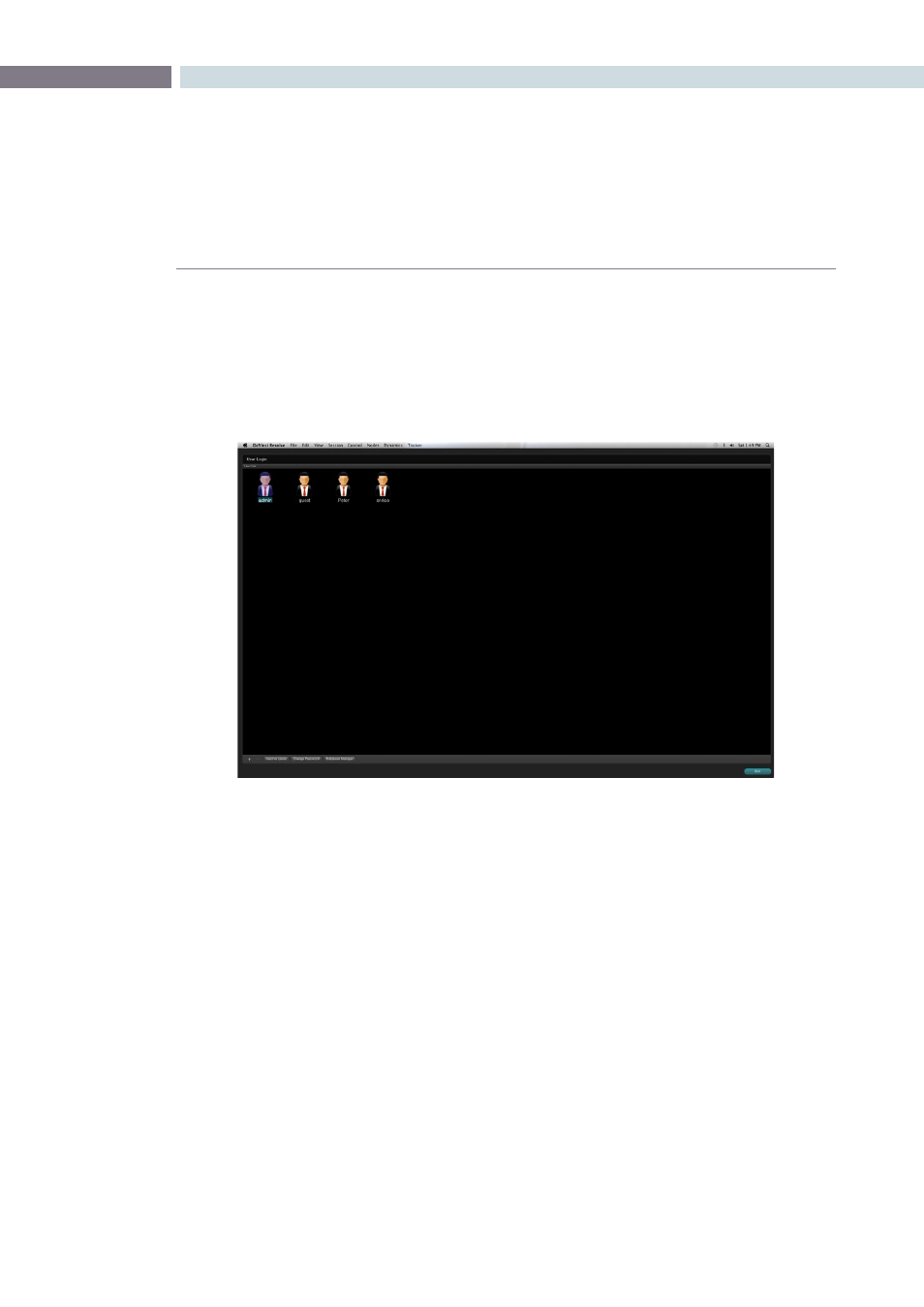
CHAPTER
GETTING STARTED
GETTING STARTED
41
5
Starting DaVinci Resolve
Click the DaVinci Resolve icon to start the application. As the system is starting the launch window
opens and each of the software modules reports its loading status. When the start-up is complete the
User Login screen will appear. You can close DaVinci Resolve using the ‘Exit’ button, which is on the
User Login/Exit page.
User Login Screen
DaVinci Resolve uses a database to store grading information for each project and each user. Each
user’s file contains stored color corrections and system configurations for your projects.
Login To An Existing User
The User Login screen displays an icon for Admin, Guest, and all other users. To login without a password,
simply double click on the Guest icon. If you double click a password protected user, just enter the
password and continue. If needed, easily create a new user as indicated below. As all projects require
pre-configuration prior to grading, once the login is successful, DaVinci Resolve will automatically switch
to the Configuration screen.
Exiting Resolve
When you have completed your work, save the project, use the log out button on the Configuration
screen and then Exit on the User screen.
Getting Started
Colorist Login