Blackmagic Design DaVinci Resolve Advanced Panel User Manual
Page 276
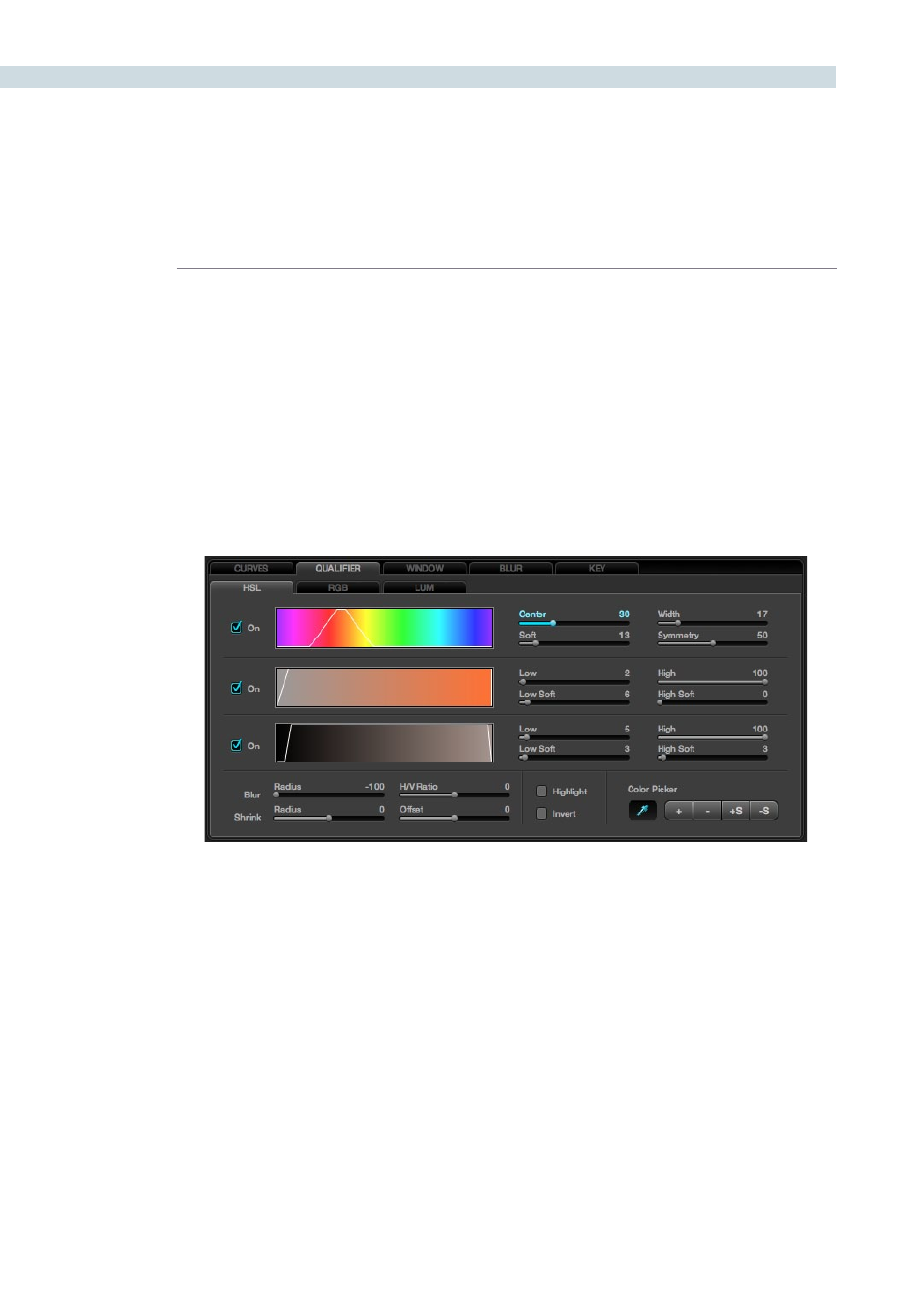
COLOR
276
Next adjust the Hue, Saturation, and Luminance Qualifiers to get a cleaner qualification. First, start with
the Hue Qualifier, which is shown as a rainbow colored bar to indicate the range of Hue values available.
When you select a color on the image to qualify with the cursor or mouse, the selected color will be
indicated within a white border on the Hue display. Adjusting the ’Center’ control, will make the white
border move up and down the display. ‘Width’ is used to narrow or broaden the range of the hues
selected. You will see the result on the Grading monitor as well as on the Hue display.
The ‘Soft’ control will change the attack angle of the qualified hue selection from the normal hard edge
to a softer ramp. The ‘Symmetry’ control changes this softness parameter at either side of the hue range.
Balanced symmetry has the soft slope even on each size, or one side of the control range can be hard
while the other soft.
HSL Qualifier