Blackmagic Design DaVinci Resolve Advanced Panel User Manual
Page 157
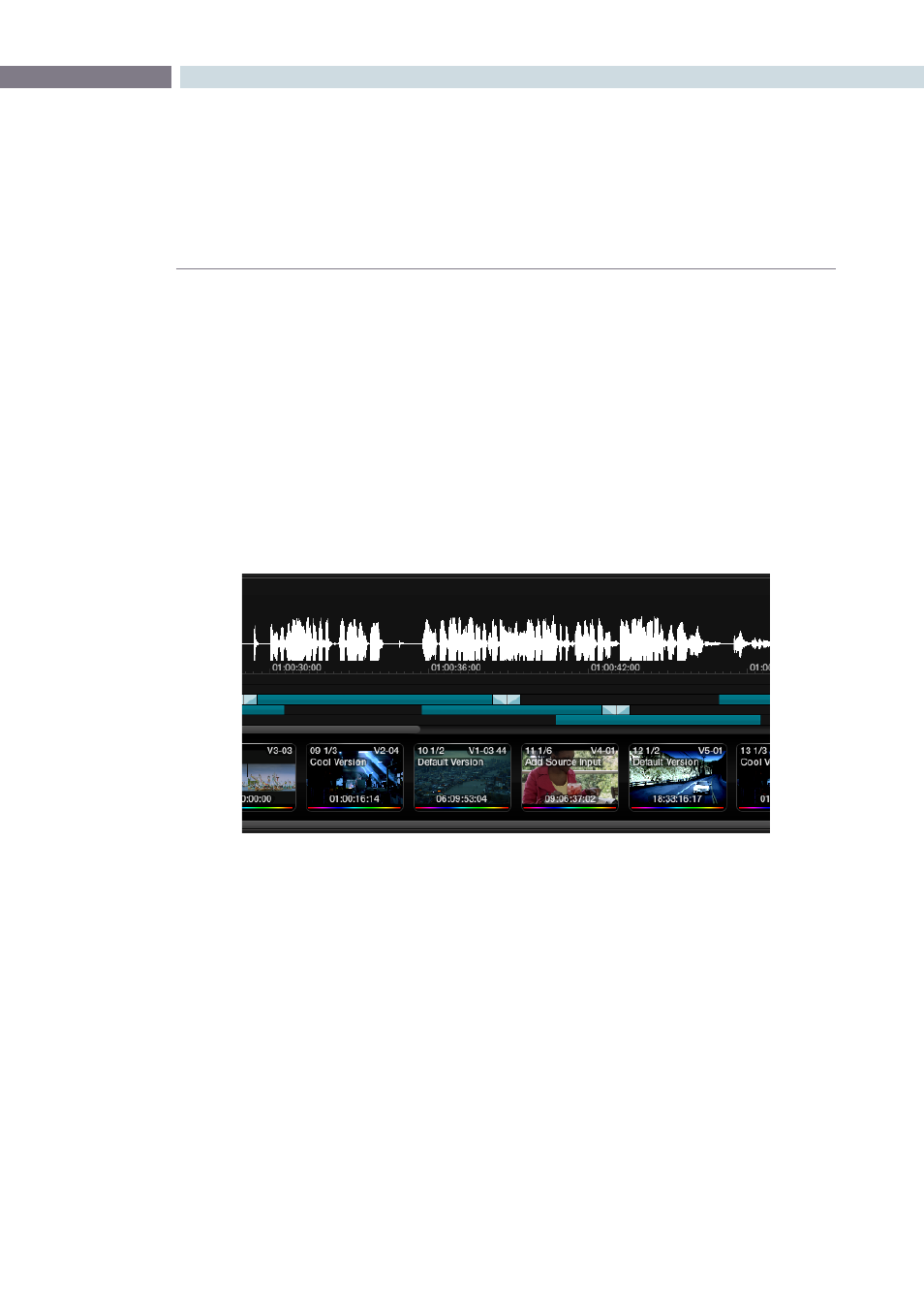
CHAPTER
CONFORM
CONFORM
157
8
3.
When the Choose Audio File window opens, located and select the audio file you want
to sync the current session to, and click Open.
4.
If necessary, change the Start Timecode fields to account for any offset between the
start frame of the session and the start frame of the audio in the file, and choose the
proper frame rate.
5.
Turn on the Enable checkbox, and click OK.
To view the waveform of a synchronized audio file in the Color Page:
• Right-click the mini-Timeline and choose Show Audio Info from the contextual menu.
The audio waveform appears in a track above the mini-Timeline. To hide it again, right-
click in the audio track and choose Hide Audio Info.
To change the offset between video and audio in the Color page:
1.
With the audio waveform track open above the mini-Timeline, right-click in the audio
track and choose Adjust Audio Offset.
2.
When the audio offset window appears, choose values for the Hour, Minute, Second,
Frame, and SubFrame fields that will eliminate the offset between the visuals and the
audio, and click Apply.
3.
Play the program, and if the audio is still out of sync, repeat from step 1.