The media pool, Media pool folders – Blackmagic Design DaVinci Resolve Advanced Panel User Manual
Page 98
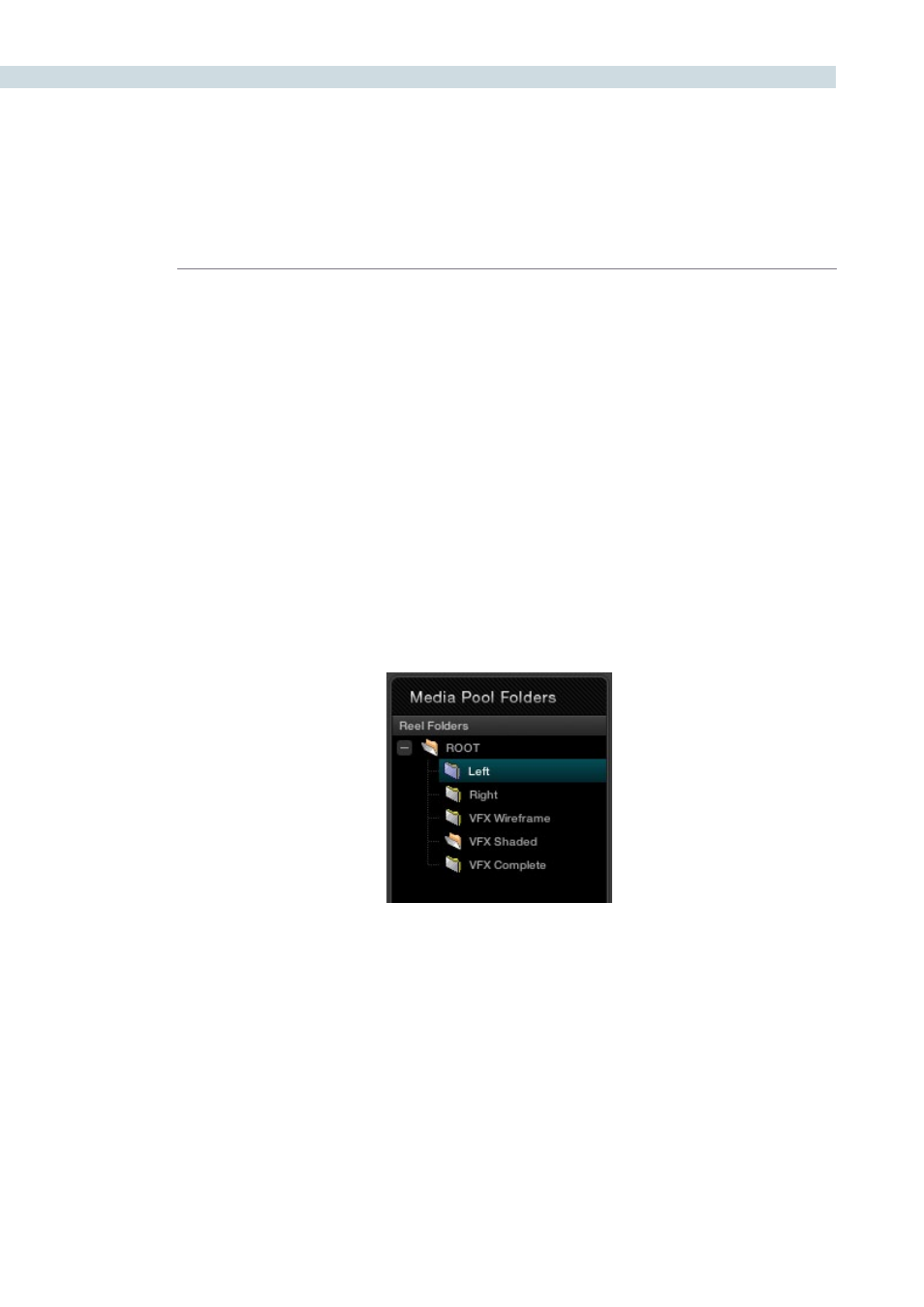
BROWSE
98
Media Pool Folders
As previously noted, all clips that are destined for color grading must be in the Media Pool, so all grading
metadata can be associated to the clips with clip timecode on the frame reference. The Media Pool
display is in two parts: Folders, which actually is the top level of the Media Pool structure, and Clips.
The Media Pool Folders display allows you to place clips into the Media Pool in one or many layers of
virtual folders. These virtual folders could be associated with the clip’s reel names or numbers, segmented
by images for the trailer, feature or video press kit, used to manage the workflow transition from VFX
wireframes to VFX shaded and then fully rendered VFX images, or in the case of a Stereoscopic project,
separated into left and right eyes.
Adding folders is easy. Right mouse click within the display and select ‘Add New Folder’ or ‘Rename
Folder’ to change the name of an existing folder. When you have your folders set up, just select the
specific folder to which you wish to add clips.
Another key benefit of separating source files into virtual folders within the Media Pool will be seen later
when we are on the Conform screen. We can apply an EDL to all clips in the Media Pool to create a new
timeline (Session) or to only those clips in one of the virtual folders.
The Media Pool
Media Pool Folder Display