Object tracking controls on the viewer page – Blackmagic Design DaVinci Resolve Advanced Panel User Manual
Page 303
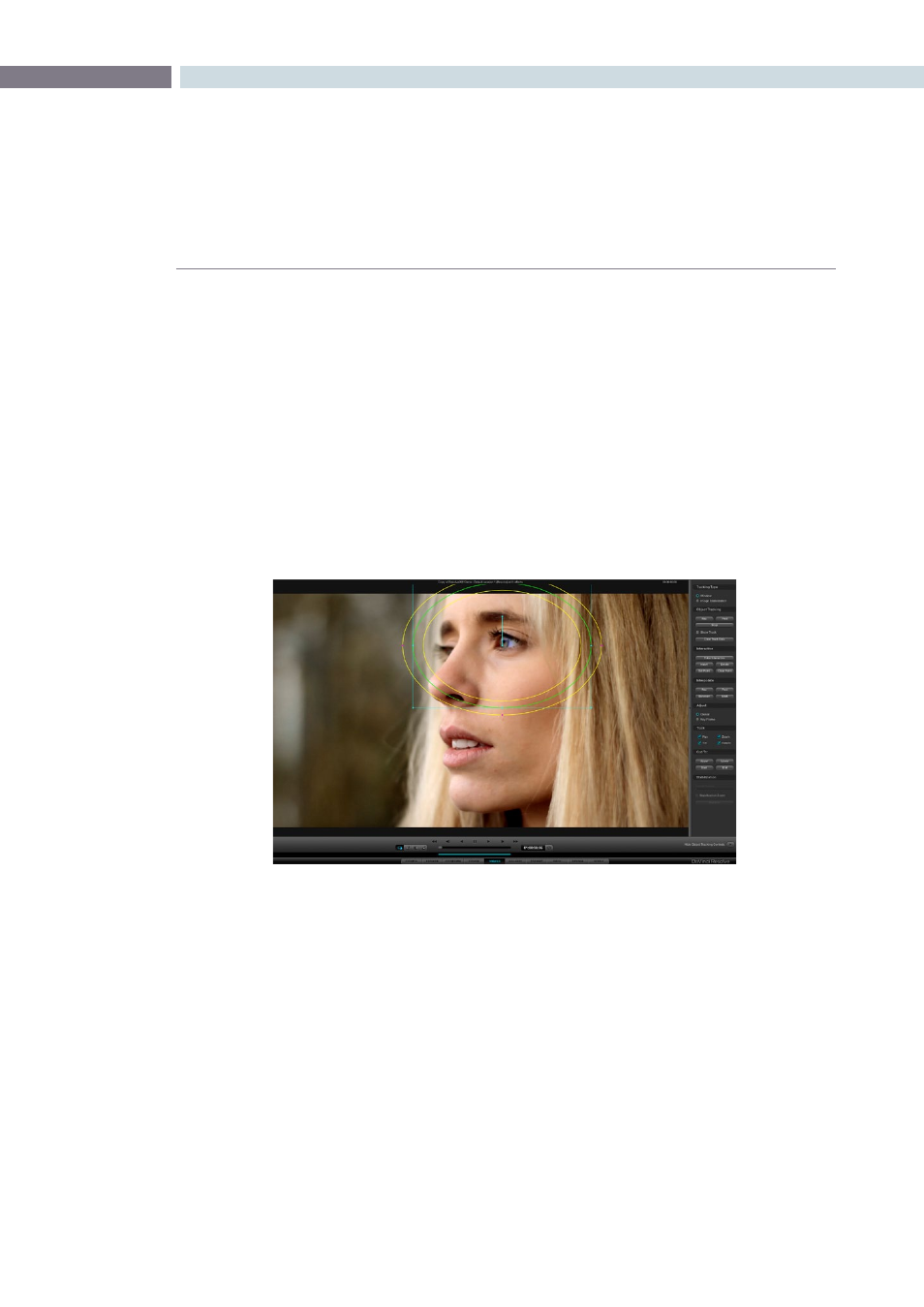
CHAPTER
VIEWER
VIEWER
303
10
Combining Tracking and Dynamics (Keyframing)
Object tracking and dynamics used to animate windows can be easily combined. For example, you’ll
typically use object tracking to make a window follow the position and orientation of a moving feature,
but you can add dissolve marks to the window track of the correction in the Color page with which to
alter its size and shape to better conform to the feature’s changing form.
For more information on dynamics and dissolve marks, see XREF.
Object Tracking Controls on the Viewer Page
Occasionally, you’ll run into a shot that doesn’t quite track well enough using the Tracker menu’s simple
controls. In these cases, the Viewer page provides the complete set of object tracking controls that can
be used to modify tracking operations in different situations.
To open the tracking controls:
Open the Viewer page, and click the Show Object Tracking Controls button at the
lower righthand corner.
The Object Tracking Controls are divided into seven groups.
Tracking Type
Two radio buttons let you choose between Window mode (for matching a Window to the motion
of a feature in the frame), and Image Stabilization mode (for subduing unwanted camera motion,
covered later).
Viewer screen with Object Tracking controls at right