Playheads via the davinci resolve control panel – Blackmagic Design DaVinci Resolve Advanced Panel User Manual
Page 182
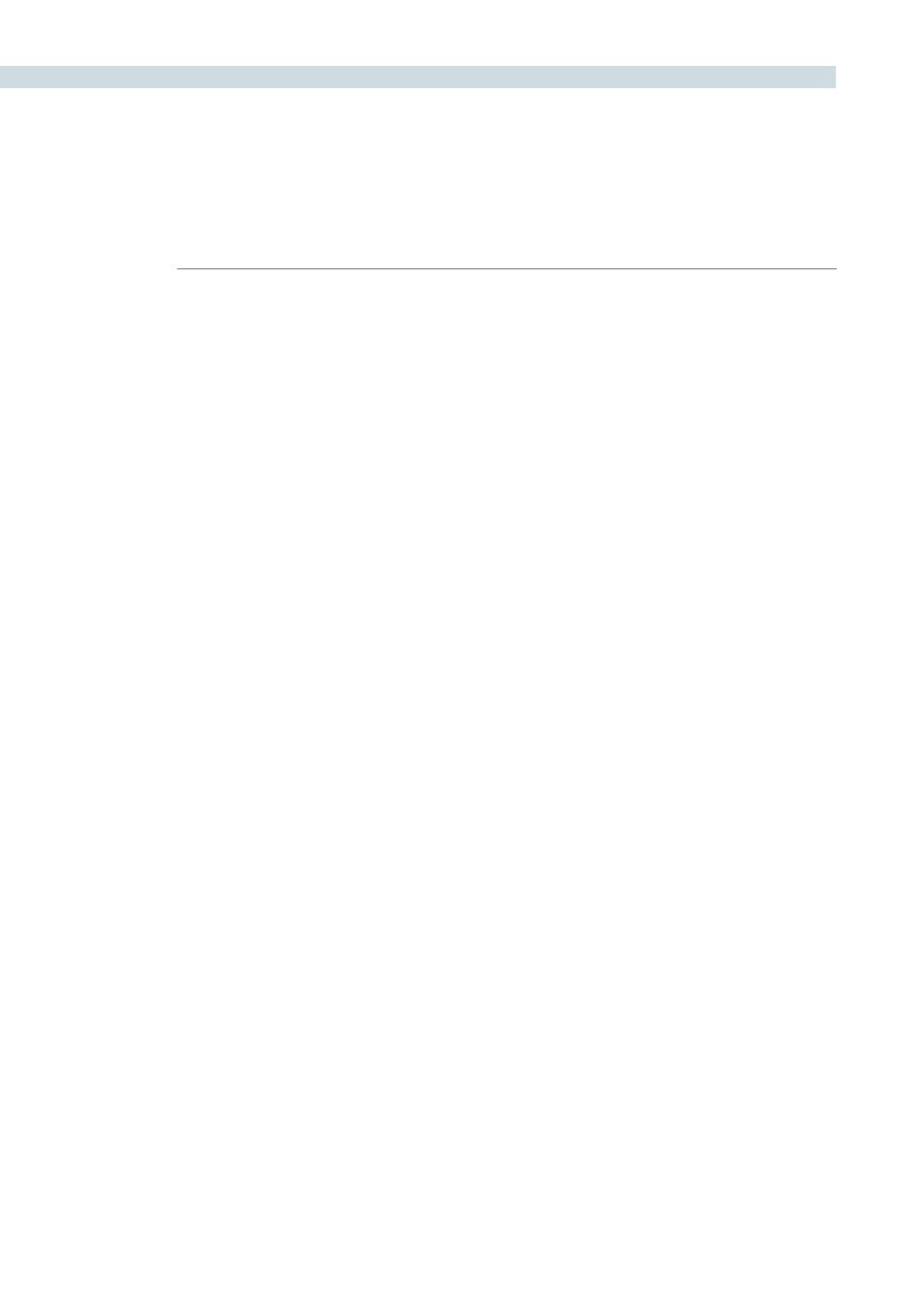
COLOR
182
Once you’ve configured the PlayHeads window, the following controls let you reconfigure the available
playheads:
Gang checkbox:
Lets you choose which playheads will play during playback. If a
VTR’s checkbox is turned off, that playhead will only display a
still image.
Show checkbox:
Lets you turn playheads on and off in the Viewer.
Select checkbox
Turning on a VTR’s select checkbox lets you move that playhead to
another clip by clicking a thumbnail in the thumbnail timeline. This
also determines which clip is currently selected for correction.
Place checkbox:
Lets you assign a previously unassigned playhead.
It’s important to understand that, once multiple playheads have been placed in the Timeline, the
currently selected playhead (the VTR with the Select checkbox turned on) determines which clip is
currently selected for correction.
Once multiple playheads have been configured, you can disable this functionality by turning off the
Show checkboxes for VTR A, B, and C.
PlayHeads Via the DaVinci Resolve Control Panel
On the DaVinci Resolve control surface, playhead and VTR linking is done using the PlayHeads mode,
which exposes controls on the center panel. Additional playhead buttons can be found on the Jog/
Shuttle panel, above the Jog/Shuttle wheel itself.
To open the PlayHeads mode of the DaVinci Resolve control surface:
1.
Press the Modes button on the center panel.
The display buttons directly underneath the rotary knobs update to show the available
mode options.
2.
Press the PLAY HEADS display button on the center panel.
The display buttons update to show the various playhead controls.
Once you’ve entered playheads mode on your control panel, you can assign playheads using the
following procedures.
To enable one of the three playheads in addition to the source, then display them in the Viewer:
1.
Press GANG ON/OFF.
2.
Do one of the following:
• Press PLACE A (or B, or C) to enable that playhead.
• On the Jog/Shuttle panel, press SHIFT UP and then PLACE (A), PLACE (B), or
PLACE (C).
If you have the PlayHeads window open in the GUI, you can see the corresponding VTR (playhead)
checkboxes becoming enabled with each PLACE button you press. By default, they remain off.